DIY Cloud Gaming Server For Free – Dream or Reality?
Cloud gaming is a streaming service that allows gamers to harness the power of shared servers in the cloud to handle the heavy processing required for high-end gaming. Thus, it adds a level of portability to your games. As long as you have a fast internet connection, you can connect and play your favorite titles on any device from anywhere.
There are already many determined gamers who have invested into their own powerful gaming rigs. But they can still benefit from the flexibility of cloud gaming. This article will explain how to set up a cloud gaming server on your own computer and access it remotely from other devices. Read more to learn about the requirements, the software you need, and the necessary steps.
Setting up Your Own Cloud Gaming Server
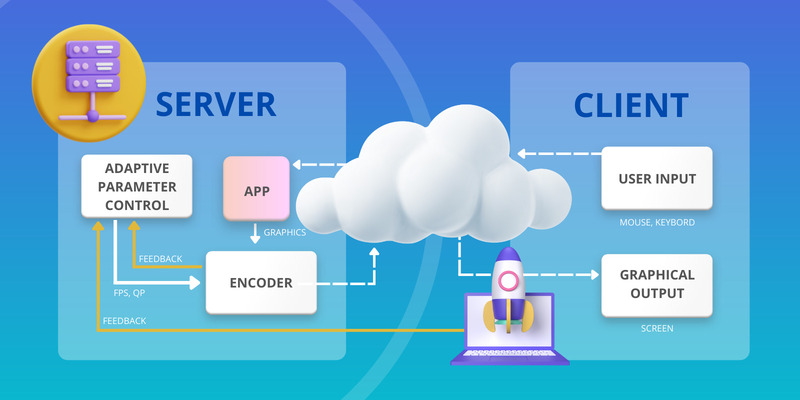
Instead of paying to use shared cloud gaming servers, you can host your own remote play sessions. While the initial setup and hardware costs may be higher, self-hosted servers give you the ultimate level of freedom and flexibility. You have full control over which games are played, how each game is configured, and who can connect to your server.
The Main Reasons to Own a Cloud Gaming Server
In short, why would you decide on getting your own server instead of paying for a subscription to a cloud gaming service?
Primarily, it’s the fact that you’ve already built a powerful gaming machine yourself and don’t need to compensate for the lack of hardware with a remote solution. Why rent something you already have? Hosting your own gaming server means that you and your friends don’t have to pay a monthly fee.
Another important concern is data ownership, privacy, and control over your own games. Many cloud platforms don’t let you access your savefiles, archive games, or mod them. This is obviously not the case when you actually own the server they’re on.
Requirements for a Cloud Gaming Set-up
Keep these requirements in mind when you’re planning to outfit a computer for this task:
• A capable gaming server
The rig that will actually run the games. It should be as powerful as your budget allows. Get the best GPU (graphics processing unit) you can afford, as it will affect both in-game graphics and streaming quality.
• A fast, stable Internet connection
Unless you’re planning to play on a local network, your Internet connection must be flawless. At least 5MBs are needed to ensure adequate performance for a singleplayer game. However, with more connections, the requirements will increase exponentially. Don’t forget about the impact of latency. Latency can be affected by the physical distance between you and the server, as well as your connection type. Wired connection will produce the best results, but high-speed Wi-Fi or 5G may be sufficient.
• A mobile or desktop client
The receiving device. It can be a different computer, a laptop, a phone or a tablet, depending on the type of software you’ll be using to connect to the server. It only has to be powerful enough to decode a video stream. In other words, if it runs Netflix, Twitch or other video-streaming service, it will handle cloud gaming.
• Client-side and server-side software
The streaming software that you’ll use will significantly impact the quality of your experience. Resolution options, network settings, controls, and other non-network factors should be taken into account. You should be prepared to test input delay and latency to determine if your app/service of choice is good enough.
Software for a Cloud Gaming Server
After assembling and preparing your hardware, it’s time to choose the apps. Three popular options are Parsec, Steam Link and Moonlight. Let’s review their characteristics, features, and compatibility.
Parsec
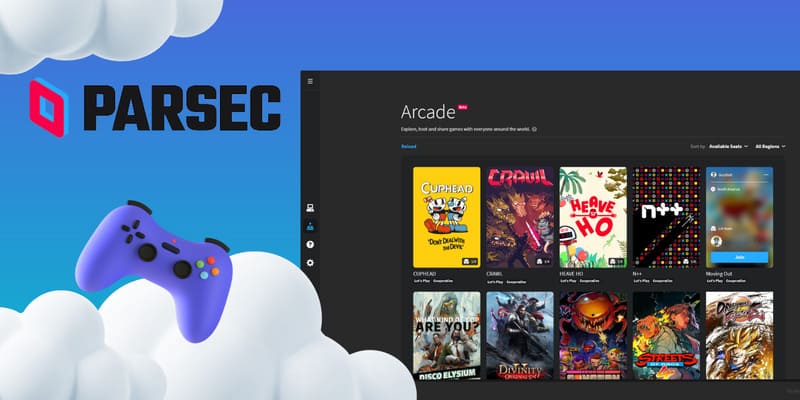
Parsec is a free-to-use service that is geared towards running applications remotely. Although not specifically designed for gaming, it is very popular due to high optimization. The app can support a 60FPS UHD video stream with no lag or latency. Parsec can be used on a PC, a Mac or any mobile device. However, its minimum requirements must be taken into account:
• Windows OS
– Windows 8.1 or later or Windows Server 2021 R2.
– Minimum Core 2 Duo CPU
– 4GB DDR3 Memory
– Intel HD 4200 / NVIDIA GTX 650 / AMD Radeon HD 7750 GPUs
• MacOS
– Catalina 10.15
– Hardware no earlier than the 2019 Mac and a wired connection is recommended.
In order to use Parsec, you need to connect your display directly to the graphics card. Also, ensure that your graphics card includes a hardware video encoder. If your computer has multiple graphics cards, you might need to configure Parsec to use the integrated GPU and not the dedicated one. Refer to the Parsec website for more information.
How to Use Parsec
- In order to host games, you must download the Parsec standalone. Head on over to parsec.com, choose your operating system, and follow the installation steps.
- You need to sign up to Parsec. Start up the application and click the link on the login screen. You will be redirected to the website. Enter your username and password and log in.
- From the settings screen, switch to the “Host” tab. Enable hosting.
- You can leave the other settings at their default values.
- Use the “Add Friend” option to add clients. Remember: client machines will also need to download and install Parsec. You can also generate a device URL by using “Computers > Share”.
- When a friend request is approved, the device will be listed in the “Computers” tab.
Gaming Cloud Server Build with a Steam Link
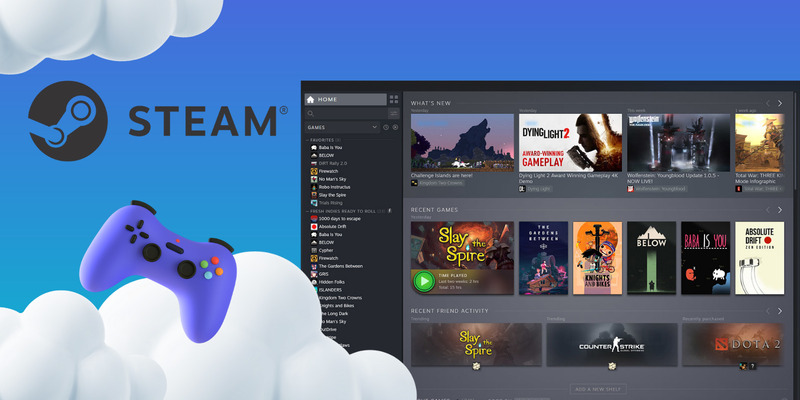
Steam Link by Valve is an extension of Steam that allows any device with an internet connection to play Steam Library games. The app is available on mobile platforms, Windows, and Mac (with the exception of macOS 10.15 Catalina or above).
To use Steam Link:
- Download and install Steam Link from your device’s app store.
- Launch Steam Link.
- Use the “Connect” option to scan for computers running Steam on your network. Make sure that Steam is launched if it’s failing to detect.
- Once connected, you can access your Steam Library.
Create cloud gaming server using Moonlight
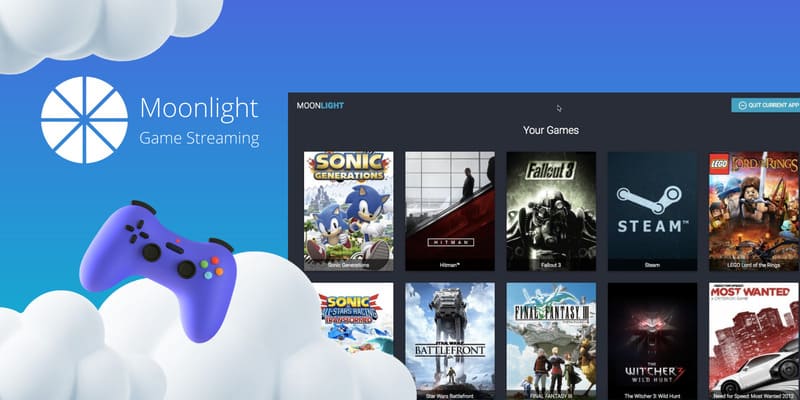
Moonlight Game Streaming is an open source cloud gaming client. It uses the same protocol as NVIDIA Shield, restricting the range of compatible server hardware to NVIDIA GPUs.
Moonlight works on a myriad of devices, and with the use of the Moonlight Internet Hosting Tool, you can also host your own gaming server. Moonlight is free and available on GitHub under the GPLv2 license. It streams video in resolutions up to 4k at 120 FPS.
Minimum requirements to host games:
– NVIDIA GeForce GTX.RTX 600+ series GPU, or NVIDIA Quadro GPU
– NVIDIA GeForce Experience (GFE) 2.1. Or higher or NVIDIA Quadro Experience
– 720p or higher display resolution
– Direct connection between the display and the GPU
– 5Mbps or higher upload speed.
How to set up Moonlight
- Install GeForce Experience from the NVIDIA website. If you are prompted to reboot your computer, do it. For Quadro GPU users, install the Quadro Experience app instead.
- Start the GeForce software and enter the Settings menu (gear icon).
- Select “SHIELD” from the list on the left.
- Toggle the GameStream switch on.
- Start Moonlight. Your server and clients machines must be on the same network. Your client PC should be listed automatically. Simply select the computer to initialize the pairing process.
- Moonlight will display the PIN code that must be entered on the client device to accept the pairing request.
- You are now ready to start streaming your games.
Conclusion
DIY cloud gaming has expensive prerequisites, and some factors may be entirely out of your hands (like Internet bandwidth and consistency). But, when everything is in place, it’s extremely rewarding. More control, more choice, different expenses – is it worth the effort? You decide.