Habilitar RDP – Comandos de PowerShell para el Registro
- HelpWire
- →
- Blog
- →
- Definitive Guide to using Microsoft Remote Desktop
- →
- How to remotely enable RDP
- →
- How to enable RDP with PowerShell
Si eres administrador de Windows, puedes encontrarte con la necesidad de habilitar RDP mediante PowerShell. Una sesión de PowerShell es una de las pocas formas de habilitar el Escritorio Remoto de forma remota en una computadora con Windows 11. Incluso si lo estás configurando localmente, un conjunto de comandos de PowerShell es más rápido de ejecutar que buscar manualmente en el Editor del Registro.
Además de los comandos para habilitar RDP, este artículo también incluye comandos para deshabilitarlo, o para ejecutar una comprobación en PowerShell para verificar si RDP está habilitado.
Cómo habilitar RDP mediante PowerShell
-
Abre PowerShell presionando Win+X y seleccionando “Terminal (Admin)”.
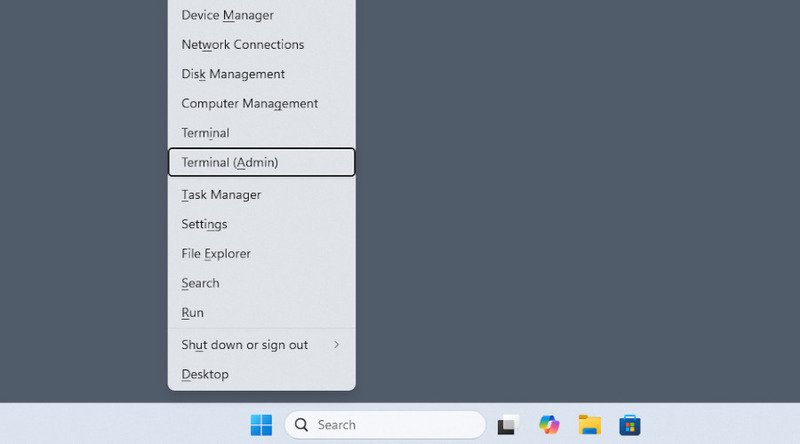
-
Si estás intentando habilitar PowerShell de forma remota, utiliza el comando Enter-PSSession para conectarte a un equipo remoto.
-
Ejecute los siguientes comandos:
Set-ItemProperty -Path `
‘HKLM:\System\CurrentControlSet\Control\Terminal Server’ `
-name “fDenyTSConnections” -value 0Set-ItemProperty -Path `
“HKLM:\SYSTEM\CurrentControlSet\Control\Terminal
Server\WinStations\RDP-Tcp” `
-Name “UserAuthentication” -Value 1
El último comando es por seguridad adicional, ya que previene el acceso RDP no autorizado al equipo remoto.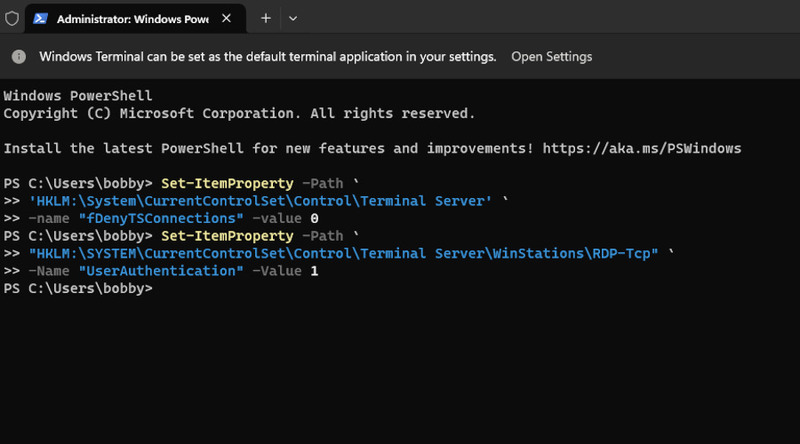
-
Ejecute el comando Enable-NetFirewallRule -DisplayGroup “Remote Desktop” para permitir sesiones RDP a través del Firewall de Windows.
La computadora ya está lista para el acceso RDP.
Sugerencias adicionales de PowerShell para RDP
Una vez que hayas habilitado RDP con PowerShell, deshabilitarlo es igual de fácil. Los comandos se invierten:
Set-ItemProperty -Path`
‘HKLM:\System\CurrentControlSet\Control\Terminal Server’ `
-name “fDenyTSConnections” -value 0
Disable-NetFirewallRule -DisplayGroup “Remote Desktop”
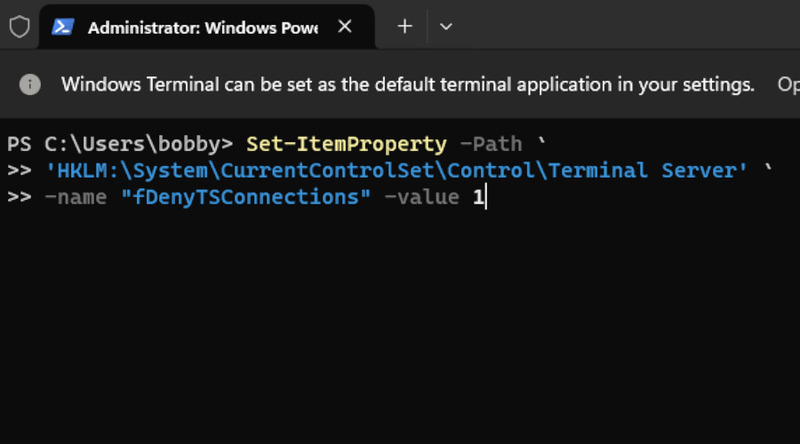
También hay varias formas de comprobar si está habilitado. Una forma es ir manualmente a la clave “Local Machine\System\CurrentControlSet\Control\Terminal Server” en el Editor del Registro y observar el valor:
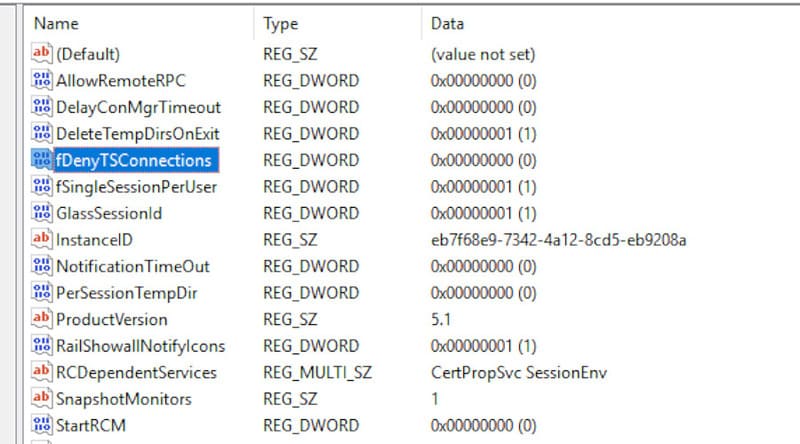
Alternativamente, puedes hacer una verificación en PowerShell para saber si RDP está habilitado:
Get-ItemProperty -Path `
‘HKLM:\System\CurrentControlSet\Control\Terminal Server’ `
-name “fDenyTSConnections”
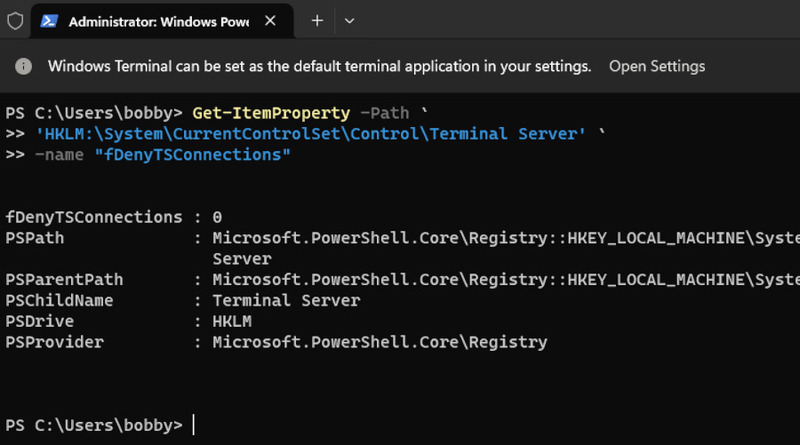
Este es un tutorial de PowerShell, pero también puedes habilitar RDP con la ayuda de la línea de comandos, lo cual puede ser útil en circunstancias específicas. Además, si tienes un dominio configurado, considera usar políticas de grupo para habilitar RDP.