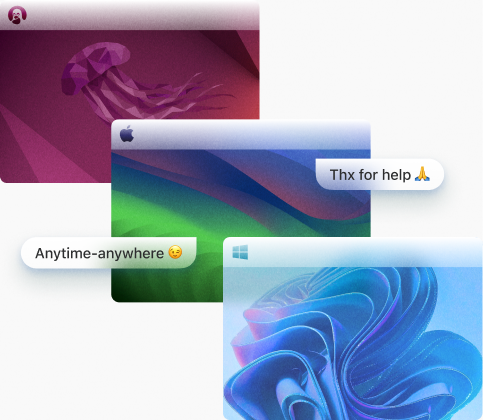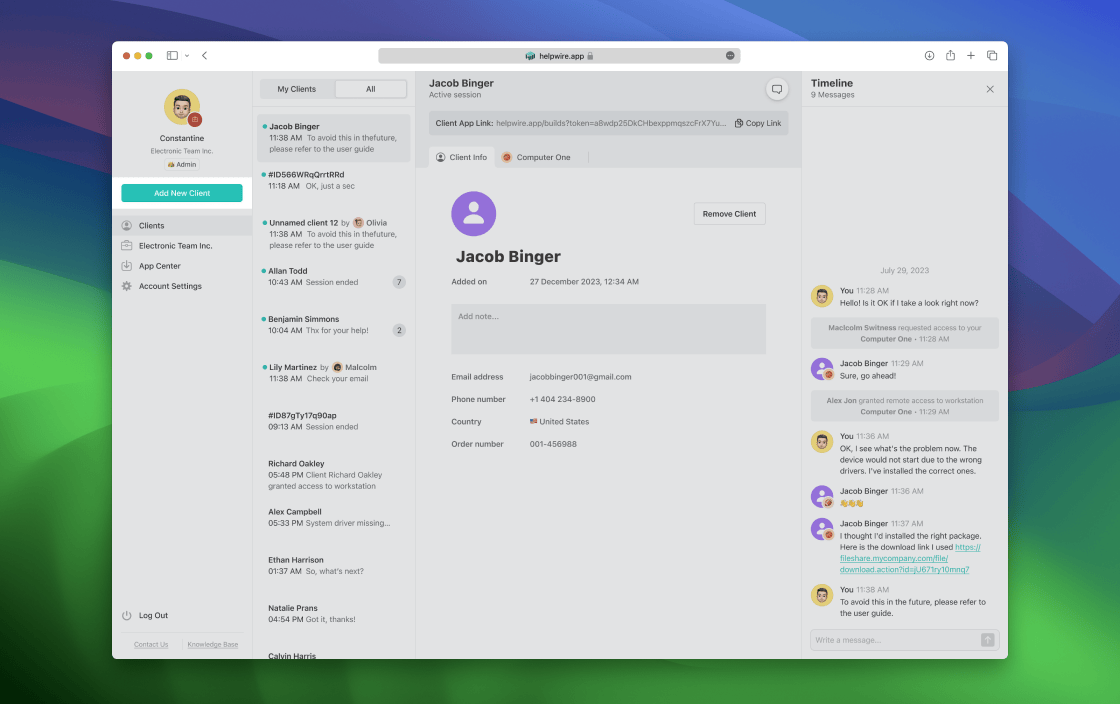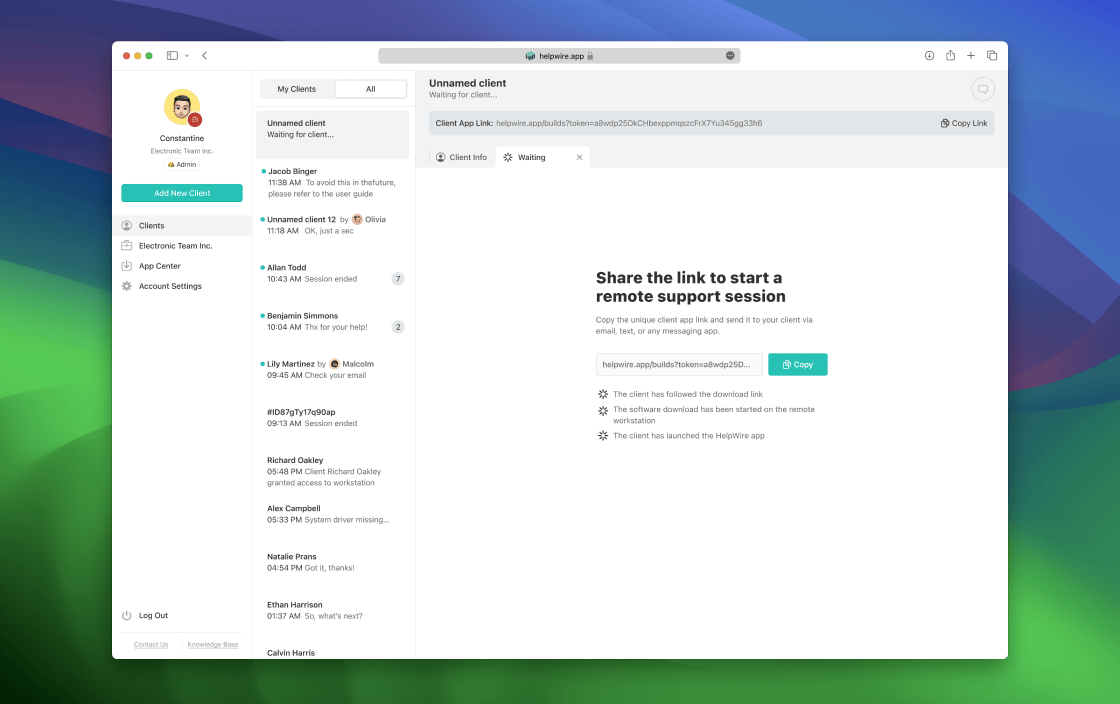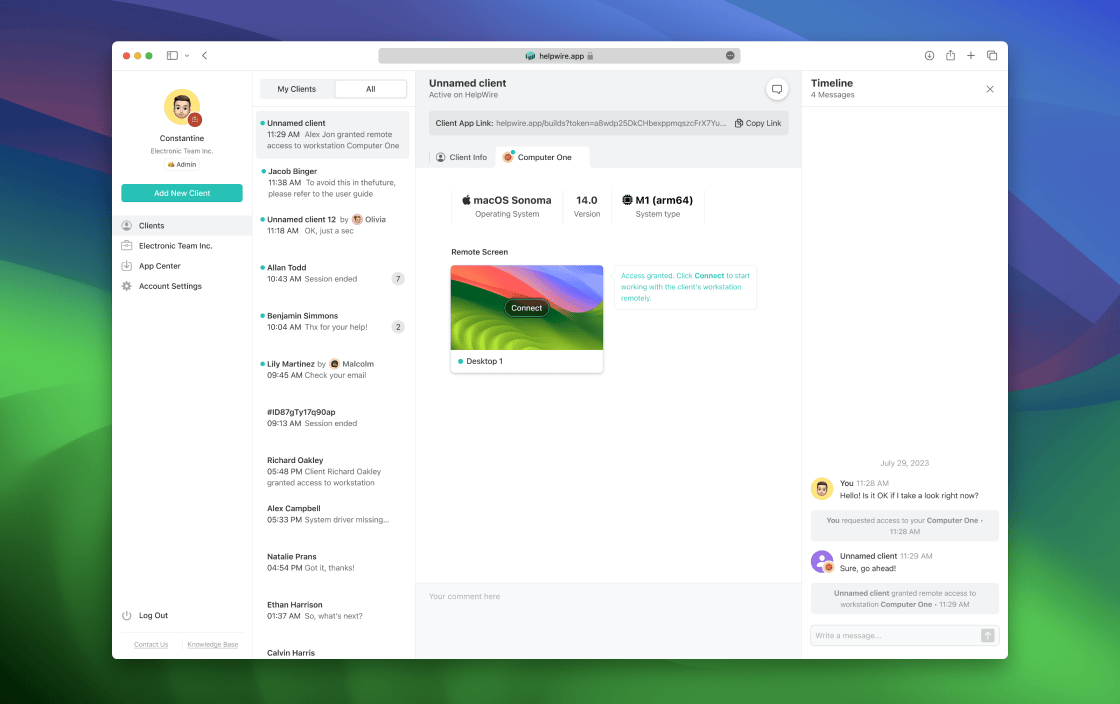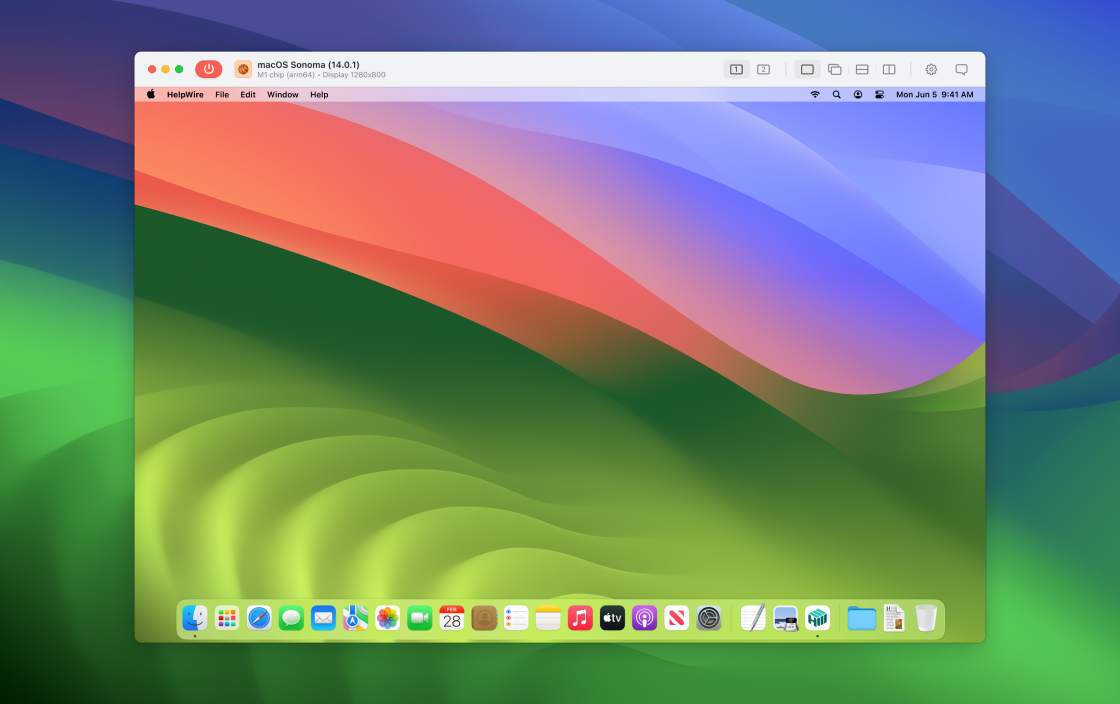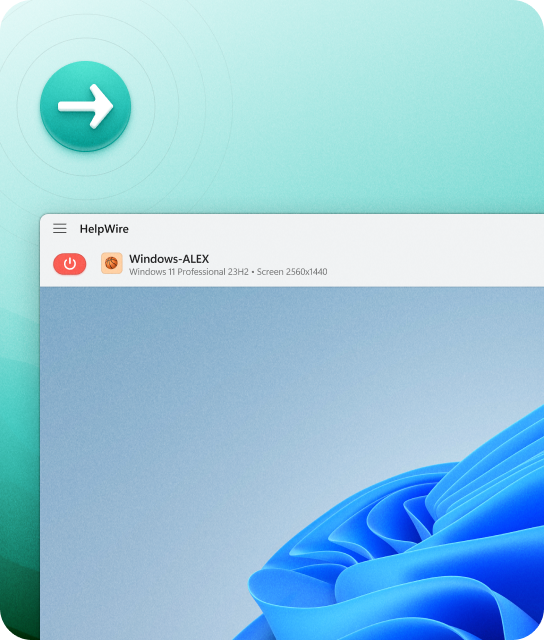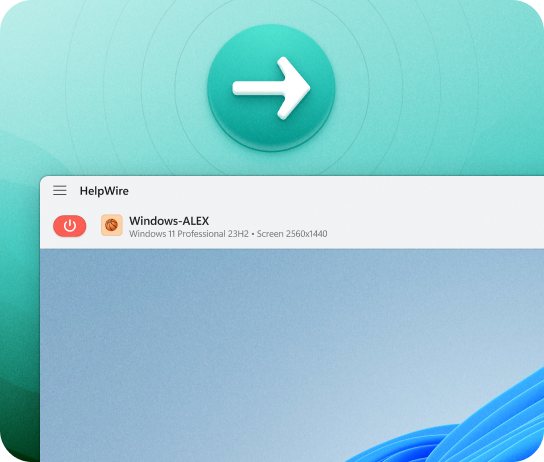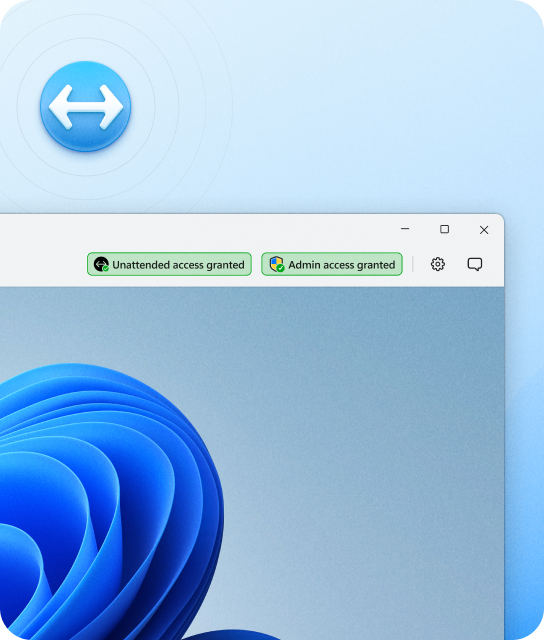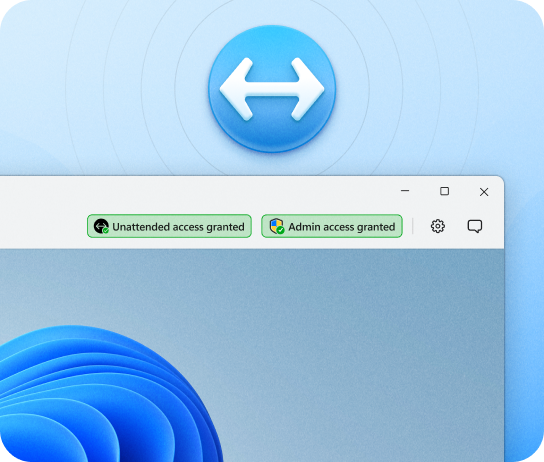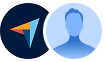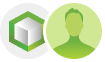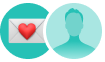Remote Access & Control
Control Remote Desktops With Ease
Connect to your clients' computers with HelpWire and provide remote assistance at any time wherever you are.
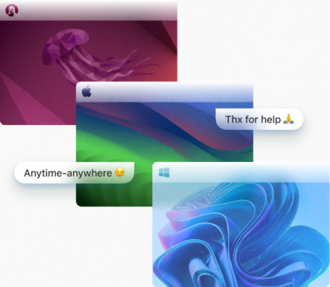
Explore Advanced Remote Desktop Control Features:
On-demand Remote Support
Connect to remote users instantly when they need help. Resolve issues quickly, offer guidance, and deliver outstanding support on demand.
Unattended Remote Access
Connect to a remote Windows workstation to perform updates, access files, and troubleshoot issues anytime – even when no one is present on the other end.
Users Share Their HelpWire Experience

5.0
Based on 49 customers' reviews
Version
2.2, 4 Jul, 2025
Compatibility
macOS, Windows, Linux
Price
Free
Check out what our customers are saying about HelpWire! Here are real reviews from various trusted sources.
My experience with HelpWire has been fantastic! The remote control process is incredibly smooth.
I appreciate HelpWire for its ease of use and comprehensive remote support tools all in one place.
HelpWire streamlines the remote support, allowing me to manage multiple clients efficiently, which improved overall service quality and client satisfaction.
The swift setup process and zero- configuration requirement for starting remote support sessions are what I appreciate most about HelpWire. It's remarkable how quickly I can connect with clients and start troubleshooting without any hassle.
It was handy for the odd occasion that someone needs a hand with their computer while I am not nearby. It was very reliable and able to see the other's screen to provide directions.
HelpWire software has been an invaluable asset for streamlining our customer support processes.
The experience is fantastic with a very smooth remote session experience. The optimised performance and smart connectivity feature ensures a seamless remote session with zero-lag.
I've never been more satisfied with the service quality of a remote desktop application in my entire freelancing career. Considering the fact that it's a free remote desktop support solution, HelpWire is really worth a shot!
How could I not like HelpWire! It ticks all the boxes for a great remote desktop/support service, and best of all, it's free. Real good, and worth more than a try.
The interface is straightforward, so I can quickly connect to clients' devices and start troubleshooting without jumping through hoops. Plus, the performance is rock solid-no lag or sudden disconnections, which is crucial when I'm in the middle of solving a client's issue.
I appreciate Helpwire for its user-friendly interface and efficient problem-solving capabilities. It's designed to streamline the troubleshooting process, making it easier for people to find solutions to their technical issues quickly.
HelpWire really stands out for me because it's free and works seamlessly on both Mac and PC. I love how easy it is to get started. Basically, I can send a dedicated link to my colleague or client to initiate a remote session right away. The software is super fast and easy to use.
The Operator Dashboard is easy to use and you can start up a support session in seconds. The fact that it keeps the chat with the customer as well as logs of connections is a nice touch.
Big fan of the reconnection functionality and stability I've seen
Remote connectivity interface is easy to use. Switching between native and remote screen is trouble free.
Your software worked just as well as Teamviewer. One thing works better and that is on the client side where they simply just have to grant me access. They don't have to provide me a one use password in order for me to connect.
First time using it. It's a bit confusing to set up. But once you get it it running, it is good.
This program is easy to use for both admins and clients and has excellent customer service.
Simplicity of use, in particular on the client side that simply require to click on a link and give the required permissions. But the best feature, IMHO, is the ability to share the clients with other team members... and all of this for free! THANK YOU for this amazing app!!
Simple app on client end makes helping them later super easy.
I love that it's free, easy to use and works super. I have an elderly blind man that I help and can't wait for the unattended access feature.
It's easy to use and I didn't expect there to be a software as good as this one.
Absolutely Amazing Product for attended Access for individual operators or small teams! And you do not even have to pay!! There are so much remote access solutions, you have to pay tons of money and don't even provide the bare minimum. HelpWire Team, you're doing great! Looking forward to what you will bring in the future.
I was able to help a client by transferring files from my machine to theirs.