How to completely uninstall AnyDesk on any device
- HelpWire
- →
- Blog
- →
- How to remove AnyDesk
- →
- How to Uninstall AnyDesk on Mac
Over the years, remote work has introduced new tools, making collaboration and device access easier from anywhere in the world. Now, both personal and business users can troubleshoot their software-related issues much faster.
However, for several reasons, such as safety precautions, performance issues, or privacy concerns, you, as a user, might have to temporarily or permanently uninstall your remote access tools. This article provides well-detailed step-by-step instructions on successfully uninstalling AnyDesk, a well-known remote access tool, from your devices.
How to uninstall AnyDesk from your Desktops
Below is a comprehensive process for uninstalling AnyDesk and its related files from your desktop:
How to delete AnyDesk from Windows 11
Method 1. Uninstall AnyDesk via Installed Apps list
-
Step 1: Click the Start Menu and Search for Installed Apps.
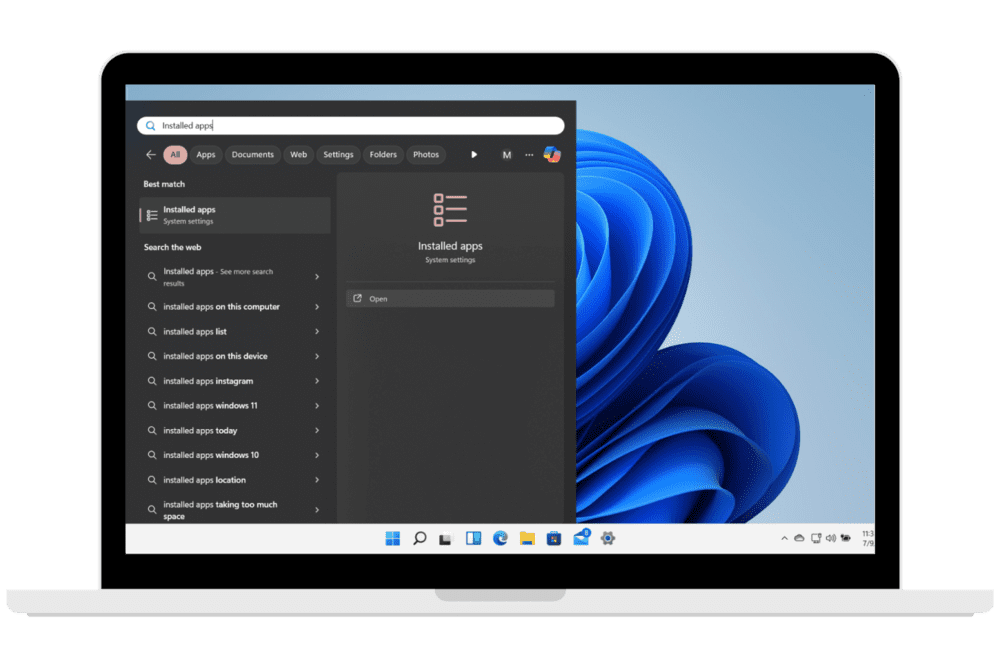
-
Step 2: Click the Open option and locate AnyDesk in the list of Installed apps.
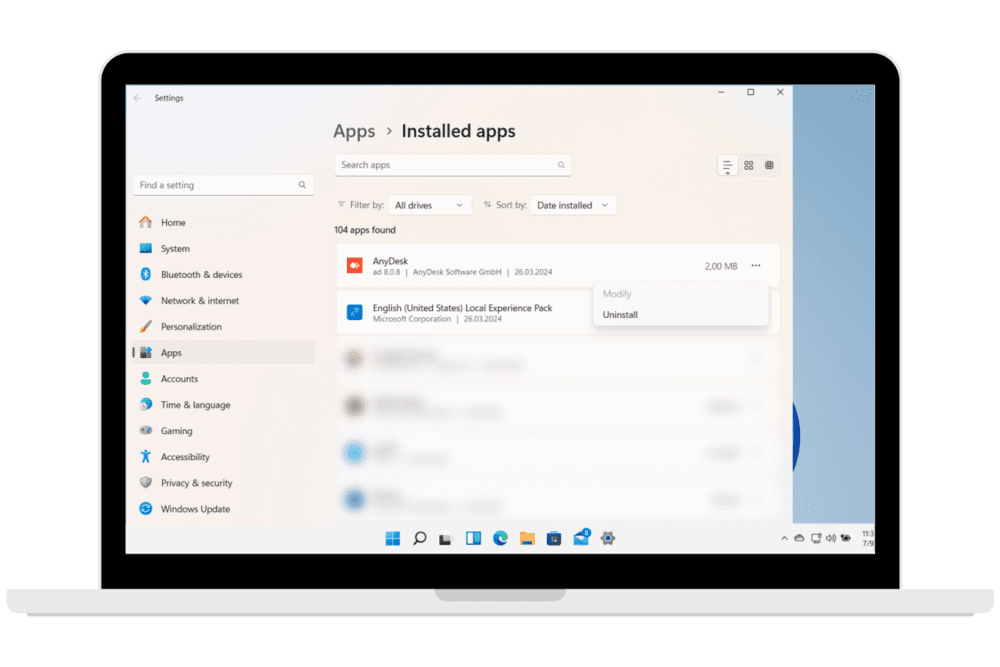
-
Step 3: Click on the three dots and choose the Uninstall option to commence the uninstallation process.
Method 2. Uninstall AnyDesk via UninstallString
Step 1: Jointly press the Win+R keys to open the Run dialog box.
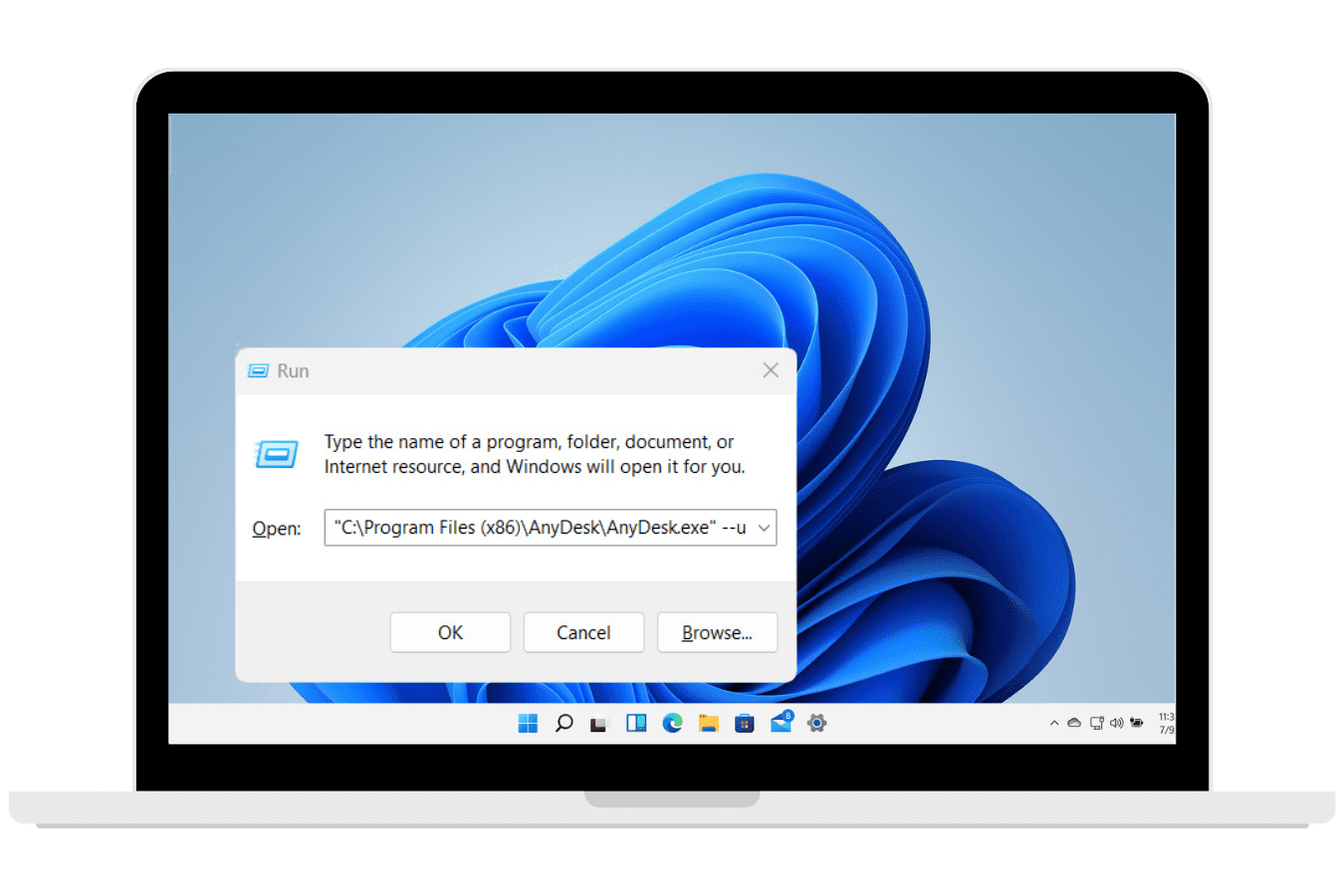
Step 2: Copy the uninstallation string below, then paste it into the Run command window and click OK.
"C:\Program Files (x86)\AnyDesk\AnyDesk.exe" --uninstallStep 3: Carefully follow the instructions mentioned above to uninstall AnyDesk from your Windows 11 successfully.
Removing Shell Association after Uninstalling Anydesk
Often, when uninstalling AnyDesk, a prompt shows up saying, “AnyDesk has been removed. Some elements could not be deleted. You can try to delete them manually. Shell association (*.anydesk).”
Below are steps to successfully delete these extra elements from your computer.
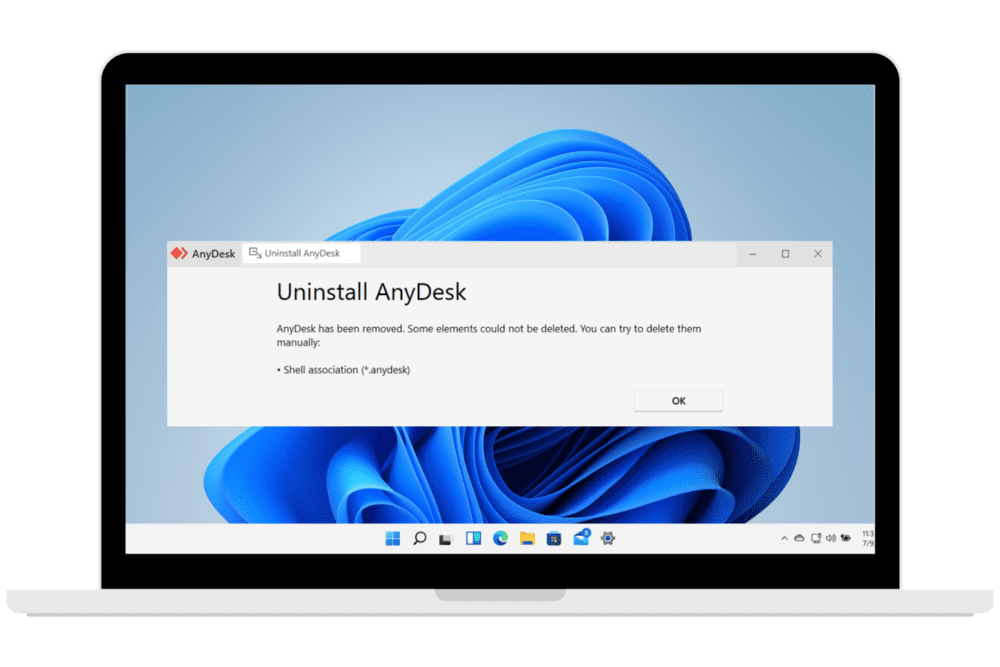
Step 1: Uninstall AnyDesk Residual Directories
Frequently, after deleting AnyDesk from your device, you may still have residual files that weren’t deleted. You can manually delete these directories:
•
C:\ProgramData\AnyDesk•
C:\Users\%userprofile%\AppData\Roaming\AnyDeskHere,
%userprofile%is your username.•
C:\Users\%userprofile%\AppData\Local\Temp\ (search and remove any AnyDesk files)Step 2: Uninstall AnyDesk Residual Registry Entries.
It’s important to note that altering your Windows Registry should only be performed if you are familiar with the risk and also have a current working backup.
You might still have residual registry entries even after uninstalling AnyDesk from your computer, which can still be deleted by following these steps:
Go to your computer’s Registry Editor by pressing the Win+R keys to open the Run dialog box and type regedit.
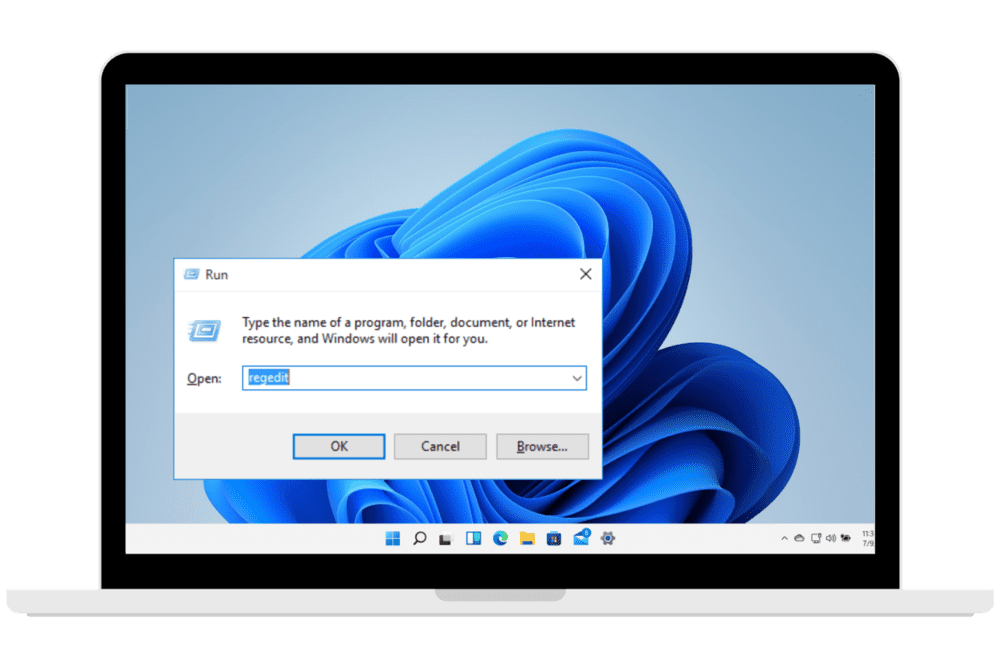
From the Registry Editor running, manually delete the following registry entries:
•
Computer\HKEY_CLASSES_ROOT\.anydesk
•Computer\HKEY_CLASSES_ROOT\AnyDesk
•Computer\HKEY_CLASSES_ROOT\Local Settings\Software\Microsoft\Windows\Shell\MuiCache\
Search and delete AnyDesk entries there.
•Computer\HKEY_CURRENT_USER\Software\Microsoft\Windows\CurrentVersion\Explorer\FileExts\.anydesk
•Computer\HKEY_LOCAL_MACHINE\SOFTWARE\RegisteredApplications\
Search and delete AnyDesk entries there.
•Computer\HKEY_LOCAL_MACHINE\SOFTWARE\Clients\Media\AnyDesk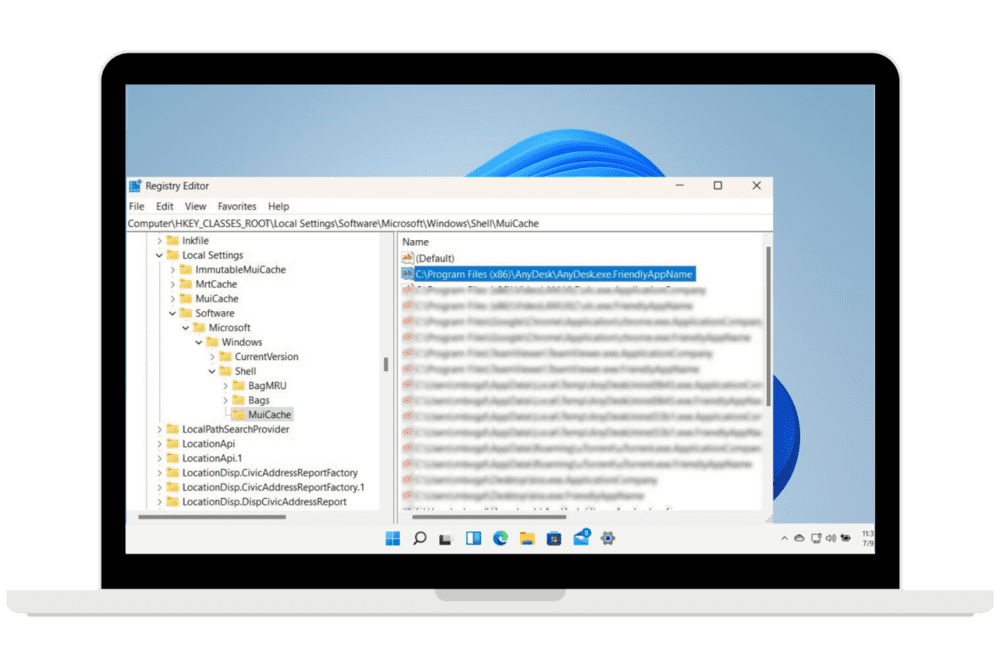
How to Uninstall AnyDesk completely from Linux
Step 1: Open the command terminal of your computer using the keyboard shortcut Ctrl+Alt+T.
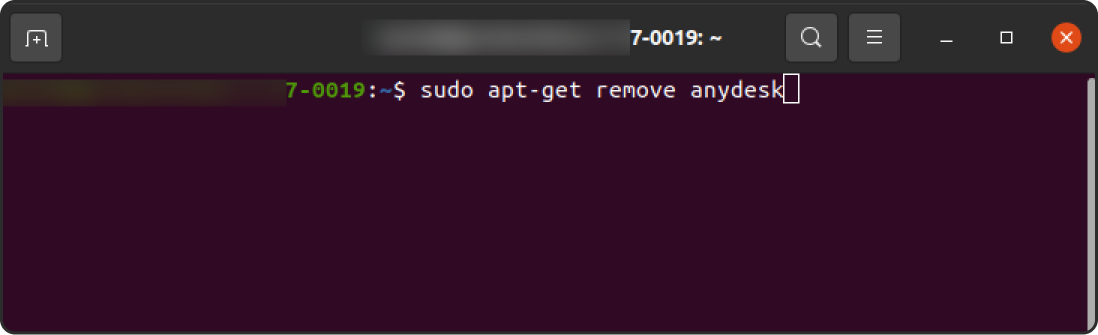
Step 2: Enter the following command to uninstall and delete any AnyDesk repository found.
sudo apt-get remove anydesk
How to delete Anydesk from your Mac
Due to this process being of significant interest, we have created another article titled How to Uninstall AnyDesk on Mac: Detailed Guide.
In this article, you will discover the various methods of removing AnyDesk from your Mac, either manually or with the aid of a third-party uninstaller.
How to remove AnyDesk completely from mobile
Figuring out how to remove AnyDesk completely from mobile isn’t the toughest task out there. Regardless, we’ve made it even easier for you by compiling various methods below:
How to remove AnyDesk completely from Android phone
Method 1. Uninstall AnyDesk from Google Play Store
Open the Google Play Store app on your mobile, and at the top right of your screen, tap the Profile icon.
Tap on Manage apps & devices, then tap on Manage.
Select AnyDesk and Tap Uninstall.
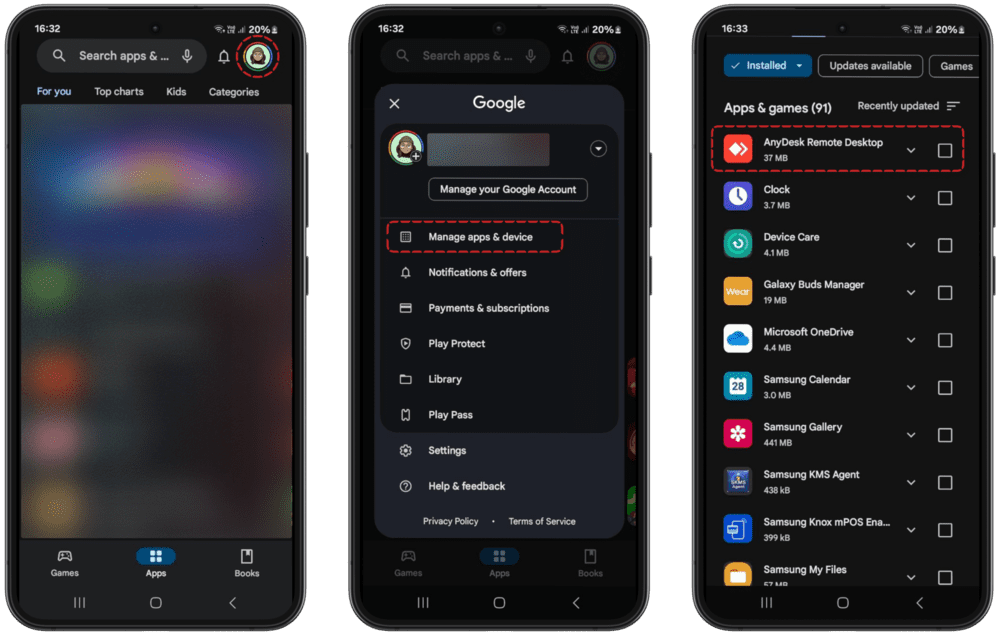
Method 2. Uninstall AnyDesk from your Settings
Open the Settings app on your mobile device and click the Apps option or Apps & notifications.
Navigate to AnyDesk and select it.
Tap on Uninstall from the app info menu to completely delete AnyDesk.
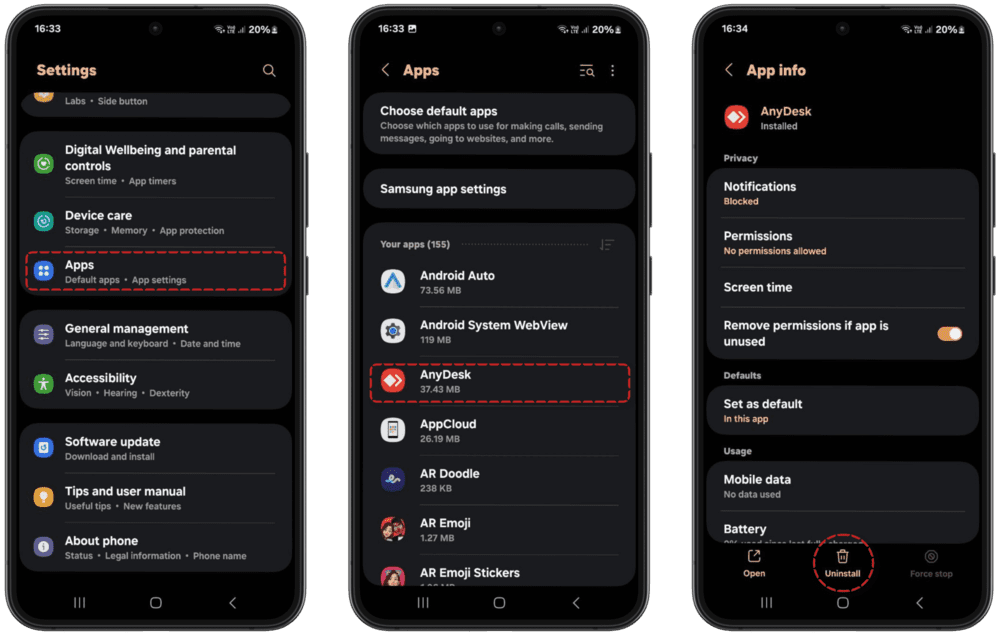
How to remove AnyDesk completely from iPhone
Method 1. Long-press to uninstall AnyDesk
Tap and hold the AnyDesk app on your home screen until it starts shaking.
Once it begins to shake, you will see a — mark at the top of the app icon.
Click the — button and tap on Delete App to remove the AnyDesk app from your iPhone.
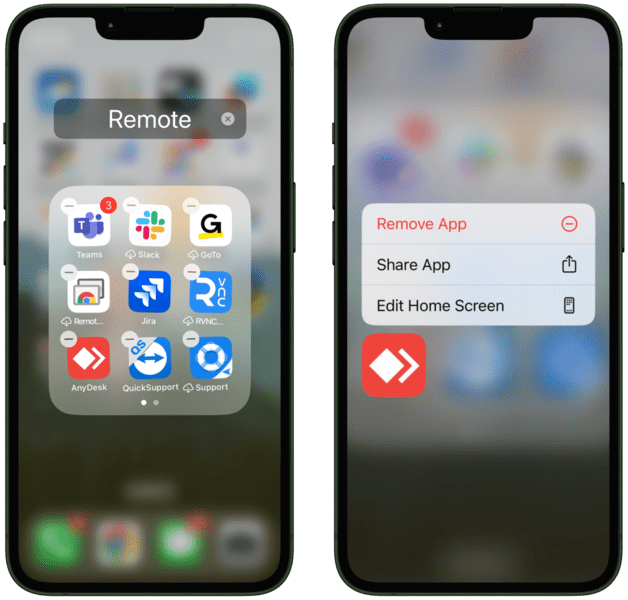
Method 2. Uninstall in phone storage
Go to Settings on your iPhone, click on General, and then click on the iPhone Storage option.
As you scroll, a list of all your installed apps will appear.
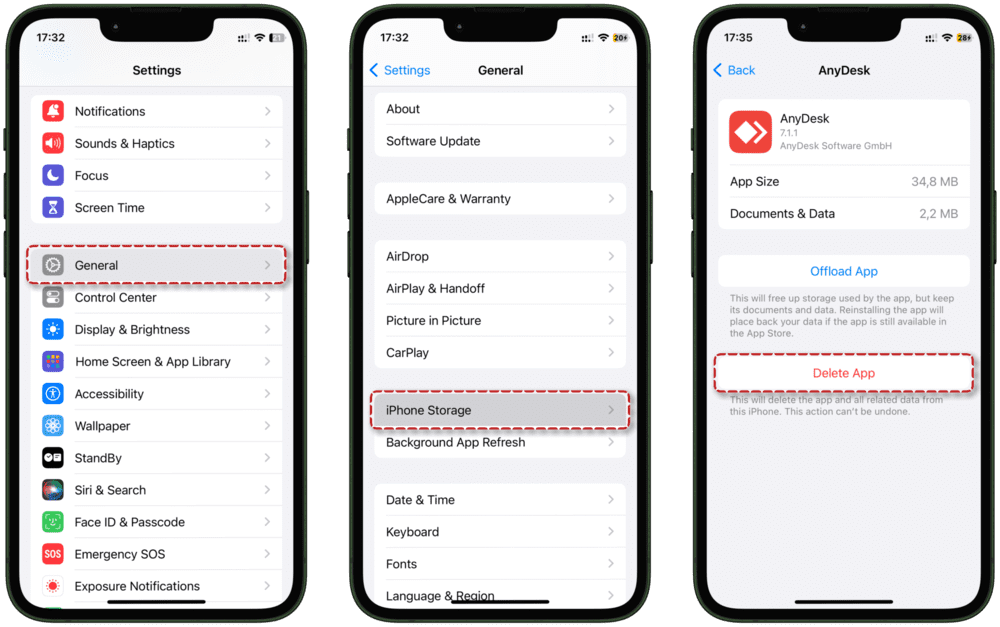
Tap on the AnyDesk app and choose Uninstall to delete it.
Try the Best AnyDesk Alternative
Now you’ve uninstalled AnyDesk from your devices, are you looking for the best AnyDesk alternative? HelpWire is a great fit. This fast remote desktop smoothes out customer support sessions for both Mac and PC users. Coupled with its seamless cross-platform access, HelpWire also offers notable features, which include:
- • Efficient Session Initiation: Support staff can seamlessly initiate support sessions by using a client’s unique link.
- • Real-Time Chat: HelpWire provides you with a built-in chat feature, enabling real-time communication with clients and archiving conversation history for future reference.
- • Direct File Transfers: With HelpWire, you can easily send files to the other end of the remote session without the need for intermediary storage solutions like Google Drive or file hosting services.
In addition to this remote desktop being free, there are no hidden charges either for personal or business use. With its superb encryption protocol, seamless setup, and user-friendly interface, HelpWire offers an excellent remote desktop solution.
Conclusion
Uninstalling AnyDesk should be seamless using the above-mentioned procedures, either on your computer or mobile. Additionally, if you still need an alternative to AnyDesk, consider trying out HelpWire. It’s free, fast, intuitive, and the perfect fit for your remote access needs.
Frequently Asked Questions
No, after you uninstall AnyDesk from your device, the software will no longer be available on your device for use unless you reinstall the app again.
No, uninstalling the software prevents AnyDesk from working, except it gets reinstalled on both the host and client devices.