Due to the amount of bandwidth required by an RDP session, they are often slow even on high-end hardware and good networks, but this can be exacerbated further by a network issue. In this article, we will explain how to minimize lag or find out the source of said issues.
Diagnose the RDP Performance Problem
ping command. As an example, open the terminal by clicking Win+X and selecting it from the menu.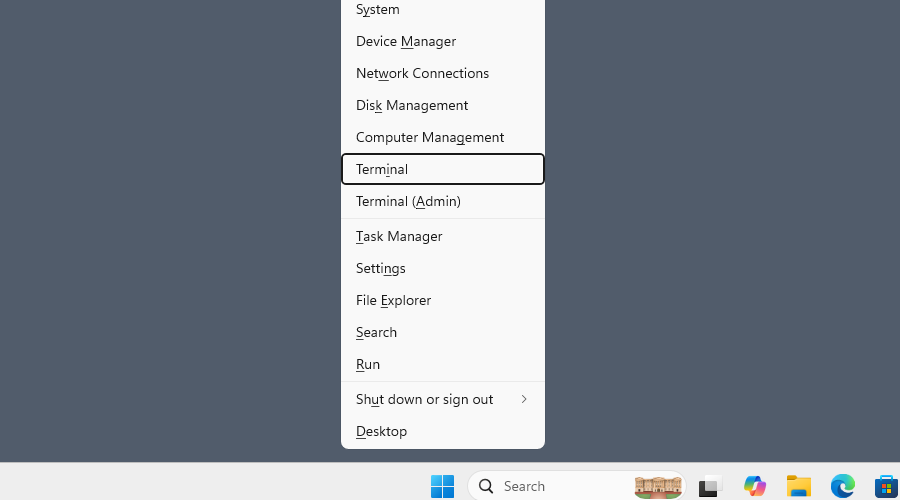
From the terminal window, you can ping the IP address of the computer you’re trying to connect to, and see if there is any lag.
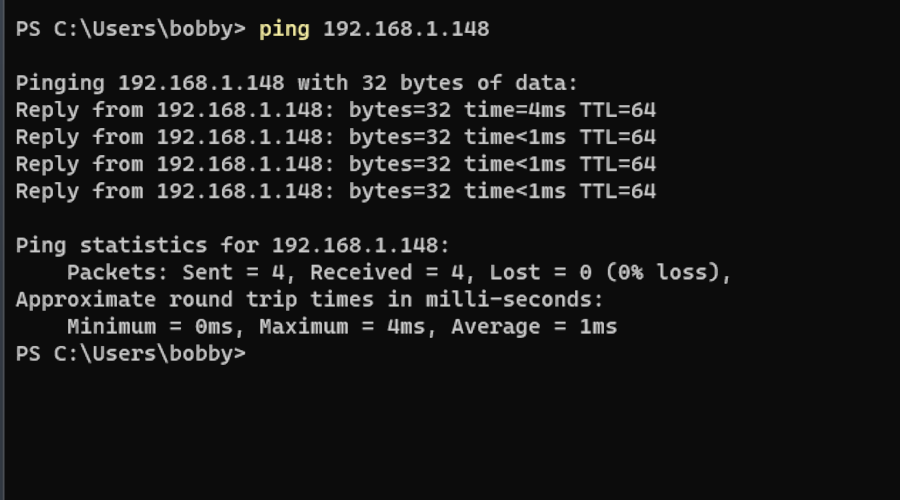
8.8.8.8, which is a common way to check your internet connection. If the local address of the other computer shows a large ping, but your connection to 8.8.8.8 is fine, then the problem is not with your computer.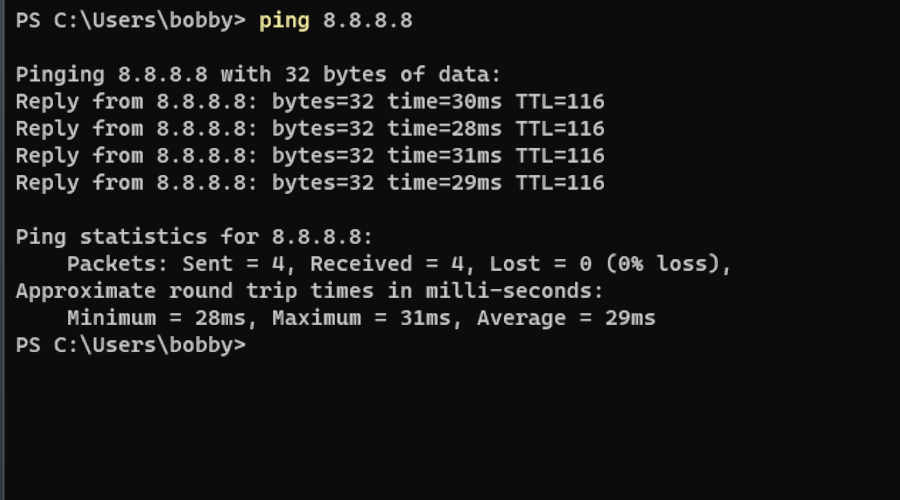
How to Reduce Remote Desktop Lag with Settings
-
Open the Remote Desktop Connection client by searching for it on the Windows menu bar.
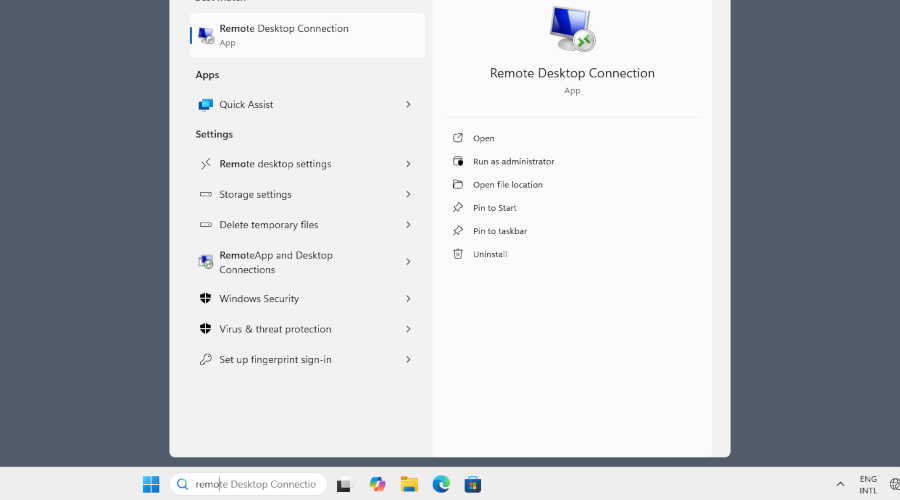
-
Open “Show Options”.
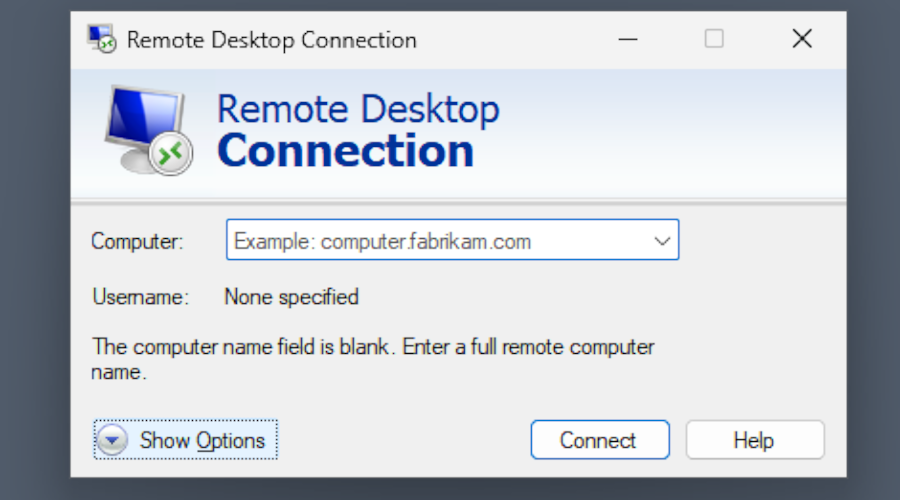
-
Open the Display tab. Here, you can reduce the stream resolution and color depth to reduce the required bandwidth.
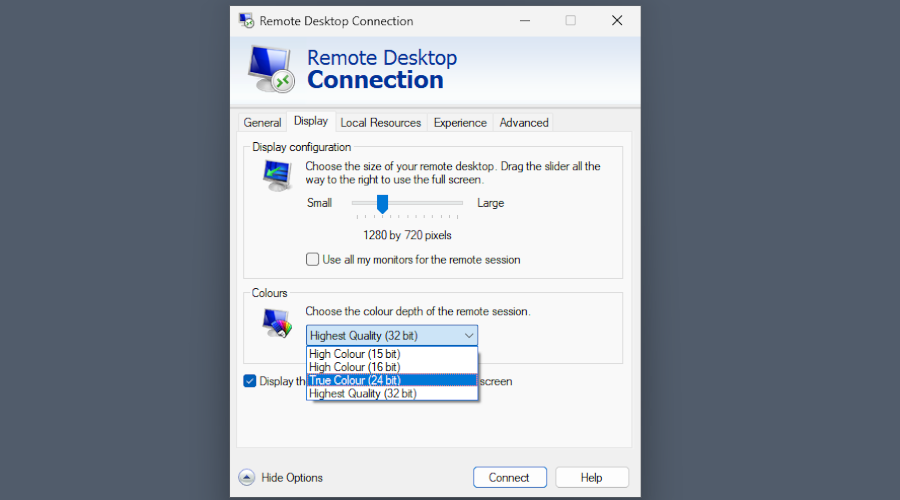
-
Under the Experience tab, you can also select a mode that will potentially reduce lag.
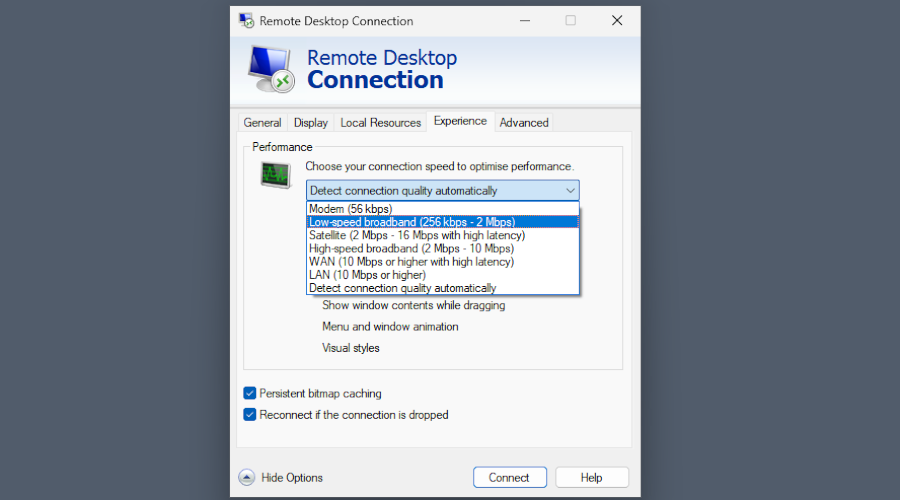
-
Finally, open the Task Manager by pressing Ctrl+Shift+Esc and select the Details tab.
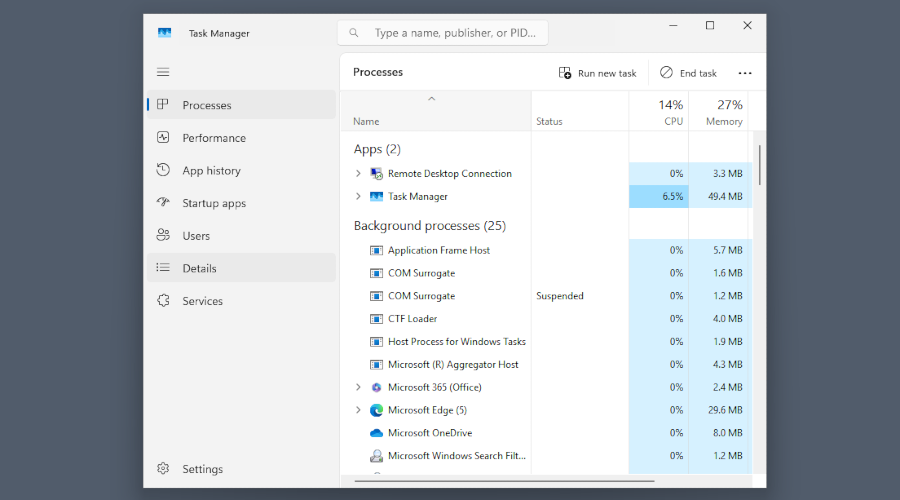
-
Search for “mstsc”, right-click the process, and set the priority higher.
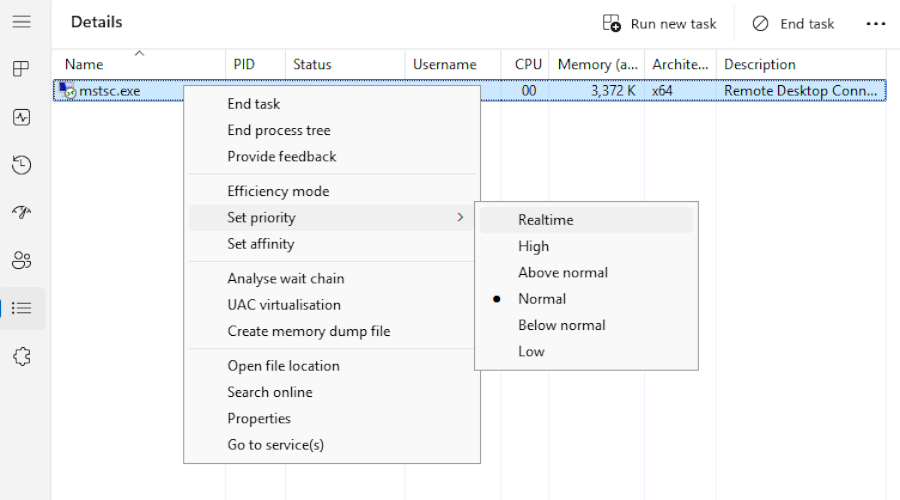
HelpWire: an Internet-based Alternative to RDP
If a direct link is working poorly, try HelpWire, a free remote access app for Windows, Linux, and macOS. An internet connection can sometimes bypass local network issues, especially if the host or the guest is behind NAT. HelpWire is a free remote desktop service with all the features necessary for customer support – or simply helping your close ones.
How to Start Using HelpWire
-
Get the portable HelpWire client on the guest computer – the host computer does not need one yet.
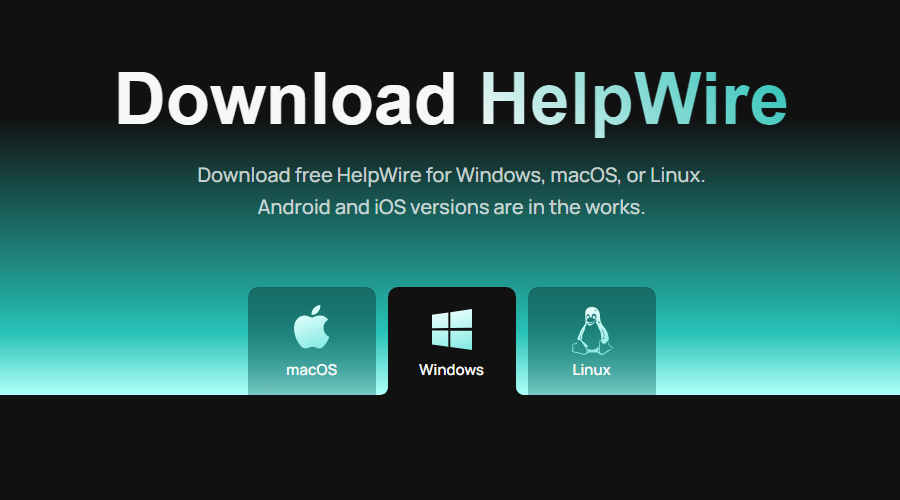
-
HelpWire needs firewall access, so allow it when prompted.
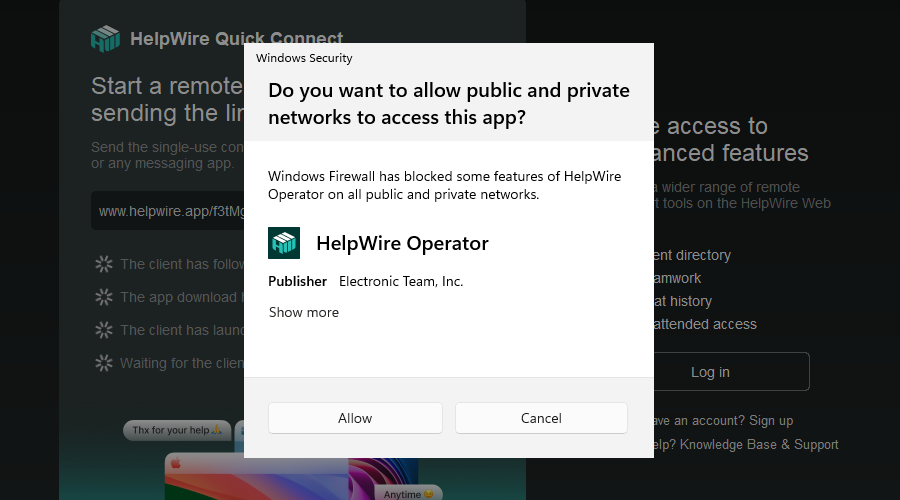
-
Copy the link that you get when launching HelpWire and use email or a messenger to give it to the host.
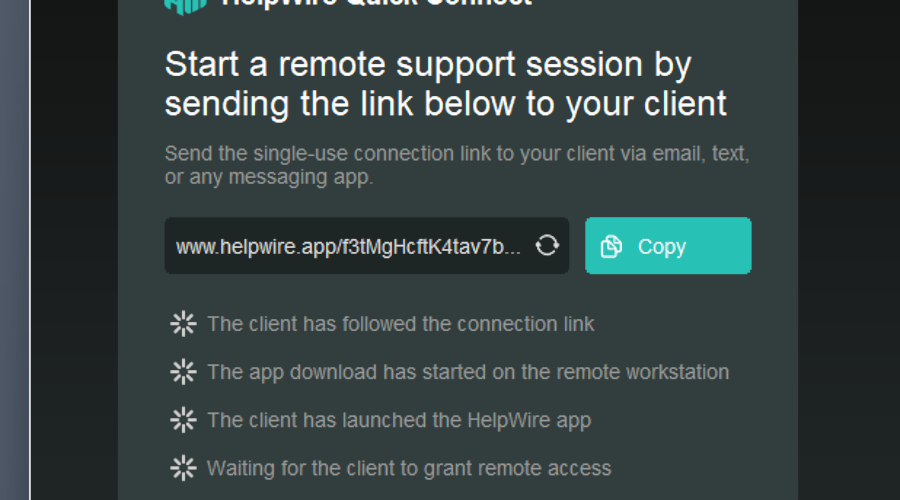
-
The link leads to a temporary client, generated for every HelpWire session. The session host should download and launch it.
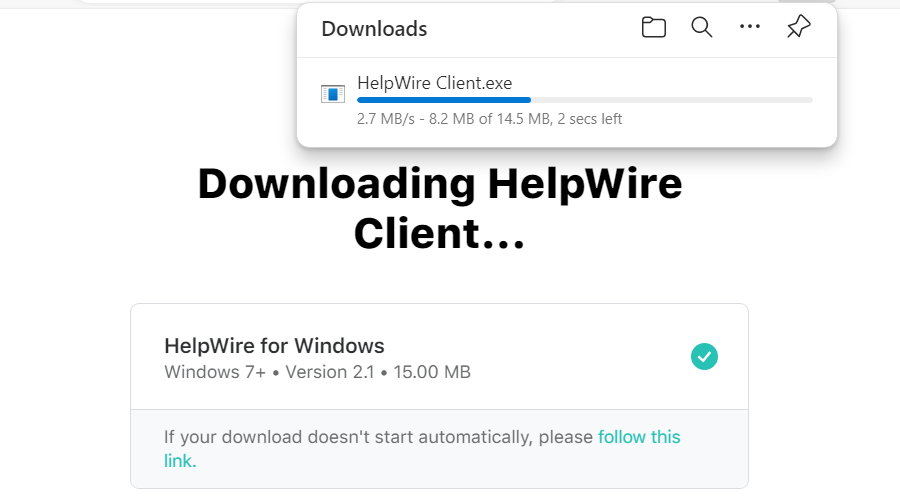
-
Finally, the session should be approved by clicking “Grant access”.
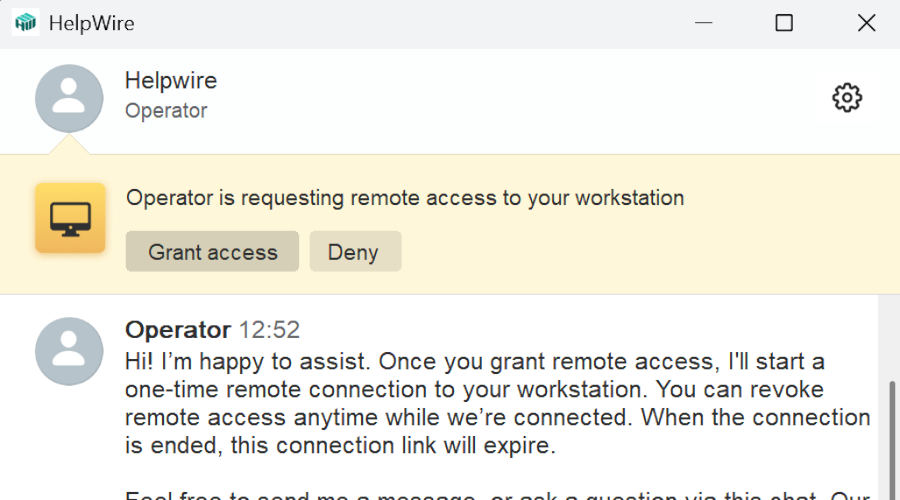
Frequently Asked Questions
Remote computer access is usually very taxing, since it’s basically a video of the host’s screen being recorded and streamed to your machine. In addition, the source of the problem could simply be bad network connection, and not necessarily yours.
Ping the other computer, then a different remote server. If the remote connection works fine but a local one doesn’t, then the problem isn’t on your end, since Internet traffic still has to be routed over the local network.