A remote desktop app enables a technical support specialist to remotely control a user’s computer. It streamlines the process of resolving user problems with physically distant computers. Any IT support team member who has tried to walk a neophyte user through a complex troubleshooting session will appreciate having the ability to connect to the machine and resolve the issue themselves.
Many programs exist that provide remote access capabilities. In this article, we will be looking at the features of AeroAdmin to help you determine if it is the right remote desktop solution for your organization.
AeroAdmin Full Description
AeroAdmin is a comprehensive remote desktop software solution that provides users with an impressive array of features. It’s a great tool for individual users looking to connect to their home computer while traveling, but AeroAdmin’s real strength is when it is used as a remote support tool.
Complete remote control of user machines is possible with features like multiple simultaneous connections, file transfer, and unattended access. The tool can be used to host online meetings, perform remote system administrations, and monitor remote sites. Connectivity between LANs is possible as well as to computers configured behind a NAT.
The key features of AeroAdmin include:
File Transfer
Data security is maintained by using a secure encrypted channel to access information on the remote machine. You can also copy files between computers and file transfers are paused and resumed if the connection fails. AES and RSA bank-level encryption and security standards keep your data safe.
Unattended Access
With unattended remote access, AeroAdmin runs as a service on the remote machine, allowing connectivity without physical intervention. It can be configured so the remote support team can reboot the computer and then gain control of it when it restarts.
Simple Message Services
Customers can use this feature to directly contact the support team through the application. The system registers the message as a ticket and assigns it a unique ID for team tracking.
Contact Book
A small contact database enables a support team to keep track of the computers they access and users they assist. It can be copied to another machine or exported to the cloud for further use.
Branding and Customization
The premium edition of AeroAdmin enables organizations to customize the user interface with company branding and logos. Access rights can also be configured centrally to streamline the tool’s deployment.
Parallel Sessions
Multiple computers can be controlled simultaneously by AeroAdmin, and a single remote machine can be accessed by multiple administrators.
How to Use AeroAdmin
In this section, we will show you how to use AeroAdmin and provide a few tips to enhance your use of the software.
Your first decision is whether to download the free or paid version of AeroAdmin. There are some limitations with the free version, including placing a limit on the number and elapsed time of connections. File transfer and branding are not available with the free tool. Using the free app will give you a feel for the software but, as you would expect, the paid version offers superior functionality.
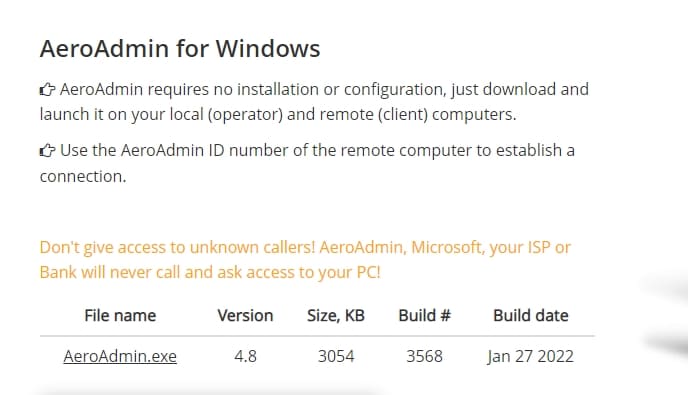
Go to the official AeroAdmin site, and download the file AeroAdmin.exe. Find the installation file in the system folder after the download. Run the file to install the application on your computer. Once installation is complete, you can use AeroAdmin to connect to a remote machine with the following procedure.
-
Step 1
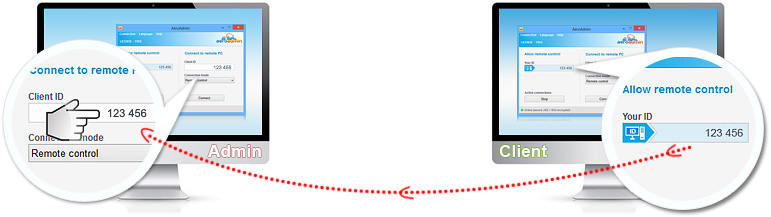
On the Admin computer, enter the Client ID of the remote partner into the “Client ID” field in AeroAdmin. The remote partner needs to enter the ID of the Admin’s computer in the “Your ID” field.
-
Step 2
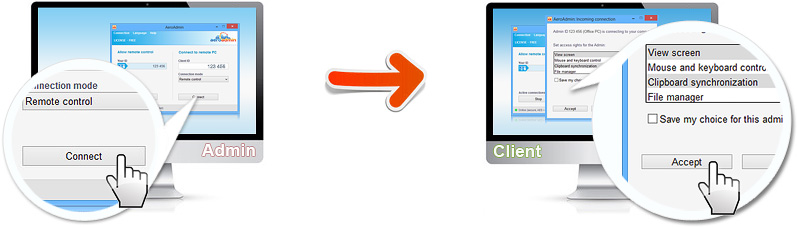
Click “Connect” on the Admin side and wait until the connection request is accepted by the remote client. On the remote client side, select the functions the remote admin can perform and click “Accept”.
-
Step 3
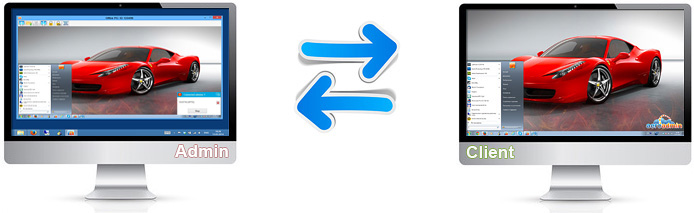
That’s it. From the Admin side, you can see the remote desktop and perform functions granted by the client. The client machine is under control of the Admin, and the connection can be terminated by clicking “Stop” in the main AeroAdmin window.
How to Set Up AeroAdmin Unattended Access
-
Step 1: Launch the AeroAdmin Service on the remote computer with admin rights. Click on “Connection ⇒ Service” to ensure that AeroAdmin will be automatically started when Windows reboots. In the main menu, click on “Service” again to stop and remove the AeroAdmin service.
-
Step 2: Configure AeroAdmin access rights. Click on “Connection ⇒ Access rights” in the app’s main menu. Click “add” in the access rights window “+”.
-
Step 3: Set up a password. Specify the operator’s AeroAdmin ID and computer name in “ID” and “Name or description” fields. Specify “ANY” to allow any operator to access the machine. Set up a strong password that will be used to connect to the machine. Confirm the password. Click “OK”.
-
Step 4: Limit access rights. Verify that the correct access rights are specified for the admin. You can allow admins to modify access rights by checking the “Remote admin can change these settings” box. Click “OK”.
The Bottom Line
AeroAdmin is a great tool for enabling remote access and remote control for individuals and small businesses. It has plenty of features that make it a valuable tool, but it does not provide the scalability required by large enterprise users.
While AeroAdmin may be the right tool for you, other popular remote desktop solutions may be a better fit. TeamViewer is a very popular solution designed to meet the needs of enterprise clients. An in-depth comparison between TeamViewer and AeroAdmin will give you a better sense of which one is right for your needs.
FAQ
AeroAdmin is a Windows application that can run on Linux and Mac using the Wine compatibility layer. Wine, an acronym for “Wine Is Not an Emulator”, allows POSIX-compliant operating systems like Linux and macOS to run Windows applications.
If your Linux system has Wine installed, simply download the AeroAdmin executable from the software’s website.
Since AeroAdmin.exe is a portable executable file, it does not require installation and can be easily removed from your computer. Follow these simple steps to remove AeroAdmin.
- If the AeroAdmin Service is currently active, shut it down by clicking “Connection -> Service” in the AeroAdmin menu. The black asterisk next to “Service” will disappear when the service is disabled.
- Delete AeroAdmin.exe. from the folder you used to download or store it.
You can also use the Windows Start > Control Panel > Add/Remove programs facility if you run into problems with AeroAdmin.