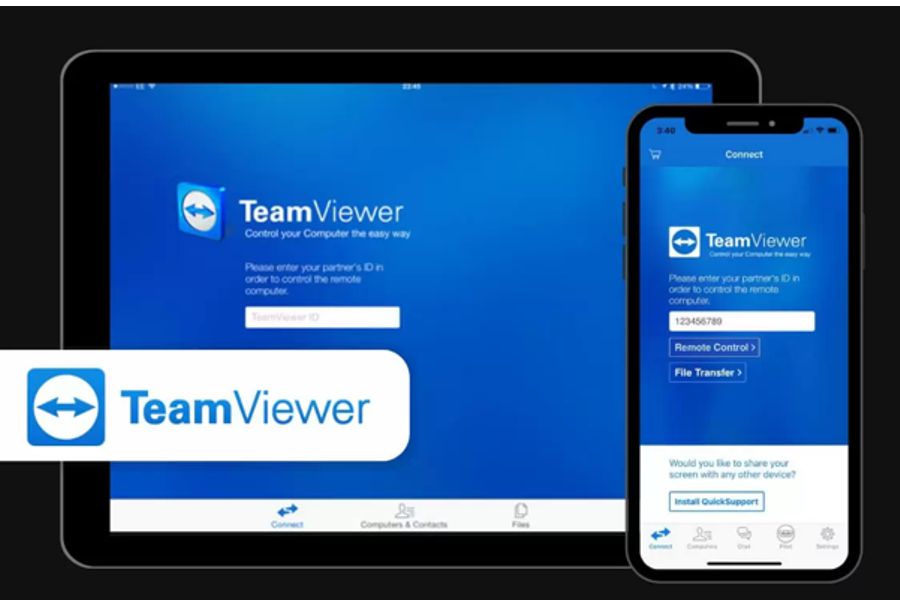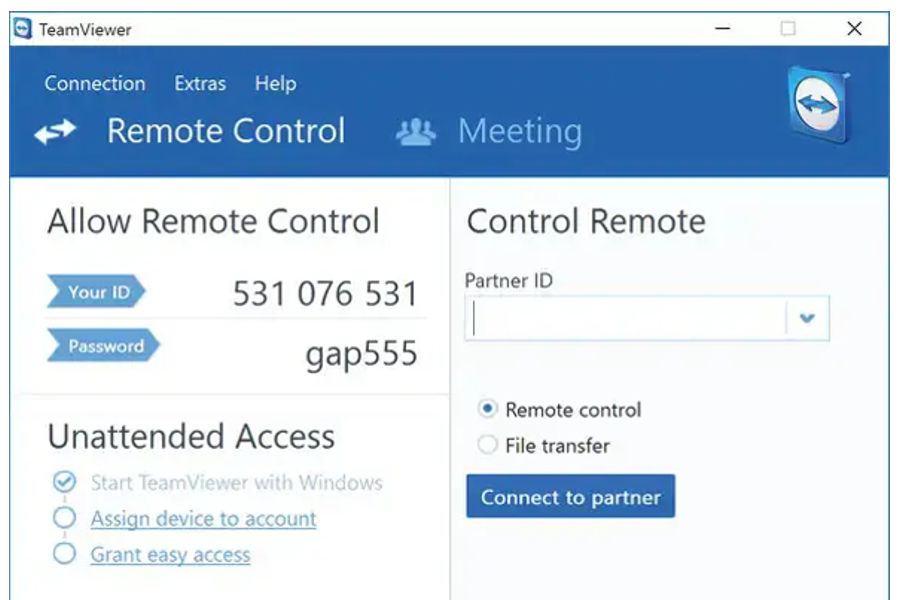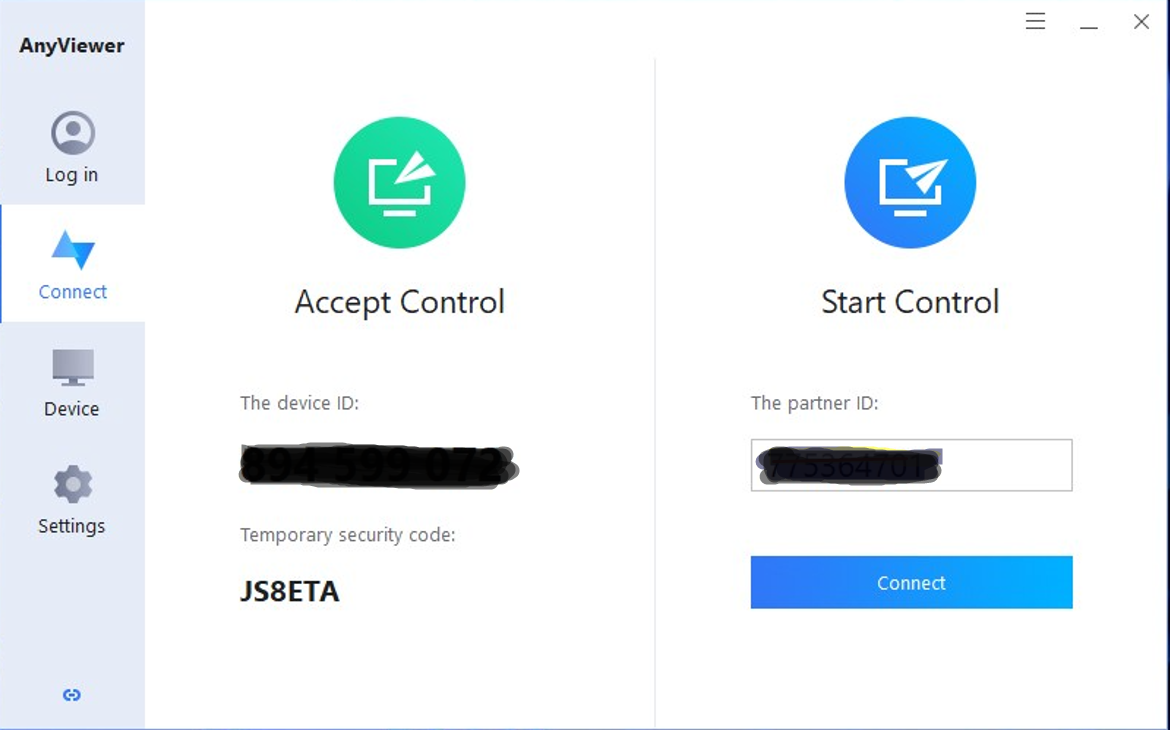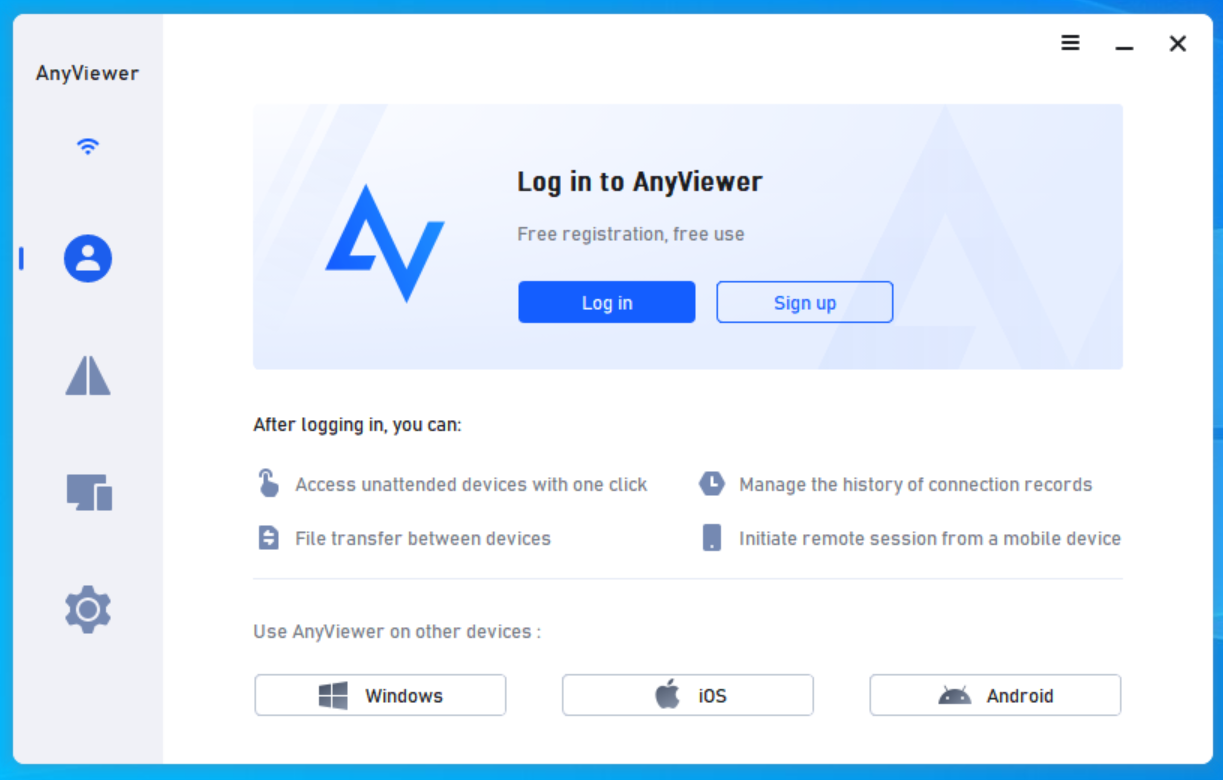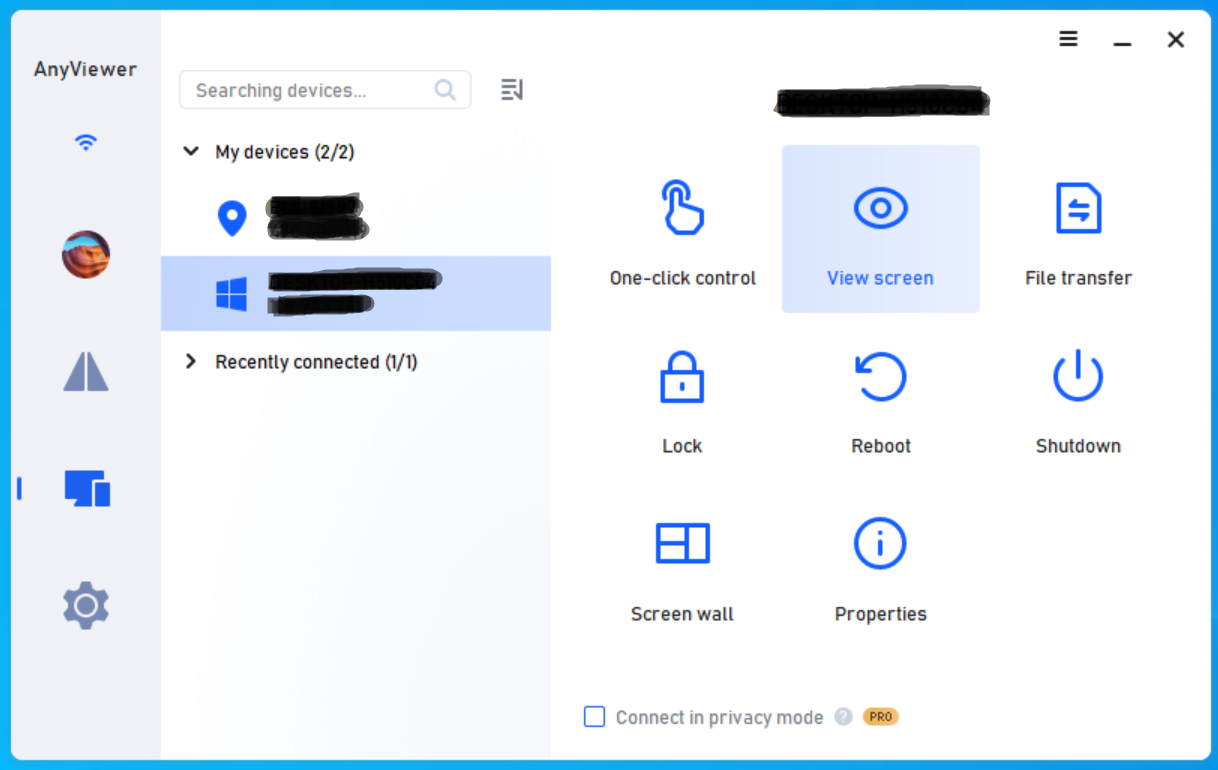AnyViewer vs TeamViewer: Remote Desktop Comparison
Choosing the right remote desktop software is crucial for efficient and secure remote access.
Two prominent options in this space are AnyViewer and TeamViewer, each offering distinct features tailored to various user needs.
This article provides a detailed comparison of these platforms, examining their capabilities, user interfaces, pricing structures, and more, to assist you in making an informed decision.
Quick Overview

TeamViewer is a versatile remote desktop solution designed for a wide range of users—from individuals to enterprise IT teams.
Its strong emphasis on secure remote access has made it a popular choice for business environments.
It supports a broad set of operating systems and devices, making cross-platform connectivity seamless.
TeamViewer also includes a built-in VPN for private, encrypted connections and safe file transfers.
Beyond remote control, it offers video conferencing tools suitable for training and collaboration.
Notably, TeamViewer is free for personal use.

AnyViewer delivers remote desktop access through a clean, user-friendly interface.
It supports secure file transfers, remote access to office computers, and real-time technical support, making it suitable for both personal and small business use.
The platform runs on Windows, macOS, Android, and iOS, offering mobile access that helps users stay connected from anywhere.
You can even use it to play PC games remotely via the mobile app.
AnyViewer also has a Free plan available for individuals.
Features Breakdown
💻 Remote Access & Compatibility
TeamViewer supports cross-platform connections, allowing you to control a PC from a smartphone, tablet, or another desktop. It also handles mobile-to-mobile access and can connect to unattended IoT devices like POS systems, servers, and kiosks.
AnyViewer allows secure remote access across Windows, macOS, Android, and iOS. You can control unattended computers, switch between multi-monitor displays, and even use the mobile app for tasks like gaming or tech support.
⚙️ Automation & Session Management
TeamViewer supports wake-on-LAN, letting you power on remote devices only when needed. You can automate tasks using PowerShell or Command Prompt scripts. Multi-user sessions and built-in session recording help with collaboration and documentation.
AnyViewer also offers unattended access and session recording. It includes shortcut functions for quick access to tools like Command Prompt and supports interactive features such as mouse/keyboard control, sound, and real-time chat.
📁 File Transfer
TeamViewer includes a secure file transfer system and a built-in VPN for protected data exchange.
AnyViewer features a file transfer manager with drag-and-drop functionality and allows users to browse and access remote files directly.
🔐 Security
TeamViewer uses 256-bit AES encryption, two-factor authentication, and lets you authorize trusted devices. Privacy features include screen blanking and input blocking to protect sensitive sessions.
AnyViewer uses ECC 256-bit encryption and two-factor authentication. It offers Privacy Mode to black out the screen and disable external input during sessions, plus an interface lock to prevent unauthorized settings changes.
🏢 IT & Enterprise Features
TeamViewer provides enterprise-grade tools like asset and mobile device management, device monitoring, and automated patching. It also includes endpoint protection and a centralized ticketing system for service desk integration.
AnyViewer supports mass deployment via deployment codes. IT teams can group devices, assign permissions, and manage user roles using Batch Operations mode for efficient team coordination and device oversight.
AnyViewer & TeamViewer Features Comparison
| Feature | TeamViewer | AnyViewer |
|---|---|---|
| Session recording | ||
| Audio support | ||
| Mobile access | ||
| Real-time chat | ||
| File transfer | ||
| Remote printing | ||
| Session transfer | ||
| USB sharing |
Interface Side-to-Side
A remote desktop tool is only as good as its interface—users need to connect, navigate, and provide support without friction.
Both TeamViewer and AnyViewer deliver user-friendly experiences, but with different design philosophies.
AnyViewer focuses on simplicity and a clean layout, while TeamViewer offers more functionality up front.
Both maintain strong image quality during desktop-to-desktop and mobile-to-desktop connections, even when scaling displays.
Operating System Compatibility
Both TeamViewer and AnyViewer offer cross-device support, enabling remote sessions from desktops and mobile devices alike.
TeamViewer stands out for its broad compatibility with nearly all major operating systems, including Windows, macOS, Linux, and more. While AnyViewer covers essential platforms, some users may encounter occasional setup issues with AnyViewer, depending on system configurations.
Overall, both tools enable flexible, on-the-go access across various devices.
| Supported OS | TeamViewer | AnyViewer |
|---|---|---|
| Windows | ||
| macOS | ||
| Android | ||
| iOS | ||
| Linux | ||
| Chrome OS | ||
| Raspberry Pi | ||
| Fire OS |
Pros and Cons
Before choosing a remote desktop tool, it’s important to weigh each platform’s strengths and limitations. Below is a quick breakdown of what TeamViewer and AnyViewer do well—and where they fall short—based on real-world use cases and feature sets.
TeamViewer
Pros
- Free for personal use
- Compatible with a wide range of operating systems and devices
- Easy file transfer between remote and local systems
- Strong security with AES encryption and 2FA
- In-session chat for communication
- Centralized device management for IT teams
- Responsive customer support
- Integrated ticketing system for service desks
Cons
- More expensive than many alternatives for business use
- Limited support for transferring large files
- Both local and remote machines must have the same version installed
- Some stability issues reported by free usersz
AnyViewer
Pros
- Free version available for individuals
- Budget-friendly paid plans
- Clean, user-friendly interface
- Fast file transfer speeds on premium tiers
- Stable connections even on lower bandwidth
- Lightweight and easy to set up
- Built-in session chat
Cons
- Lacks Linux and Chrome OS support
- Customer support is limited on the free tier
Pricing
TeamViewer
TeamViewer targets both individual users and business IT teams, which is reflected in its five-tier pricing. Aside from the paid plans, individuals can use TeamViewer for free as long as it’s for non-commercial purposes. Each plan includes a free 14-day trial.
The Single-License Plans
You can find two subscription plans for single users in TeamViewer.
The Remote Access plan at $24.90 per month allows you to have three managed devices but only one concurrent channel. Each channel can support up to three active sessions at a time. You can connect to the managed devices from an unlimited number of endpoints, like your home computer or mobile phone.
Meanwhile, the Business plan at $50.90 per month allows you to have one concurrent channel and up to 200 managed devices despite providing a single license. You also have access to technical support via phone and the ability to hold meetings with up to 10 people.
The Team Plans
TeamViewer provides the Premium and Corporate plans for IT teams and small businesses.
The Premium plan at $112.90 per month gives you 15 licenses and one active channel. Each active channel allows for 10 remote sessions simultaneously. You can manage up to 300 devices, which you can use to connect to and from an unlimited number of endpoints. You can also monitor outgoing connections.
The Corporate plan at $229.90 per month comes with 30 licenses and three concurrent channels, with each channel accommodating 15 active remote sessions at a time. This plan allows you to have 500 managed devices. It also comes with mass deployment support and reports for incoming and outgoing connections.
The Enterprise Plan
AnyViewer
AnyViewer offers three pricing tiers in total, including the Free, Professional, and Enterprise plans.
The Free Plan
The Free plan comes with a free single license that you can use to log in on up to 3 devices. You can have 10 managed devices, two channels, and two active remote sessions at a time.
Aside from these limitations, you can use almost every other feature of AnyViewer. Note that the Free plan only offers tech support during business hours.
The Professional Plan
The Professional plan, at $3.58 per month, also provides a single license, but you can have up to 10 login devices. It also offers unlimited simultaneous sessions with 100 managed devices.
These aside, this plan allows you to access the privacy mode, which lets you blank your remote screen and disable remote input. You also get to enjoy all-time tech support, unlimited remote access, and higher resolution rates.
The Enterprise Plan
The Enterprise plan, at $16.58 per month, allows you to access everything that the Professional plan offers but with higher limits and extra features. This plan provides you with 30 licenses, 100 login devices, and 300 managed devices. You can also enjoy priority support around the clock.
Mass deployment support for distributing software among your remote computers has also become available. You can also create groups of computers for convenient management.
| Pricing plans | TeamViewer | AnyViewer |
|---|---|---|
| Free version | ||
| Free trial | ||
| Level 1 | $24.90/month | $3.58/month |
| Level 2 | $50.90/month | $16.58/month |
| Level 3 | $112.90/month | N/A |
| Level 4 | $229.90 | N/A |
| Level 5 | Quotation required | N/A |
Lightweight TeamViewer and AnyViewer Alternative
If you’re looking for a simpler, cost-free remote desktop solution, HelpWire is a compelling alternative to both TeamViewer and AnyViewer.
Designed for ease of use and security, HelpWire is ideal for individuals, freelancers, and small support teams who need reliable remote access without the cost or complexity of larger platforms.
Why Choose HelpWire?
- • Truly Free – No subscriptions, trials, or hidden limits.
- • Cross-Platform – Works on Windows, macOS, and Linux (attended access only).
- • Unattended Access – Manage remote devices without user interaction.
- • Secure by Design – AES-256 encryption, TLS/SSL, and 3rd-party authentication.
- • Easy Setup – Start sessions instantly with a shareable link—no install needed on the client side.
- • Built-In Tools – File transfer, multi-monitor support, admin controls, and chat included.
With its intuitive setup, enterprise-grade security, and zero cost, HelpWire is a smart choice for those who want a lean, secure remote access tool, without sacrificing functionality.
Conclusion
Whether you’re a casual user or part of an IT team, the right remote desktop solution depends on your specific needs.
AnyViewer is a solid choice for individuals and small teams looking for a budget-friendly, easy-to-use tool. It delivers reliable performance and essential features—especially appealing for personal use or lightweight business tasks.
On the other hand, TeamViewer offers a more robust set of tools suited for advanced remote support, cross-platform compatibility, and enterprise-grade management. It’s a better fit for larger teams or organizations that need scalable solutions, deeper control, and broader device support.
Still undecided? You might also be interested in our AnyViewer vs AnyDesk comparison to explore more alternatives.
Frequently Asked Questions
Yes. AnyViewer uses ECC 256-bit encryption, 2FA, and privacy features like screen blackout and interface lock for secure remote sessions.
AnyViewer is developed by AOMEI Technology, a company known for system utilities and backup software.
Yes. AnyViewer offers a free plan with core features. Paid plans unlock faster file transfers, more devices, and commercial use options.