What is Desktop Virtualization and How It Works
By definition, desktop virtualization is a method of creating a workstation with all the apps and widgets your employees normally use so that they can access their desktop from any device or location. The technology allows creating and storing multiple user workstations on a single host, residing in a data center or the cloud. The only condition is a stable Internet or network connection.
From this article, you will get enough info on what is desktop virtualization, how desktop virtualization works, what benefits you can get from virtualized desktops, what are three types of desktop virtualization and how to choose the one which would be the best for your situation.
How Does Desktop Virtualization Work?
Virtualization of desktops takes a specific purpose software tool called a hypervisor (or virtual machine monitor). That software is a simulator that creates digital images called virtual machines (or VMs) that have operating systems, installed software applications ready to use, and also can hold all sorts of personalized settings and user data.
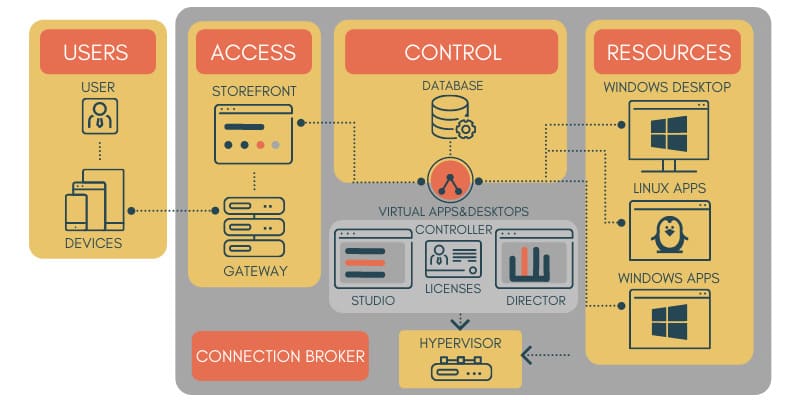
In most cases, a user connects to a virtual machine via the Internet using the remote desktop protocol (RDP). Once he enters the login credentials and the connection is established, the remote desktop session starts with this user’s personal virtual machine or a standard VM assigned to him from a pool of virtual desktops at random.
In this case, whenever this user logs out, the virtual desktop won’t save any changes made to it during the session and, upon the next login, this user will get the new standard randomly assigned virtual machine.
Desktop virtualization separates a physical machine’s desktop environment and hosts it on a cloud infrastructure or a server. This way, applications and the operating system will be run on a virtual machine (VM) that’s hosted on that server, instead of running on the user’s device directly.
The process of virtualization involves many hardware and software abstraction layers, enabling the virtual machine to function like a real, physical computer having a CPU, storage, network resources, and RAM of its own. On the other hand, the client or the user device interacts with the VM via a remote display protocol (RDP) transmitting keyboard input, mouse clicks, and screen updates.
The different layers are:
- • Hypervisor Layer: This is a software layer used to create and manage VMs. It communicates with the physical machine’s hardware resources in order to allocate memory, storage, network resources, and CPU to the VMs.
- • Guest OS Layer: Every VM will have a guest operating system of its own, installed on the hypervisor. It communicates with all the hardware resources that the hypervisor has allocated. It behaves as if it’s running on a physical device.
- • Application Layer: On top of the guest OS, applications are installed and run within the VM. and users can remotely access applications from their systems via a remote display protocol.
- • Client Layer: It consists of a software solution installed on the user’s system. It connects to the VM via an RDP. Next, the client software will send mouse and keyboard inputs to the VM to receive screen updates.
Taking everything into account, desktop virtualization can separate a desktop environment from a given physical system while enabling several VMs to run on just one physical server.
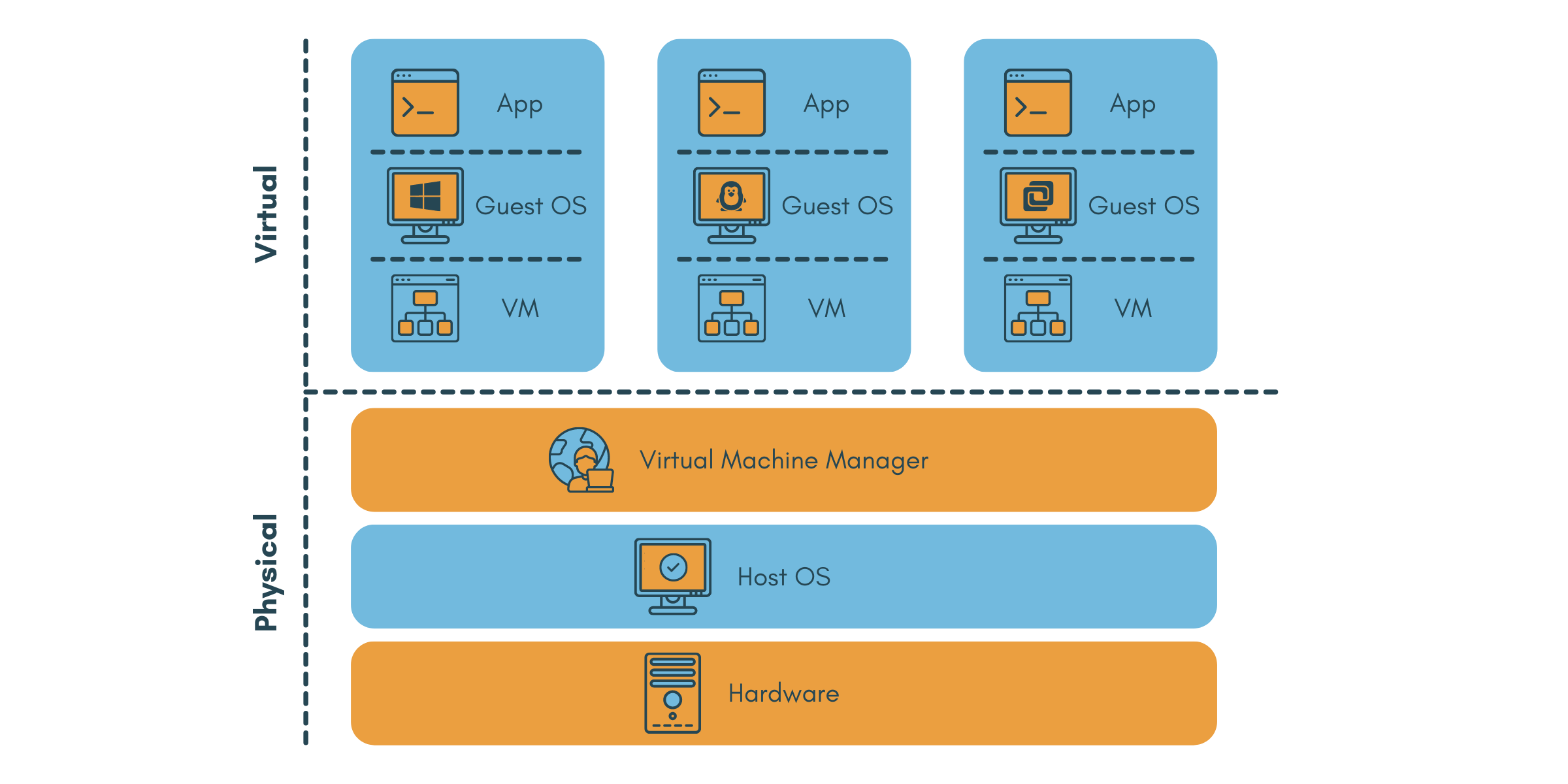
Types of Desktop Virtualization
What type of virtualization should you deploy to provide a virtual desktop infrastructure? Let’s take a look at the three most popular deployment models for desktop virtualization so you can decide which type of virtualization you should choose to provide the best virtual desktop experience for your users and team.
Virtual desktop infrastructure (VDI)
If you opt for the virtual desktop infrastructure (VDI) deployment model, you will get a specific virtual machine assigned to each of your users with an operating system and all required system resources, i.a., device drivers, memory, etc. It will be powered by a purpose-specific software (hypervisor). You can either invest in your own server equipment and operate in-house VDI or turn to a service provider.
In this case, your service provider will host all the virtual machines on the servers in their data center and run all of them in parallel, if needed. But in any case, with this deployment model, you’ll be the one to decide which apps, services, and tools will each of your users (or user groups) see on their virtual desktop.
Once the connection with a server is established, a user gets a desktop image transferred to him in real-time over the network and will be able to interact with that virtual image in the same way he’d operate a local computer.
Desktop-as-a-Service (DaaS)
In a desktop as a service (DaaS) deployment model, you basically rent some cloud-based virtual machines from a service provider. This option is much less customizable than the previous one. In most cases, you will get one typical virtual desktop for all your employees with a limited number of software products installed and no personal settings stored.
If you want your designer, tester, and data analyst to have different toolsets ready on their virtual workstation, you’ll have to pay for three separate subscription plans. And that, in a way, defies the argument of the DaaS model being the most budget-friendly option of them all.
On the bright side, DaaS is a fast, easy-scalable solution that allows you to never pay for features or services you don’t need. Plus, your virtual desktops will be accessible from any place in the world and any internet-connected device.
Remote desktop services (RDS)
The remote desktop services (RDS) deployment model (a.k.a. Microsoft Terminal Server) is very similar to VDI but is exclusively powered by Microsoft Windows Server operating system and works via Microsoft Remote Desktop Protocol (RDP). Because of this, you will be limited to Windows Server apps for your virtual desktops. On top of that, to get more than two users connected to their virtual desktops, you’ll have to purchase additional licenses.
As a plus-point for this deployment model, I need to name the top-notch data safety measures Microsoft uses to protect its servers and added flexibility as, since 2018, it’s cloud-based and has a web client for easy access.
How to Choose the Right Desktop Virtualization Type
Here is a list of factors you need to take into account while deciding which one of three popular desktop virtualization models will be a better fit for your business:
- ✦ BudgetChoosing a virtual desktop service is always a quest for a compromise between the cost savings and control over the infrastructure. If money is not that tight, it’s always better to opt for in-house solutions.
- ✦ CompetenceBefore spending a small fortune on server equipment needed for the in-house solution, make sure your IT team is qualified enough to keep it up and running.
- ✦ SafetyPlease, remember: outsourcing desktop virtualization is not an option for organizations with strict data security policies.
- ✦ ControlWith a cloud-based solution, you give away a large portion of control over your organization’s infrastructure IT to your virtual desktop service provider.
- ✦ LocationFor non-cloud solutions, the bigger the distance to your data center, the higher the network latency and thus the slower your virtual desktop’s response.
- ✦ ScalabilityThe amount of time needed to add a new team member may be a critical factor for businesses with part-time employees or freelancers, i.g. software development.
For your extra convenience, I’ve pulled together a comparison table of the three desktop virtualization deployment models that include all the factors:
VDI | RDS | DaaS | |
Budget-friendly | |||
Requires IT team | optional | ||
Safe | |||
Admission control | optional | ||
Distance sensitive | optional | ||
Adding new user | takes time | optional | easy |
Benefits of Desktop Virtualization
There are many advantages of desktop virtualization. They could vary from the deployment model you chose.
✅ Optimal resource management
Virtual desktop services provide users with all the software and hardware resources required for successful day-to-day operation. That means your company won’t need to worry about providing every employee with an expensive high-end device, as those devices will be only used for input and output.
✅ Budget savings
The cost of remote desktop virtualization services is a fraction of what you’d have to invest in the purchase and upkeep of server equipment, along with software licenses and more powerful work computers for all your team members.
✅ Improved flexibility
Thanks to the desktop virtualization technology, each of your employees will be able to efficiently work anytime, anywhere, and from any Internet-connected desktop, laptop, tablet, or smartphone, no matter the OS it’s running on.
✅ No hardware constraints
A virtual desktop is always as powerful as the server it’s running on, no matter the device used to access it. That means you can use the most advanced resource-demanding software tools even on cheap and slow machines.
✅ Instant updates
Your IT team won’t ever need to schedule routine update maintenance sessions for every individual user. They will automatically get the latest versions of all the software products they’re using once you update them on the virtualization server.
✅ Extra security level
In addition to a multi-level authentication provided by the virtual desktop host company, you can also configure all desktops in a way that prevents users from accessing apps and data they don’t need to fulfill their work-related tasks.
✅ Improved end-user experience
While operating a virtual workstation, the user will have easy access to all the same functionality they’ve come to rely on while working in the office, e.g., printing or access to other USB-based devices.
✅ Providing BYOD
One of the most common examples of using desktop virtualization is implementing it for the mega-popular hybrid work policy called Bring your own device (BYOD), which is about letting employees use any devices, not just corporate-provided ones. Virtual workstations don’t rely on the end-user physical equipment and don’t store any data there. Even if one of your team members loses his device or has it stolen, there is no chance any sensitive corporate information will get into the wrong hands.
Disadvantages of Desktop Virtualization
❎ Initial investments
If you decide on in-house virtual desktop deployment, you’ll have to spend a significant amount of money on server equipment, storage infrastructure, and software licenses.
❎ Bandwidth requirements
To ensure the best end-user experience, you’ll have to take care that your network can handle extra bandwidth load from the virtual desktops.
❎ Availability issues
For cloud-based virtualization services, a stable Internet connection is a must-have. That means your performance will depend on your Internet provider’s reliability.
FAQ
Desktop Virtualization vs Virtual Desktop Infrastructure: what's the difference?
On the other hand, virtual desktop infrastructure is a type of desktop virtualization that can centralize various virtual desktops in a given data center. The primary function of a VDI is to create and manage multiple VMs running different applications and operating systems that users can easily access through devices like thin clients.
Remote Desktop vs. Virtual Desktop - What is the difference?
A remote desktop lets you remotely access a real, physical desktop using software like Virtual Network Computing (VNC) or Remote Desktop Protocol (RDP).
On the contrary, virtual desktops are hosted in the cloud or on a physical server, allowing various users to individually access their desktop environments directly from a device. They can also be accessed through a dedicated client-based software solution, a web browser, or a thin client.