TeamViewer: Only LAN Connections Are Possible – How to Fix It
- HelpWire
- →
- Blog
- →
- TeamViewer Issues How to Solve Them
- →
- TeamViewer Only LAN Connections
Occasionally, TeamViewer may display the ‘Only LAN connections are possible’ error. This can be frustrating, as you’re connected to the internet but unable to access remote devices. It happens by accident because the LAN-only mode got switched on. It might also be blocking it because of a firewall or VPN. Old software and licensing restrictions are other possible reasons.
This article will walk you through some easy ways to fix the problem, like disabling LAN-only mode and updating the app. We’ll also adjust the firewall settings and check your license. If the problem keeps happening, you could use another tool like HelpWire for remote access.
Let’s look at how to fix this so you can get back to remote connections.
Causes of the Only LAN Connections Are Possible Issue
The “Only LAN connections are possible” error can happen for a few reasons, such as:
• LAN-only mode being turned on in the settings by mistake.
• Firewall, VPN, or proxy settings preventing TeamViewer from reaching its servers
• Outdated TeamViewer version causing compatibility issues.
• Licensing restrictions or limitations on free accounts.
• Issues connecting to TeamViewer servers either from your network or on their side.
Now, let’s look at some simple ways to fix these issues.
How to Fix the Only LAN Connections Are Possible Issue: Proven Solutions
Here’s a simple way to sort out the “Only LAN connections are possible” error:
Disable LAN-Only Mode
First, you need to check if TeamViewer is set to LAN connections only.
-
Open TeamViewer.
-
Go to Settings > Network.
-
Choose “Accept” to use both LAN and internet connections.
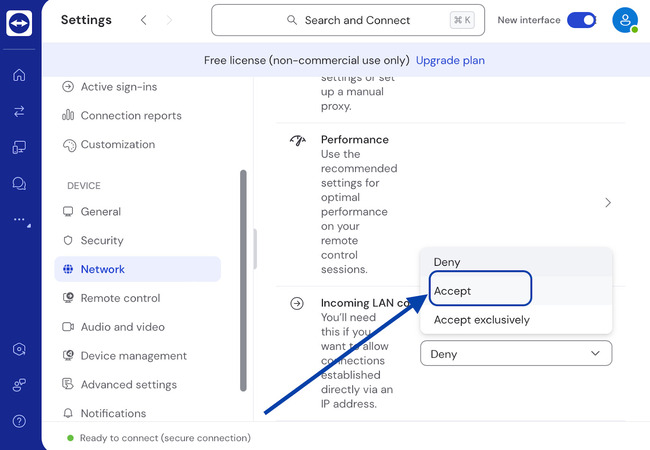
-
Restart TeamViewer to apply the changes.
Verify Firewall and Proxy Settings
Check that web filters or proxy rules aren’t blocking TeamViewer.com.
-
Make sure the firewall lets TeamViewer run:
• TCP 5938 (preferred)
• TCP 443 (HTTPS fallback)
• TCP 80 (backup) -
If you’re on a VPN, turn it off and see if that fixes the issue.
-
In TeamViewer, go to Advanced Settings. Check if the proxy settings are on. If yes, turn them off or adjust them if needed.
Update TeamViewer
The error ” Only LAN connections are possible” can happen if the app isn’t compatible or the devices are using different or old TeamViewer versions.
-
On each device, open TeamViewer. Note: For mobile devices, visit the respective app store to check for updates.
-
In the menu bar, click “Help”.
-
Select “Check for new version”.
-
If you see an update, just follow the steps to install it.
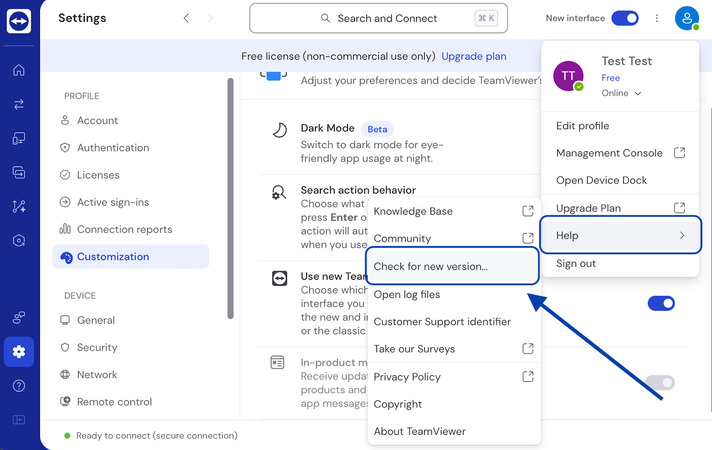
Flush the DNS Configuration
DNS problems can affect name resolution, so the connections end up failing. One solution you can use is to clear the DNS cache. It can remove old or incorrect entries that might be causing the issues.
Flush DNS on Windows:
-
Open Command Prompt as an administrator.
-
Type ipconfig /flushdns in the window. Then, hit Enter.
-
This will clear the DNS cache.
Flush DNS on macOS:
-
Open Terminal.
-
Type sudo killall -HUP mDNSResponder. Then, press Enter.
-
Type your password if a prompt appears. This removes the DNS cache on macOS.
HelpWire: Reliable Alternative Solution
You might still see the “Only LAN connections are possible” error in TeamViewer even after trying those fixes. Don’t worry, though, you’re not the only one. Sometimes, the software just doesn’t cover everything you need. So, you might want to try HelpWire if the issues keep happening.
HelpWire is a free remote desktop tool, and it’s pretty simple to use. You can get into remote machines without any trouble.
What Makes HelpWire the Best TeamViewer Alternative?
HelpWire’s a great alternative to TeamViewer because of a few key things:
• Free tool: It is free to use for both personal and business needs. That includes troubleshooting and support.
• Quick setup: Installing only takes a few seconds because of the simple process. And the interface is easy to use.
• Unattended access: Control devices anytime, even without someone on the remote end.
• Client and team management: Makes workflow and collaboration easier with management features.
• Effortless file transfer: Easily transfer files using HelpWire’s secure drag-and-drop feature.
• Multi-platform support: Access devices running Linux, Windows, or macOS.
Want to know why HelpWire could be a better choice? See the detailed comparison with TeamViewer.
Conclusion
The “Only LAN connections are possible” error in TeamViewer can happen for a few reasons. Most of the time, it’s just settings that aren’t set right or network limits. It can also be because of issues with the license. Doing the steps discussed above should help you sort it out and get your remote access working again.
If you still run into problems, check the TeamViewer Community or their knowledge base for more tips. This should help you get TeamViewer running smoothly again for remote work in no time.