How to Resolve Protocol Negotiation Failed in TeamViewer?
- HelpWire
- →
- Blog
- →
- TeamViewer Issues How to Solve Them
- →
- TeamViewer Protocol Negotiation Failed
If you’re encountering the TeamViewer “Protocol Negotiation Failed” error, it could be due to outdated software, VPN conflicts, firewall settings, or network issues. This problem prevents a connection between your local and remote computers.
To fix it, try updating TeamViewer, modifying firewall settings, or disabling IPv6. Other solutions include clearing DNS records, adjusting connection settings, or restarting TeamViewer. In this guide, we’ll walk you through these troubleshooting steps to help you resolve the issue and get back to seamless remote access.
What Causes the "Protocol Negotiation Failed" Error?
- • Outdated Software: If the local or remote computer is running an outdated TeamViewer version, compatibility issues can cause connection failures.
- • VPN/proxy settings: If you use VPNs or proxies, it impacts the connection process in TeamViewer and results in protocol negotiation errors.
- • Firewall/antivirus restrictions: Certain settings in your antivirus software or firewall solution may restrict TeamViewer’s incoming and outgoing traffic. No protocol negotiation happens, so no connections with a remote computer.
- • Network issues: If your internet connection is weak or unstable, it can prevent one computer from connecting with a remote computer via TeamViewer.
- • Mismatched date and time: If your system’s date and time are incorrect, it affects SSL/TLS encryption as well as protocol negotiation.
- • TeamViewer app glitches: The TeamViewer application can sometimes glitch, which can interfere with protocol negotiations between a local and remote machine.
7 Ways to Troubleshoot TeamViewer Protocol Negotiation Failed Error
Now that you know the reasons why TeamViewer shows “Protocol Negotiation Failed” error, let’s talk about various ways to fix those issues one by one:
1. Update the TeamViewer App
Don’t let compatibility issues keep you from connecting devices remotely for your workflow. Check TeamViewer’s software versions on both your local and remote devices. Updating it to the latest version may resolve the Protocol Negotiation Failed TeamViewer error.
Steps to update TeamViewer:
- • Launch the TeamViewer application on both local and remote devices.
• From the menu bar, click “Help”.
• Choose the option “Check for new version.”
• You will be prompted if an update is available. Install the latest app version by following the steps.
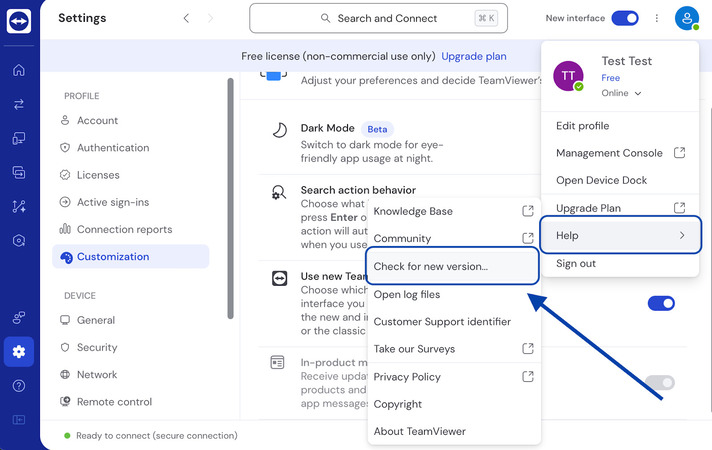
2. Modify Firewall Settings
You may not be able to connect one computer to another remotely if Windows Firewall is blocking TeamViewer from making connection attempts. To resolve this issue, modify your firewall settings so that TeamViewer’s incoming and outbound traffic passes through the firewall.
Follow these steps:
- • In the search bar, look for Allow an app through Windows Firewall. Open this to enable the TeamViewer service in the Windows Firewall.
- • Click on Change settings. Under private and public networks, check TeamViewer Remote Control Service.
Try to connect to your remote device from the local device again. Disable the Windows Firewall in case the connection fails again. Follow the steps to disable the firewall:
- • Launch the Control Panel on your system. Go to System and Security → Windows Defender Firewall.
- • From the left pane, click on Turn Windows Defender Firewall on or off.
- • Under private and public network settings, tick Turn off Windows Defender Firewall.
- • Apply changes by clicking on OK.
3. Turn Off IPv6
The Protocol Negotiation Failed error can happen due to IPv6 conflicting with network communication. Disabling IPv6 has worked for many users. This switches the network to IPv4, which is universally compatible and can resolve the error.
How to turn off IPv6:
- • Launch the Control Panel on your computer. Go to the Network and Sharing Center.
- • On the left-hand menu, look for Change adapter settings. Click on it.
- • Right-click on the currently active network connection. Choose Properties.
- • Untick Internet Protocol Version 6 (TCP/IPv6) from the list.
- • Implement the changes by clicking OK. Try connecting again to check if the issue has been resolved.
4. Restart TeamViewer
System glitches in TeamViewer’s service could interfere with remote connections. Try restarting the TeamViewer service to check if it resolves the problem.
Steps to restart the TeamViewer service:
- • Open the Run dialog by pressing Win + R.
- • Type services.msc. Press Enter.
- • Scroll down in the Services window and find the option TeamViewer.
- • Right-click on TeamViewer. Choose Restart.
- • Reconnect once the service restarts.
Why it works: Temporary glitches or stuck processes get resolved when you restart TeamViewer on your machine. So, you can create fresh remote connections.
5. Clear DNS Records
You may face difficulties when connecting to a website or server due to a damaged local DNS cache. It could cause errors, such as TeamViewer protocol negotiation failed. Consider clearing the DNS cache from the Windows machine to resolve this issue and be able to successfully create remote connections.
Follow these steps to clear DNS records:
- • Launch the Run window by pressing Win + R, and then enter “cmd”. Next, click on OK.
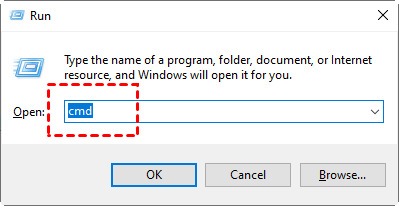
- • Run the following commands:
ipconfig/release
ipconfig/renew
ipconfig/flushdns
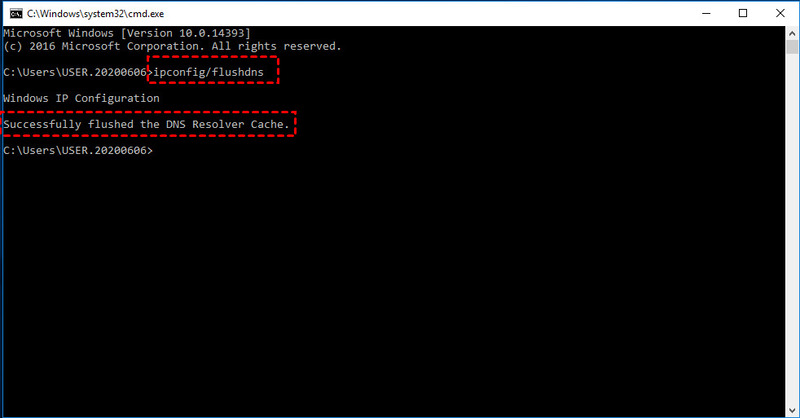
6. Change Connection Settings on TeamViewer
You can fix the Protocol Negotiation failed TeamViewer error by making some changes to TeamViewer’s connection settings.
Steps to modify connection settings:
- • Launch the TeamViewer application. In the top menu, look for the option Extras and click it.
- • Choose Options. Go to the Advanced tab.
- • Scroll down to find Advanced settings. Find Connection Settings.
- • Switch the current mode of connection to LAN or VPN from the Internet.
- • Apply the new settings by clicking OK. Try creating the remote connection again.
Why it works: If any VPN or firewall is blocking the default internet-based connection, changing the connection mode can resolve the issue.
7. HelpWire: The Best Remote Access Alternative to TeamViewer
Are you still receiving error messages, such as Protocol Negotiation failed in TeamViewer, despite trying every method? You’re not alone. Many users have faced similar issues while using TeamViewer. If that’s the case, consider switching to a better alternative.
HelpWire is one of the best remote desktop solutions that offers smooth and error-free remote connections. The best thing is that HelpWire is available for anyone for free and comes with advanced capabilities. With this tool, you won’t have to face glitches and network failures that affect your productivity and cause poor customer experiences.
Why Choose HelpWire as Your TeamViewer Alternative?
- • Minimal setup: Forget complex configurations, unlike other tools. You can install HelpWire in seconds and use its simple and intuitive user interface to initiate remote sessions.
- • Hassle-free management: HelpWire offers advanced capabilities to help you manage your client and team workflows easily.
- • Secure and fast file transfer: Use HelpWire’s copy-and-paste functionality to quickly send files to clients securely.
- • Unattended access: HelpWire offers both on-demand and unattended access to control remote devices anytime and anywhere.
- • Cross-platform compatibility: HelpWire supports multiple platforms – Windows, macOS, and Linux, so your clients don’t face any compatibility issues.
Explore our detailed comparison between HelpWire and TeamViewer to make an informed choice.
Conclusion
The TeamViewer Protocol Negotiation Failed error can occur due to many reasons. It could be conflicting VPNs, firewall restrictions, outdated software, or network problems.
To resolve the error, update TeamViewer, disable IPv6, clear DNS records, or modify VPN, firewall, or network connection settings. If that doesn’t work, restart TeamViewer services or your computer to restore connectivity between a local and a remote computer. If nothing works out, reach out to TeamViewer’s support community or seek help on forums, such as Reddit’s TeamViewer community.
If you frequently face the Protocol Negotiation Failed TeamViewer error or connectivity issues, choose HelpWire as an alternative to TeamViewer.