How to Fix TeamViewer Unattended Access Not Working
- HelpWire
- →
- Blog
- →
- TeamViewer Issues How to Solve Them
- →
- TeamViewer Unattended Access not Working
Many TeamViewer users face issues where unattended access fails to work, even though it appears to be set up correctly. Discussions across forums like TeamViewer’s Support Community, Reddit, and Spiceworks highlight common frustrations and provide insights into the root causes, such as incorrect configuration, password prompts despite Easy Access, interface changes following software updates, missing TeamViewer Host installation, and firewall or network restrictions.
To resolve the issue of TeamViewer unattended access not working, we’ll guide you through practical solutions, such as properly configuring Easy Access, disabling random password settings, installing TeamViewer Host, adjusting firewall and network settings, and troubleshooting User Account Control (UAC) restrictions. If none of these work, we’ll provide an alternative solution. Keep reading.
TeamViewer Unattended Access Not Working: Root Causes and Ways to Fix Them
We analyzed TeamViewer users’ feedback on various online forums to identify the root causes of these issues. We have also discussed some actionable solutions to troubleshoot these issues.
Key Takeaways:
- • You need to configure Easy Access properly to maximize the benefits of this great feature.
- • The random password settings option can interfere with unattended access, so disable it.
- • Installing TeamViewer Host allows you to enjoy uninterrupted access to TeamViewer.
- • The firewall and network settings can interfere with TeamViewer and thus require necessary changes.
Now let’s explore the root causes of the TeamViewer unattended access not working issue in detail and how to fix them one by one.
As long as your device is linked to your TeamViewer account, you should be able to connect without entering a password.
1. Not Configuring Easy Access Properly
Easy Access is a useful feature that lets you connect to devices remotely. However, it requires that the remote device is properly assigned to your TeamViewer account and that the correct settings are enabled. This issue is often discussed in detail in TeamViewer’s Knowledge Base, which explains how to properly link your device to your TeamViewer account.
How to Fix This Issue
Follow the steps below to correctly set up Easy Access and assign the remote device:
-
On your remote device, log in to your TeamViewer account using your credentials.
-
Go to: Settings (⚙️) > General > Account Assignment
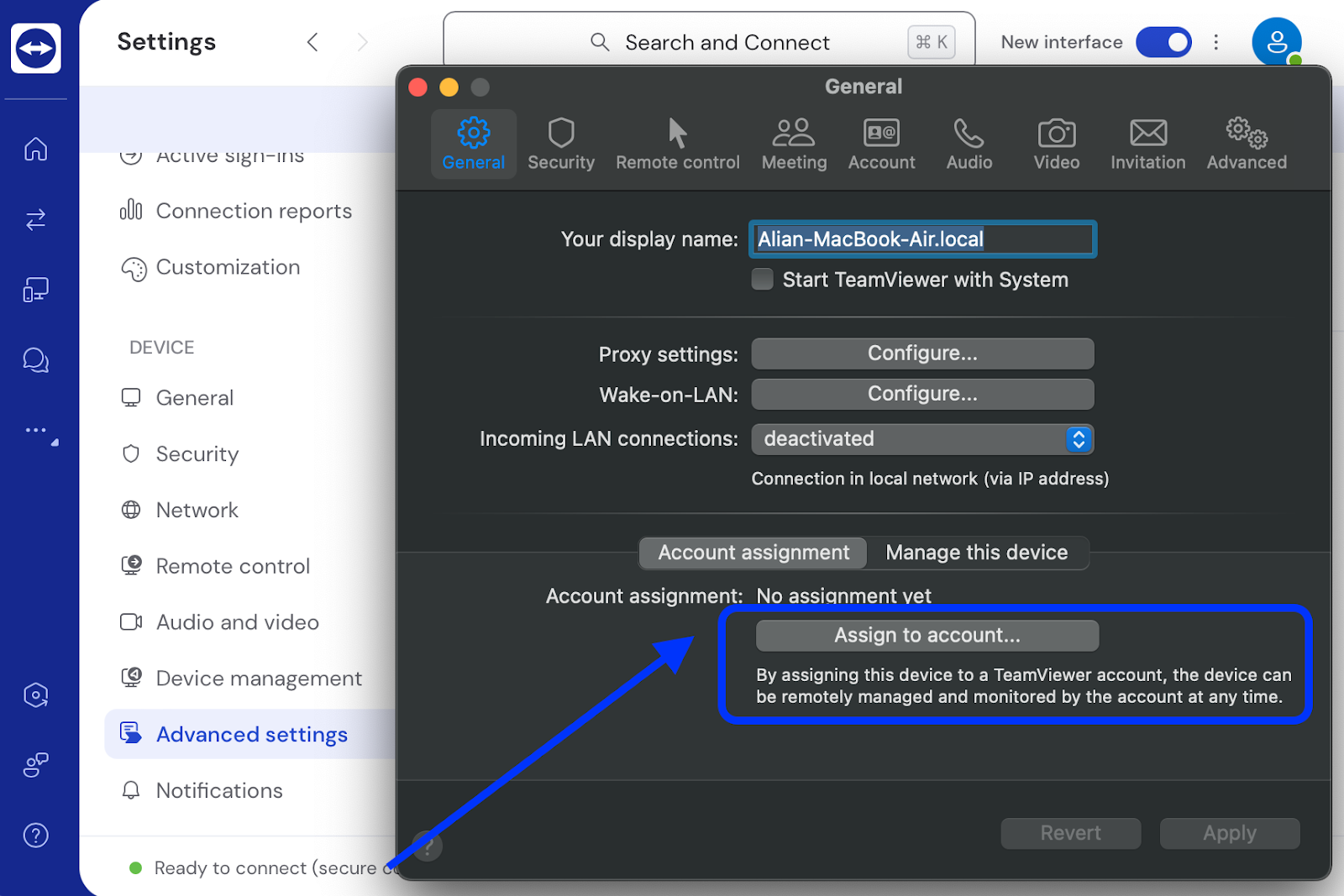
-
Choose Assign to Account. Check and make sure the device is linked to your TeamViewer account.
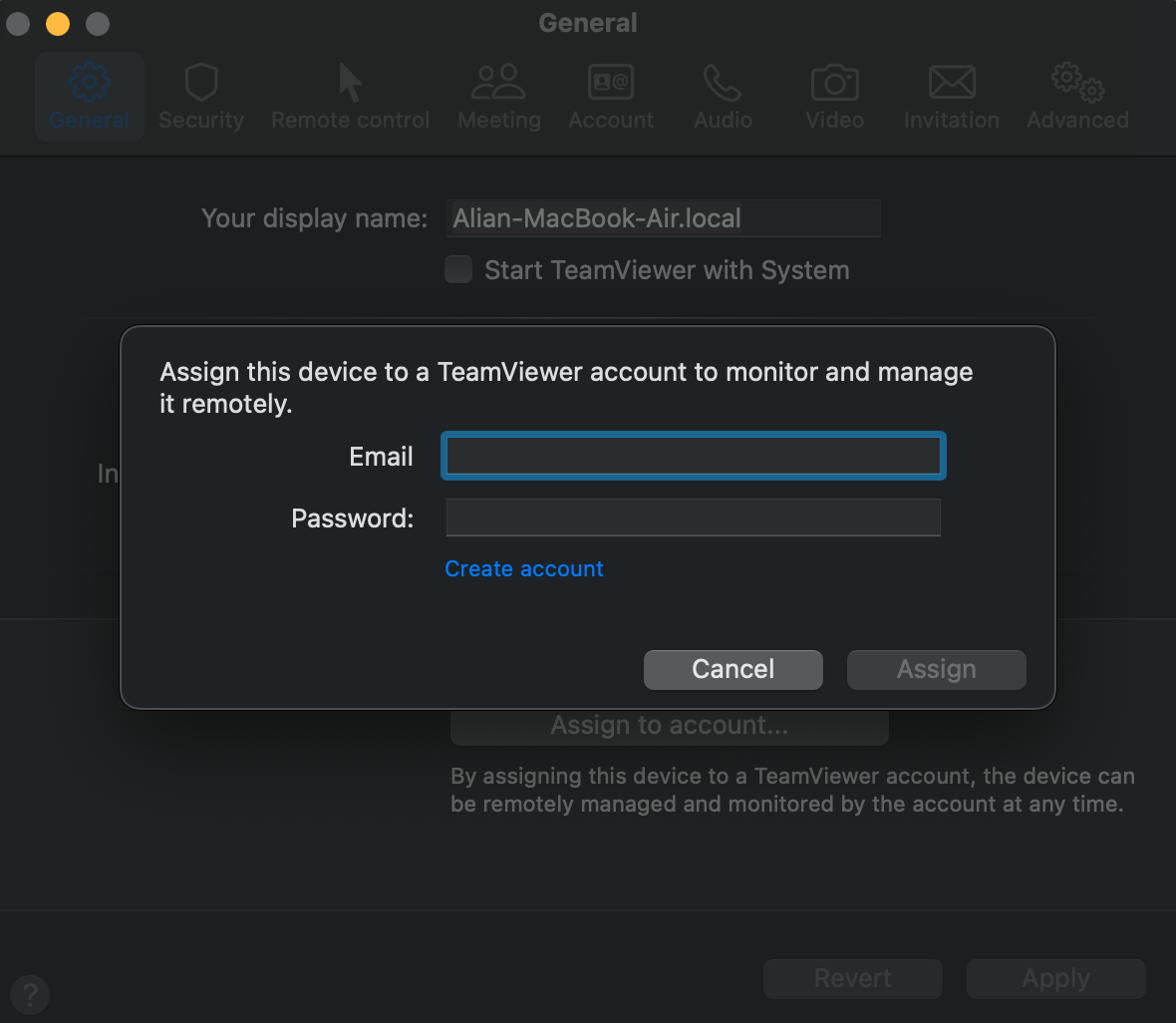
-
Look under Security. Enable Easy Access.
-
Try making the connection after making these configuration changes.
2. Random Password Settings Causing Password Prompts Despite Enabling Easy Access
Many users have witnessed that TeamViewer prompts them to enter a password while establishing remote connections even after they have enabled the Easy Access feature. TeamViewer unattended access asking for password frustrates users and makes them question the credibility of this feature.
In numerous Reddit threads, users have discussed that random password settings could be the reason behind this malfunction. These settings might interfere with how Easy Access functions, prompting users to enter the password due to security concerns.
How to Fix This Issue
To fix the issue of unnecessary password prompting on TeamViewer, follow these steps:
-
On the remote device, launch TeamViewer.
-
Go to: Settings (⚙️) > Advanced settings > Security
-
Locate Random password (for spontaneous access). It’s the second option in Security. Expand the menu to find Disabled (no random password). Click it.
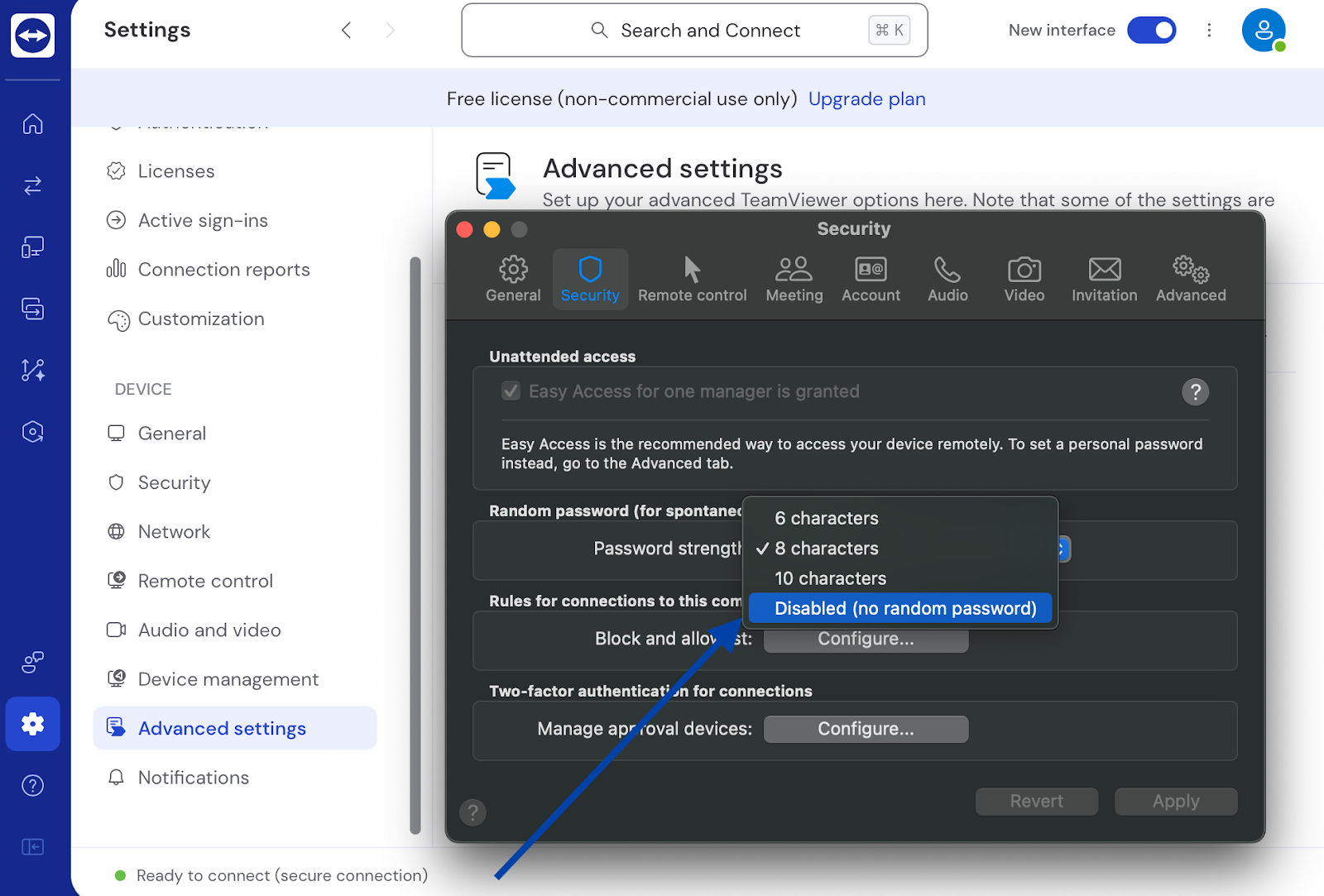
-
Save the changes by clicking OK.
-
Once you disable the Random password option, TeamViewer should not ask for your password while making remote connections. This means you can fully benefit from Easy Access.
3. Software Updates Interfering With the Interface
Long-time users of TeamViewer often find the new interface confusing, especially when setting up unattended access with the Easy Access feature. The design shift has raised concerns on forums like Spiceworks and Reddit. Many users have shared tips on reverting to the previous interface to reduce confusion.
How to Fix this Issue
Here are the steps to switch to the previous version or the classic TeamViewer interface:
- • In the main menu, locate New Interface. Click on it to toggle it off or disable it. Once done, restart TeamViewer so that changes are reflected.
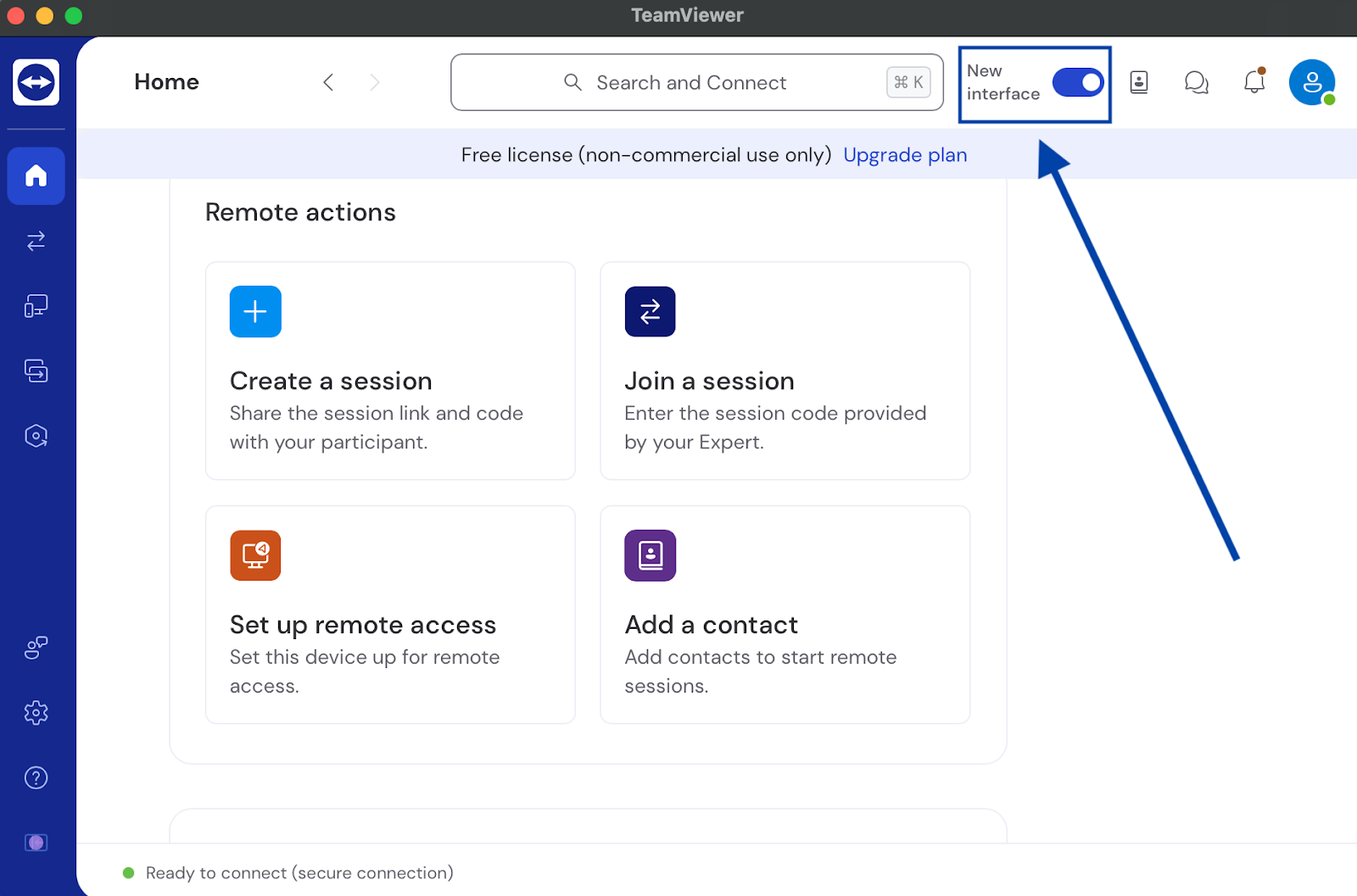
- • There’s an alternate way to switch to the interface if you can’t do it via the menu toggle.
- ❏ Open the settings by clicking the gear icon (⚙).
- ❏ Go to the General tab and toggle off the Use new TeamViewer interface.
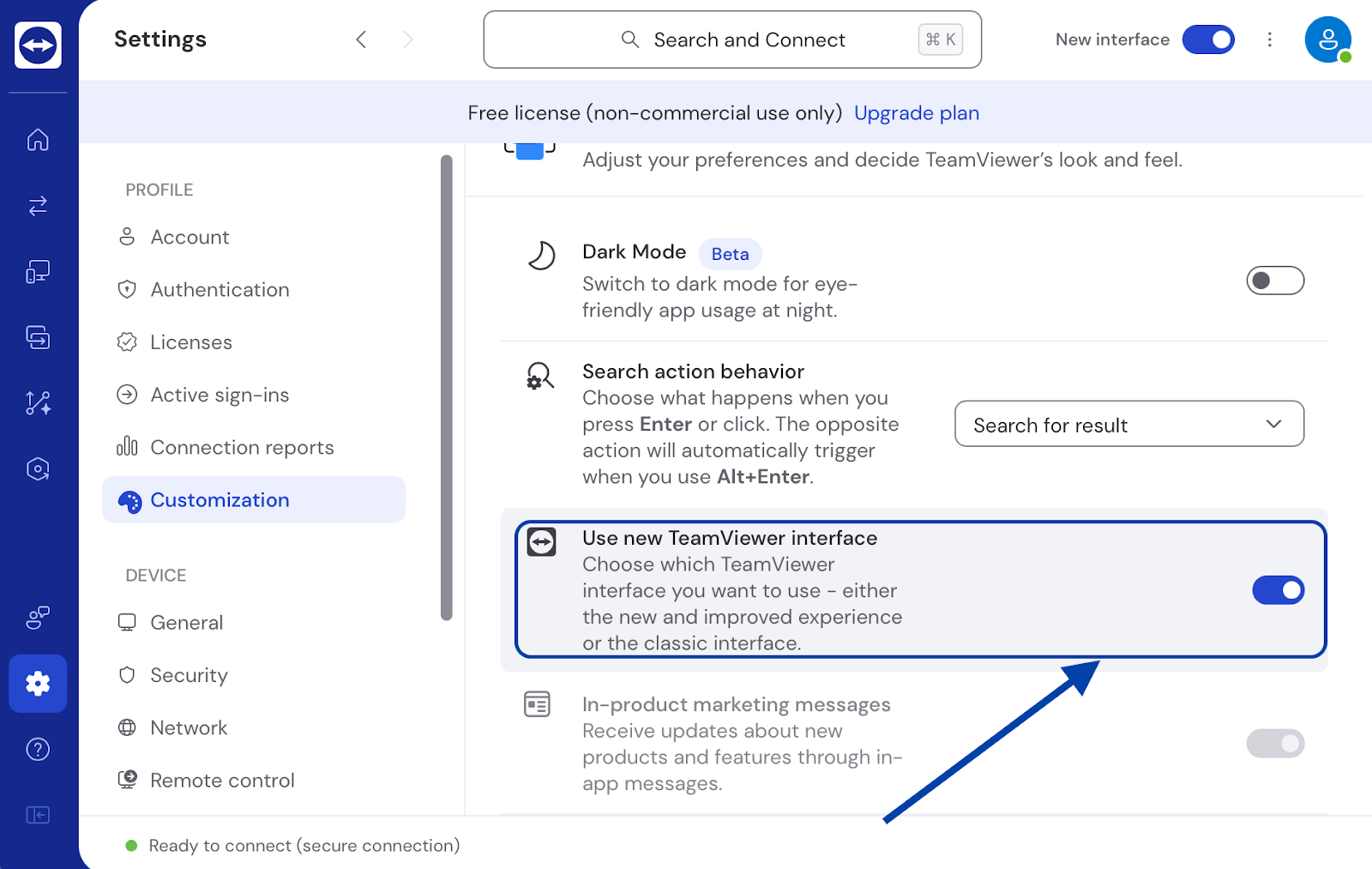
- • In the main menu, locate New Interface. Click on it to toggle it off or disable it. Once done, restart TeamViewer so that changes are reflected.
4. Not Installing the TeamViewer Host
For seamless, always-on access, it’s important to install TeamViewer Host on remote devices. This version of TeamViewer is optimized for devices that need to remain accessible for unattended remote control. Insights into this common issue can be found in discussions on the TeamViewer Support Community, where users emphasize the importance of installing the correct version of the software.
How to Fix This Issue
-
Download and install TeamViewer Host on your remote device.
-
While installing the software, log in to your TeamViewer’s account with your credentials to assign the remote device properly.
-
Activate Easy Access to eliminate password prompts every time you initiate a remote connection.
-
Once installation is complete with the remote device properly assigned and Easy Access enabled, you should be able to use TeamViewer unattended access without interruptions. It will allow you to run remote sessions without interacting with the device manually.
5. Firewall or Network Restrictions
You may face issues connecting remotely to a device using TeamViewer in environments with strict firewall rules. The software can bypass many network restrictions. But some organizations or high-security networks may block its connections over security or data privacy concerns.
On TeamViewer’s community, you can find users discussing this in the network configurations context.
How to Fix This Issue
-
Check Firewall and Network Settings: Ensure TCP/UDP port 5938 is open, or fallback ports 443 and 80 are allowed.
-
Whitelist TeamViewer: Add *.teamviewer.com to your allowlist and ensure TLS 1.2 is enabled.
-
Verify Network Access: Work with your IT department to ensure TeamViewer is not blocked on corporate networks or VPNs.
6. User Account Control (UAC) Restrictions
If TeamViewer is not running with administrative privileges, UAC prompts may block your ability to fully control the remote system, even during unattended sessions. To avoid these interruptions, TeamViewer should always run with elevated permissions..
How to Fix This Issue
Set TeamViewer to run as Administrator on your Windows computer:
-
On your desktop or Start menu, find the TeamViewer shortcut icon. Right-click on it.
-
Under the context menu, choose Properties.
-
Go to Compatibility.
-
Locate this option – Run this program as administrator and a box next to this option. Check the box.
-
Click on Apply and then OK.
Apply this setting during deployment for managed devices. It will require you to adjust the deployment configuration. In an enterprise environment where you need to manage multiple systems, use Group Policy settings.
HelpWire: Best Alternative to TeamViewer
TeamViewer is a popular tool for remote access and support, but users are facing many issues with this platform.
So, if you’re also encountering issues with TeamViewer unattended access frequently and your productivity has taken a hit, maybe it’s time to look for an alternative solution.
HelpWire is one of the best alternatives to TeamViewer that allows you to connect and access remote devices without hassles or interruptions. This platform is simple yet powerful that simplifies modern IT support. Unlike TeamViewer, it’s a completely free remote desktop solution for all users, whether you want to use it for personal or business purposes.
Why choose HelpWire?
HelpWire offers a number of useful features aimed at solving the problems users are facing with TeamViewer. Here are its key features: minimal setup, removing the need to navigate complicated settings.
-
On-demand + unattended access:
You have the option to initiate either on-demand or unattended remote access sessions with HelpWire. This lets you control your remote devices anytime, anywhere.
-
No complex setup:
HelpWire requires minimal setup with its user-friendly interface. So, you can get started and run in no time.
-
Client & team management:
Manage all your client and team workflows easily with HelpWire’s effortless interface.
-
Quick file transfer:
Transferring files in a remote session is faster and secure with HelpWire. You just need to drag the desired file(s) from one system and then drop them into another.
-
Multi-platform compatible:
HelpWire supports multiple platforms - Windows, macOS, and Linux.
Check out the detailed comparison between HelpWire and TeamViewer and learn the differences between two platforms more.
What’s the Importance of Unattended Remote Access?
Unattended access is a functionality useful for IT departments, remote workers, and businesses offering remote support to their customers.
But if unattended access doesn’t work properly, it disrupts the workflow and increases operational costs. For example, IT administrators who work for managed service providers (MSPs) need to access customer machines 24/7 without end-user intervention. Failures with TeamViewer’s unattended access affects productivity and delay operations, adding up costs.
Businesses need TeamViewer’s unattended access to work properly so their remote workers can efficiently fix IT issues and provide remote tech support.