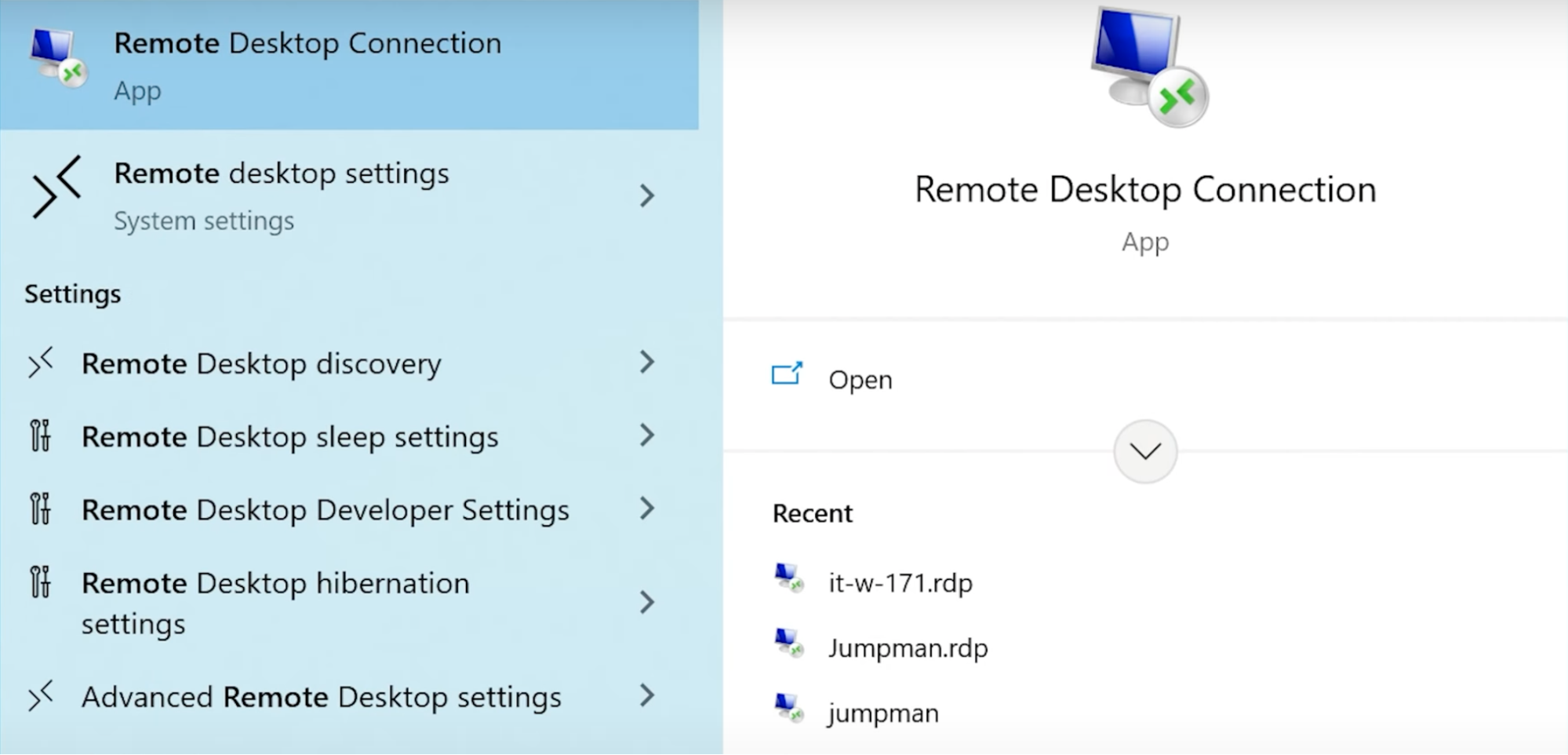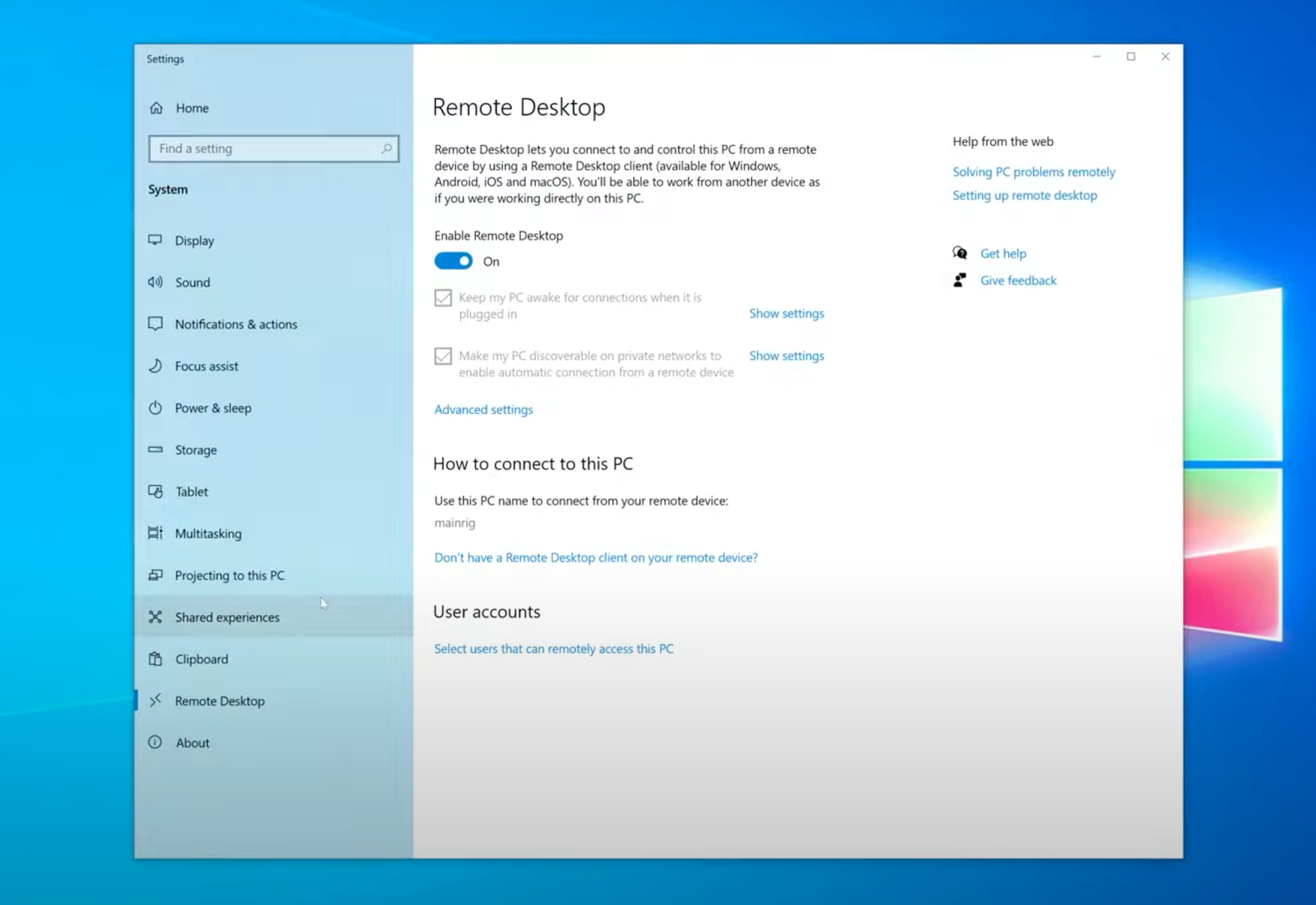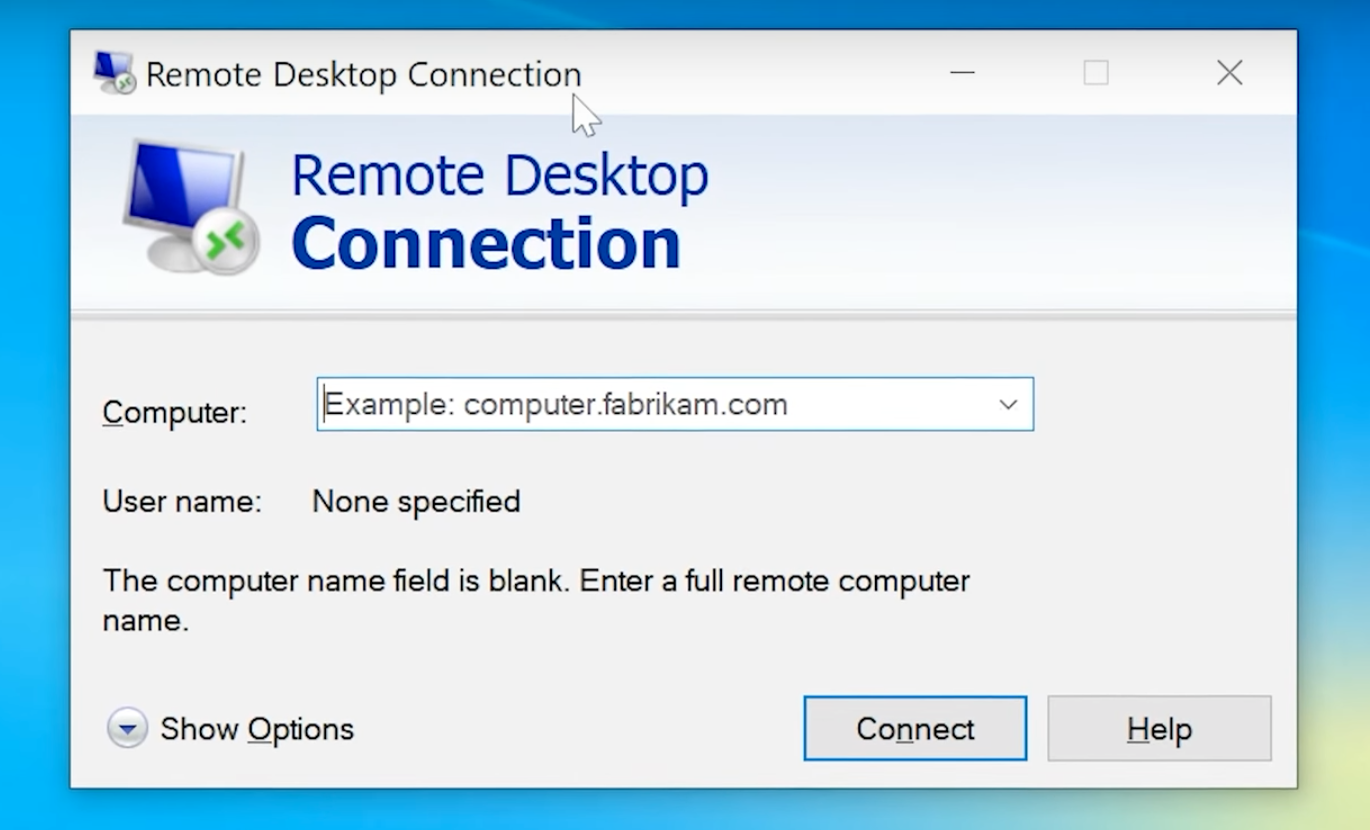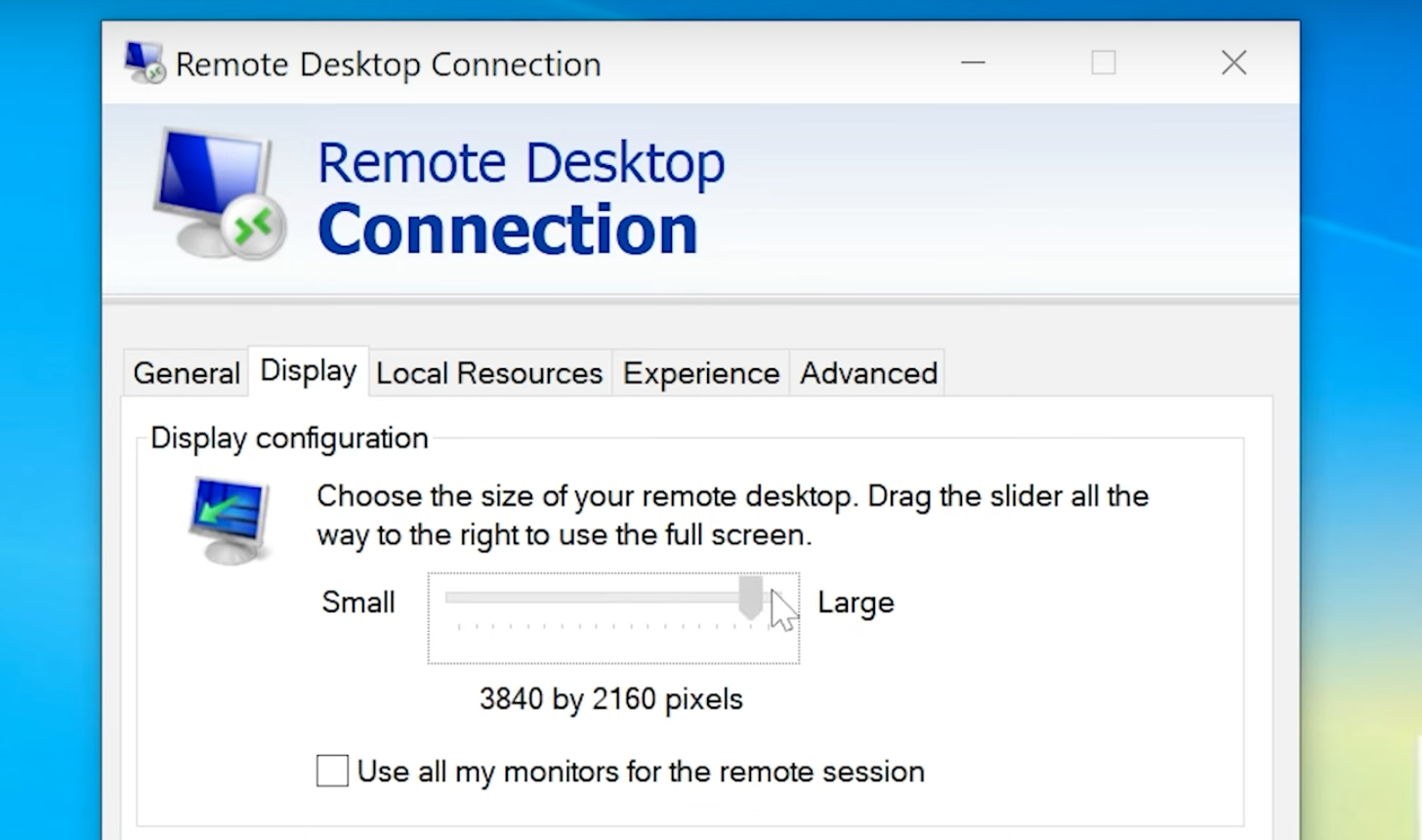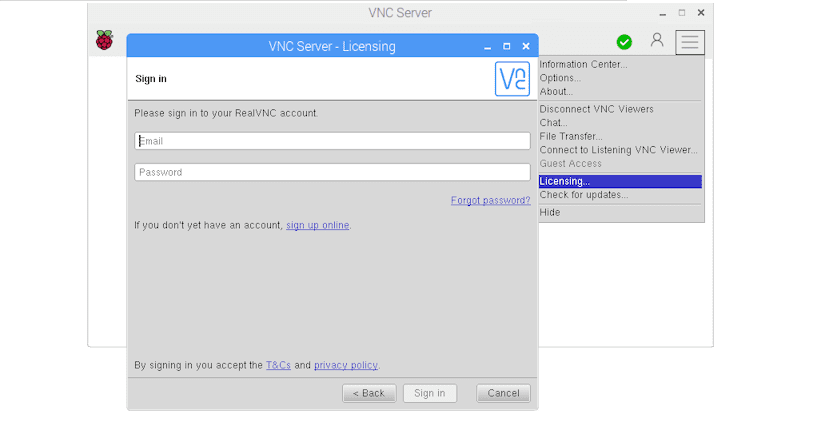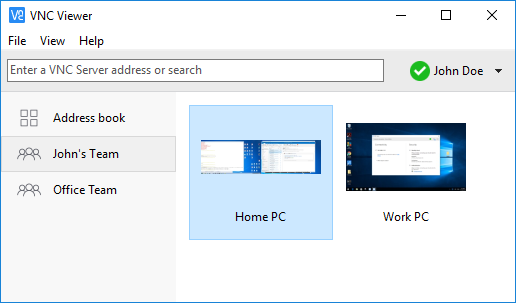Remote support software has always been a valuable tool — but in the age of remote work, it’s now integral to ensuring a business remains productive, secure, and ahead of the competition.
In the article below, we’ll be comparing two powerful and well – renowned remote access software options: Microsoft RDP and VNC.
We’ll discuss their unique features, use cases, and answer some frequently asked questions — that way, readers have the insight they need to decide which tool is right for them.
For Windows-to-Windows connections, Remote Desktop Connection (RDC) will still be available, but it lacks cross-platform support and requires complex configurations, leading many users to explore other remote desktop options.
Consider HelpWire — a free, easy-to-setup remote desktop tool offering cross-platform support for Windows, macOS, and Linux.
Overview

Microsoft Remote Desktop (same RDP) is a popular solution for remotely connecting to servers or desktops. This technology is supported on computers running the Windows and macOS operating systems. RDP provides users with a graphical user interface (GUI) that facilitates connecting, accessing, and controlling remote computers. The technology works by connecting RDP client software to another machine running RDP server code.

RealVNC produces VNC Connect which also provides the ability to remotely control computers and establish virtual meetings. Its free plans are appealing to individuals who want to access their home machines while traveling. VNC also offers inexpensive subscription plans that make it an attractive solution for small businesses.
While VNC is an affordable and simple solution, it does not provide some important features available in more costly remote desktop products. For example, with VNC you cannot drag files between a remote and local machine. You also can’t invite another user to assist with a computer problem.
Features
Microsoft Remote Desktop is a versatile solution that enables remote access from laptop and desktop machines as well as iOS or Android devices through the use of its mobile app. The mobile app is well-designed and allows the use of keyboard shortcuts with keys that replicate the control, option, and alt keys. Users can easily share or print files stored on remote computers from any location with an Internet connection.
Remote desktops can be configured to remain awake when not in use so they can quickly be used when needed. Resources such as RemoteApp programs and virtual desktops can be published by system administrators for remote access.
RealVNC or Virtual Network Computing offers users a graphical system for accessing and sharing remote desktops. A technician can access a remote machine and interact with its user while they work on the computer together. It uses pixel-based graphics, making it more versatile than RDP. The tool is platform-agnostic and enables users to share and access any combination of Windows, Mac, Linux, Raspberry Pi, and machines running other platforms.
| Feature | RDP | RealVNC |
|---|---|---|
| File transfer |
|
|
| Audio support | ||
| Remote printing | ||
| Session recording | ||
| Real-time chat | ||
| Mobile access | ||
| USB sharing | ||
| Session transfer |
Comparing Interfaces
Both remote desktop solutions offer interfaces that make it easy for users to locate all of their main features. The tools are effective at connecting to desktop machines as well as mobile devices. Images on both interfaces are crisp and can easily be scaled if the need arises.
Operating System
Both solutions offer extensive operating system support. The following table illustrates the systems that are compatible with RealVNC and Microsoft Remote Desktop. This may influence your decision when selecting the right tool for your needs.
| Operating System | RDP | VNC |
|---|---|---|
| Windows | ||
| MacOS | ||
| Android | ||
| iOS | ||
| Raspberry Pi | ||
| Linux |
Pros and Cons
Following are lists that highlight the pros and cons of RDP and VNC. These lists will be useful in comparing the two products with alternative solutions like TeamViewer and RDP.
RDP
Pros
- The RDP tool does not rely on a fast Internet connection since the remote server is used as the resource from which to launch applications;
- RDP provides easy access to folders and files on remote computers;
- It’s easy to monitor and control connected computers with RDP;
- RDP offers support teams a fast and efficient method of resolving remote user problems;
- RDP allows connection to Windows machines from any type of device.
Cons
- No support for remotely rebooting machines;
- Can only connect to Windows machines running Pro or Enterprise versions of the OS;
- Can be costly and complex to implement in multi-user environments;
- Advanced configuration may be required including the addition of third-party supplemental tools;
- Bottlenecks may impact connection performance based on the number of users attempting to access a remote machine and the computing power of the host computer.
VNC
Pros
- VNC provides users with a simple interface;
- The tool provides two-way multi-platform support;
- Free plans for personal use and inexpensive subscription plans make it attractive for small businesses.
Cons
- Cannot send one-time invitations to users from a remote machine;
- Setup can be confusing with separate server and viewer components;
- No drag-and-drop capability to transfer files between desktop and the viewer application.
Price
Both tools offer a variety of pricing plans that make them suitable for various usage scenarios. Once you are satisfied that these tools provide the features you need, you can compare them with other solutions like TeamViewer and VNC.
Microsoft Remote Desktop
RDP supports all versions of Windows 8, 10 and 11 for accessing remote devices. Unfortunately, there are limitations regarding the Windows machines that can be accessed remotely. To establish a remote connection, the target computer must be running the Pro or Enterprise versions of the OS. The cost of a Windows Pro license is at least $200.
RealVNC
RealVNC offers users a trial period during which they can decide if they want to invest in a paid plan. The least expensive paid option is called the Essentials, costs $41.88 for a yearly license per device or $106.56 per user. This plan enables a user to establish round-the-clock unattended and attended sessions and connect to cloud resources.
The Plus package will set you back $47.88 per device or $189.36 for up to 10 users annually. Premium plan will cost you $63.48 per device or $289.80 for up to 25 users annually. This plan adds direct connections to the cloud options and also enables remote deployment. An Enterprise plan designed to meet the needs of large customer support teams has custom pricing based on the supported features.
| Pricing Plans | Microsoft RDP | Real VNC |
|---|---|---|
| Free Version | ||
| Free Trial | 14 days | |
| Level 1 | $200 Windows Pro required | $106.56/year |
| Level 2 | $189.36/year | |
| Level 3 | $289.80/year |
Top Free Alternative to Microsoft Remote Desktop or RealVNC
HelpWire is a notable remote desktop solution tailored for solo professionals and small to medium-sized businesses. Its primary advantage is its simplicity and ease of use, especially when compared to more complex platforms like Microsoft Remote Desktop or as an alternative to RealVNC. The software offers a range of remote control features, making it particularly useful for customer support in various locations. One of its key benefits is the ability to streamline remote assistance, avoiding the need for intricate setup and configuration.
Features:
-
Cross-Platform Compatibility:It supports both Windows and Mac, providing wide accessibility.
-
Instant Support Chat:This feature allows real-time conversations, enhancing remote support efficiency.
-
Effortless File Sharing:Users can easily transfer files to remote sessions through a drag-and-drop method.
-
Simple Session Initiation:The platform enables quick start of remote sessions using unique client apps, removing the complexity of IDs or passwords.
-
Multi-Desktop Control:It allows users to navigate and control multiple desktops of a single client at the same time.
Pros
- Easy-to-use interface, suitable for beginners;
- Stable and quick connectivity;
- Capable of managing numerous client sessions efficiently;
- Affordably priced, catering to a variety of budgets.
Cons
- No support for mobile platforms at present;
- Unable to record sessions.
Conclusion
Microsoft Remote Desktop and RealVNC are both popular remote access solutions due to the feature sets they provide. The two tools are best used for different purposes. RDP is designed to be used in a Windows environment where resources must be shared from a remote computer. VNC works better as a screen-sharing tool for remote technical support, meetings, and education.