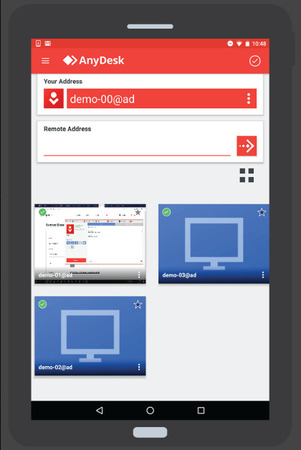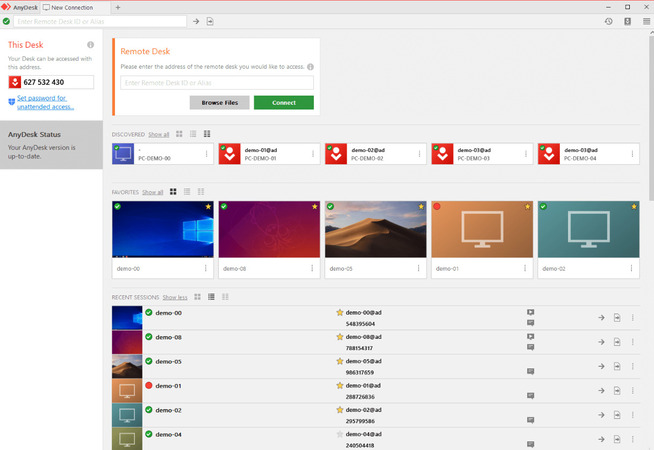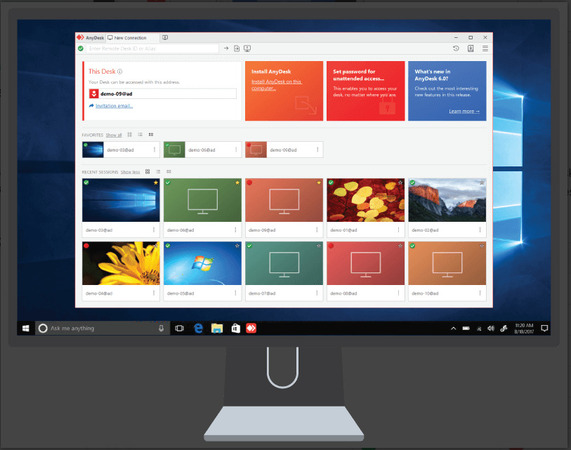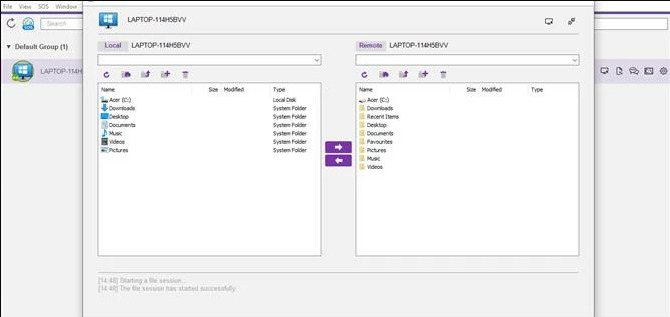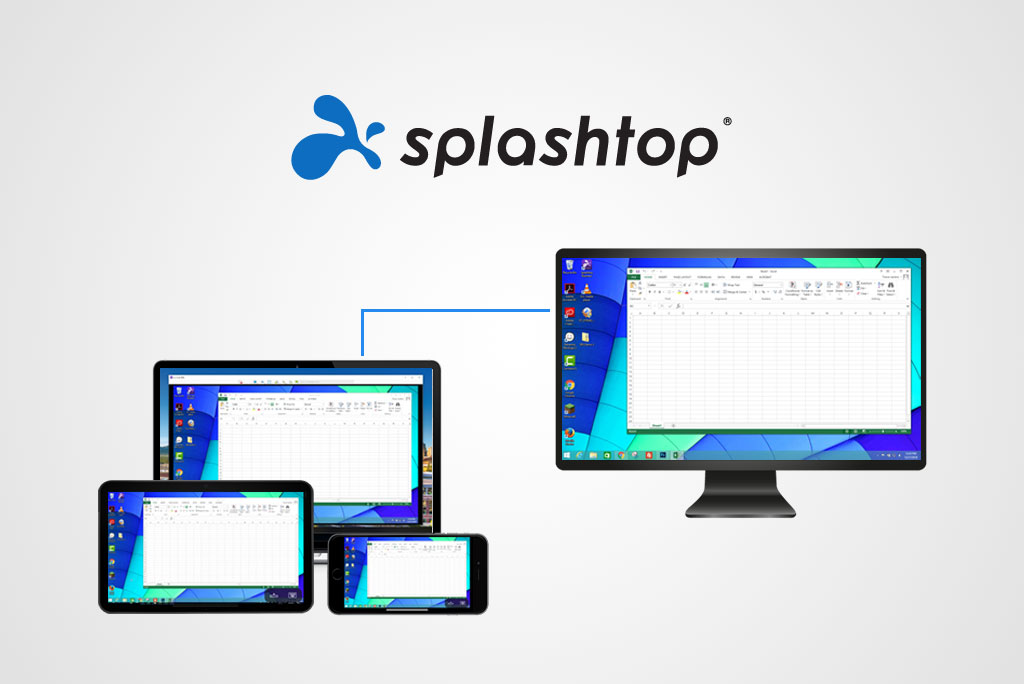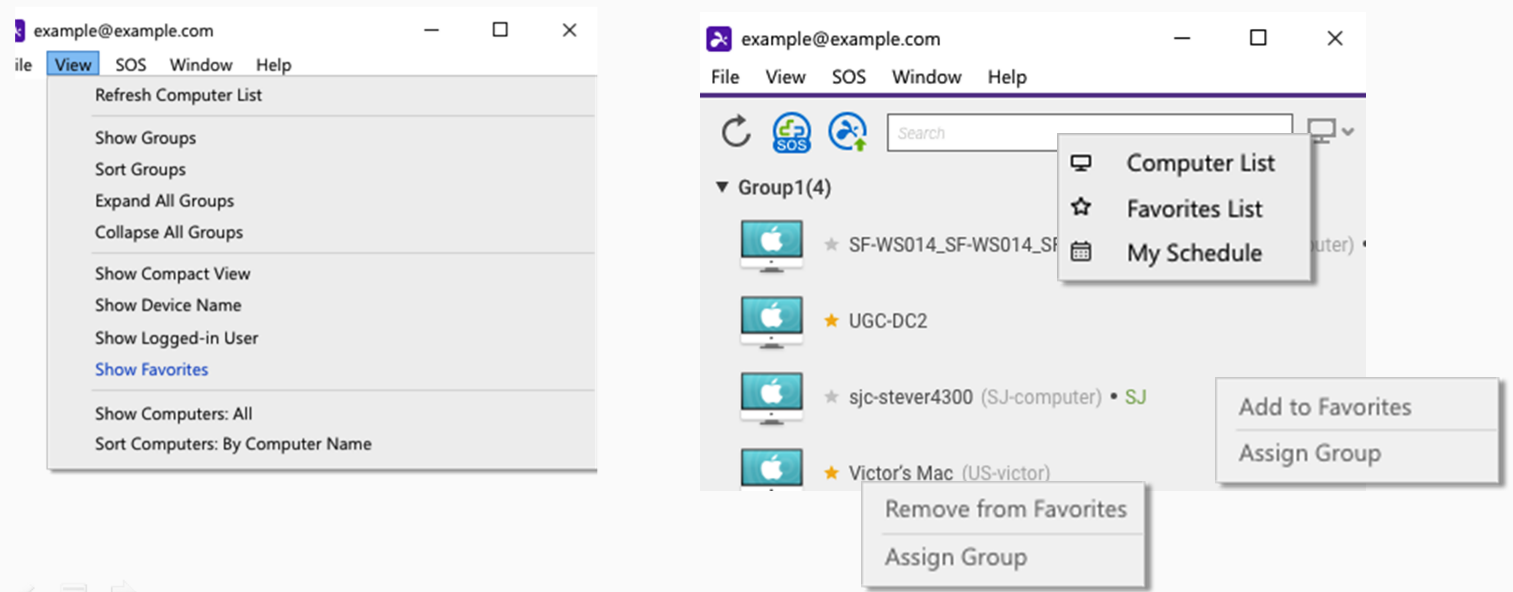There are many tools available to make remote access possible. This article will highlight two of industry leaders – Splashtop and AnyDesk. We’ve done the legwork to save you time from sifting through all the options available. We’ll look at features, use cases as well as answer some common questions.
Overview
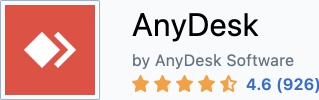
Anydesk is the perfect solution to get the best remote desktop software for your business requirements. Firms favor it due to the efficiency with which it provides streamlined remote and unattended access.
AnyDesk is often the preferred desktop for many entrepreneurs and small firms due to its effective tools and uncostliness.
An additional factor that makes entrepreneurs choose it is that bigger remote workforces can utilize AnyDesk. AnyDesk enables workers to use their work computers in a secure setting, which can improve workflow as more workers choose to work from home or out in the field.
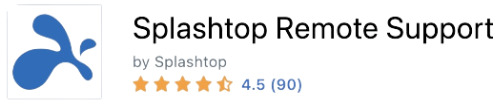
Splashtop, regardless of its flashy name, aims to provide remote access to devices with the fewest potential glitches, and it succeeds. Remote access software has two uses: You can use remote access software to access your computer and control another person’s computer to provide technical support remotely.
Splashtop provides subscriptions for two of those use cases—for enterprise and private use—and while the subscription plans are slightly perplexing, Splashtop is an admiringly competent remote access program once you set it up and begin utilizing it.
Features
Anydesk
Whitelist Options: AnyDesk’s whitelist feature allows you complete access control. To reduce the risk of avoiding AnyDesk scams, you can designate people and devices on the whitelist that will allow pre-authorized access to various servers and services, removing the need to ask for permission repeatedly.
Remote Server Monitoring: AnyDesk lets you keep an eye on every workstation that shares a server. Any workstation can have unattended remote access granted for file transfers, remote IT assistance, and software updates and installations. Every version of AnyDesk for Windows, macOS, and Ubuntu supports this feature.
Mobile Device to PC Remote Control: AnyDesk expands the typical workspace by enabling users to access all remote computers and gadgets. Your employees can carry out their job obligations from any location thanks to the AnyDesk mobile app, which provides much of the same functionality as the desktop version.
Multi-Language Support: AnyDesk offers multilingual support, which is particularly helpful in a global enterprise setting with a workforce dispersed across the globe.
Widget-Inspired User Interface: The most recent AnyDesk user interface was influenced by widgets. It’s completely configurable and lets you personalize the interface to your tastes. You can still display the alternatives as tiles; small tiles are a straightforward list.
Splashtop
Splashtop supports all customary features, including remote printing, session recording, and interactions between devices and file transfer. Also, you can move files without starting a remote session.
The capacity to click and drag files between PCs, even if the PCs are running other operating systems, is one special feature. You can also move files utilizing a two-pane file transfer window if you’d prefer.
On Pro accounts, you can chat, which entails exchanging text messages with the person using the other PC. Pro accounts also allow you to record a remote session as a video file saved locally to your PC. If you’re worried about running out of storage, you can set a maximum file size.
There is no video support, although most remote access applications don’t provide it; TeamViewer is the lone exception. While on a video call, you can remotely access another person’s PC or grant them access to yours using Zoom Meetings’ free edition, but the lag is very evident in comparison to what you get from real remote access software.
Nonetheless, It’s still a workable approach for a one-time case, like assisting a relative in troubleshooting their PC.
Interface Comparison
Although the user interface is generally straightforward to use, don’t anticipate any fancy characteristics. The desktop and mobile applications are stunning and functional, and you can screen share and access various devices remotely. It’s crucial to keep in mind that your specific user interface is dependent on the subscription you’re using.
Operating System Support
Splashtop and AnyDesk supports the standard operating systems; nonetheless, AnyDesk excels over Splashtop in that it also supports Linux, FreeBSD, and Raspberry Pi. Safe to say this makes AnyDesk a better Splashtop alternative here.
Pros And Cons
AnyDesk
Pros
- Compact installation file;
- Low latency and responsive navigation;
- Unlimited time limits for sessions;
- Intuitive user interface with keyboard shortcuts for improved productivity;
- Multiple operating system support.
Cons
- Copy paste feature doesn’t work well;
- Resolution is inconsistent;
- Mandatory installation is required.
Splashtop
Pros
- Simple intuitive user interface;
- Variable pricing options;
- Multi-monitor support (plan specific);
- Fast connection speeds;
- TLS and 256-bit AES Encryption;
- Two-factor verification.
Cons
- Tricky installation process;
- Limited features on lower-cost plans;
- Technical support availability is based on price plans.
Pricing
Depending on your organization’s needs, select your price plan. Anydesk and Splashtop provide a selection of plans with various components. Consider the pricing of other options, such as Anydesk or Zoho Assist, if cost is a critical factor in your decision.
Splashtop
A variety of plans are available from Splashtop for users with varied requirements. To start with, Splashtop Business Access makes it possible to access a PC from anywhere. Prices for every user every year span from $60 to $149. On the other hand, for twenty-five (25) PCs, Splashtop Remote Support begins at $479 per year. In essence, it allows an endless number of certified technicians remotely unattended access to a certain number of Mac and Windows PCs.
Many other specialized Splashtop plans are available. Splashtop SOS is made for on-demand support by a variety of certified technicians. A technician’s annual fee is between $259.00 to $399.00 per technician, and pricier options come with unattended remote PC access. Lastly, Splashtop Education, which incorporates screen-sharing tools; made specifically for educational contexts, costs $29.99 for each teacher every year. A seven-day free trial is offered for each plan.
AnyDesk
The Solo plan costs $19.90 per month and is AnyDesk’s lowest price tier. Upgrade to the Standard plan for $30.90 per month for each user if you require more business details. The Advanced package delivers a completely configurable experience. For $67.90 for each user per month, get all of those mentioned above, along with the capacity for large deployment. Every plan is billed yearly.
AnyDesk and Splashtop provide a 14-day free trial, so you can try them out before deciding which is best for your enterprise.
Pricing plans | AnyDesk | Splashtop |
Free trial | 14-day free trial | 7-day free trial |
Free personal use version | Yes | No
|
Level 1 | Solo $19.90/month | Education $29.99/year |
Level 2 | Standard at $30.90/month | Business access $60-$149/year |
Level 3 | Advanced $67.90/month | SOS $259-$399/year |
Level 4 | Ultimate (personal consultation is required) | Remote support $479/year |
Top Free Alternative for AnyDesk and Splashtop
Unlike other remote desktop tools with complex setups, HelpWire streamlines the experience with an intuitive interface and essential features, enabling users to start remote sessions with ease. Offering free access for both personal and commercial use, it delivers a seamless and reliable solution for remote management and support.
Why Choose HelpWire?
✅ Seamless Multi-Platform Support – Compatible with Windows, macOS, and Linux, allowing effortless remote access across different operating systems.
✅ Instant Remote Assistance – Quickly connect to client devices using secure, auto-generated links, ensuring fast and reliable support.
✅ Unattended Device Control – Access and troubleshoot computers remotely, even when no one is on the other end.
✅ Easy File Sharing – Transfer files effortlessly with simple copy-paste functionality during remote sessions.
✅ Collaborative Support Tools – A built-in chat system enables multiple technicians to work together in real-time while assisting clients.
✅ Comprehensive Client & Team Management – Keep track of past sessions, maintain detailed client records, and assign team roles efficiently.
✅ Advanced Security Measures – Protects all connections with AES-256 encryption, permission-based access, and secure HTTPS/WSS protocols, with sessions hosted in reliable data centers.
Pros
- User-friendly and straightforward interface;
- Extensive client management features;
- Affordable and adaptable to a range of budgets.
Cons
- No support for mobile devices;
- Absence of session recording features.
Conclusion
Splashtop and Anydesk provide a reasonable remote access solution for small and medium-sized businesses. You may enable your employees and support crews to access any remote device from any place and any device by providing them with the absolute minimum requirements, which are expandable depending on the price plan you select.
Frequently Asked Questions (FAQs)
A sizable pop-up message alerting the user that the PC is being accessed remotely appears when a remote session is activated. As such, you will see a pop-up notification if someone attempts to access your PC while you are using it remotely. This security aspect is absent from many other remote control systems.
Note that for somebody to gain access to your work PC, they must meet two requirements: they must have a user account within your firm’s Splashtop account, and the account administrator must have configured their access permission to allow them to access your PC.