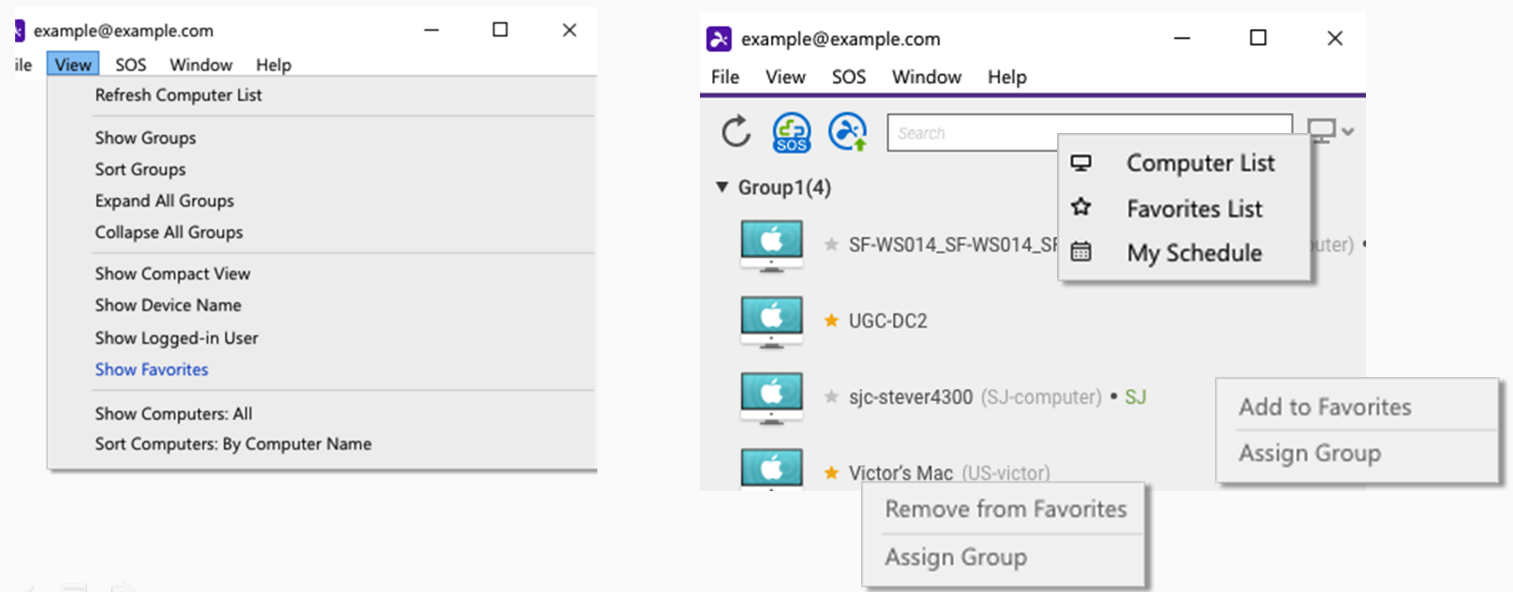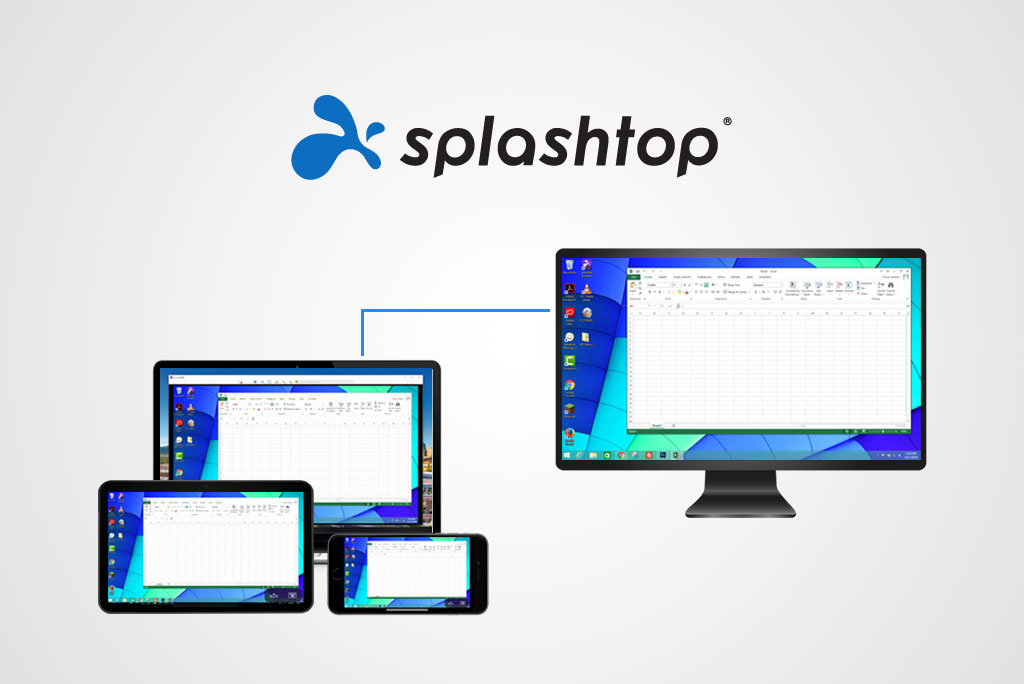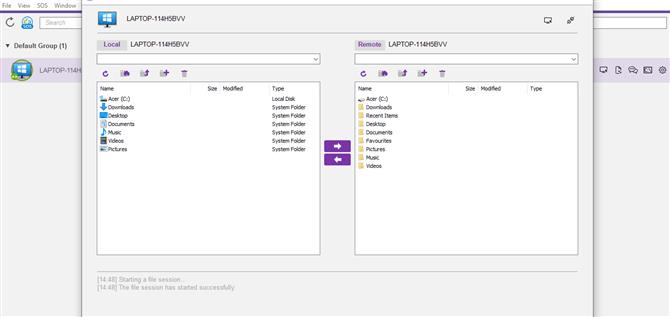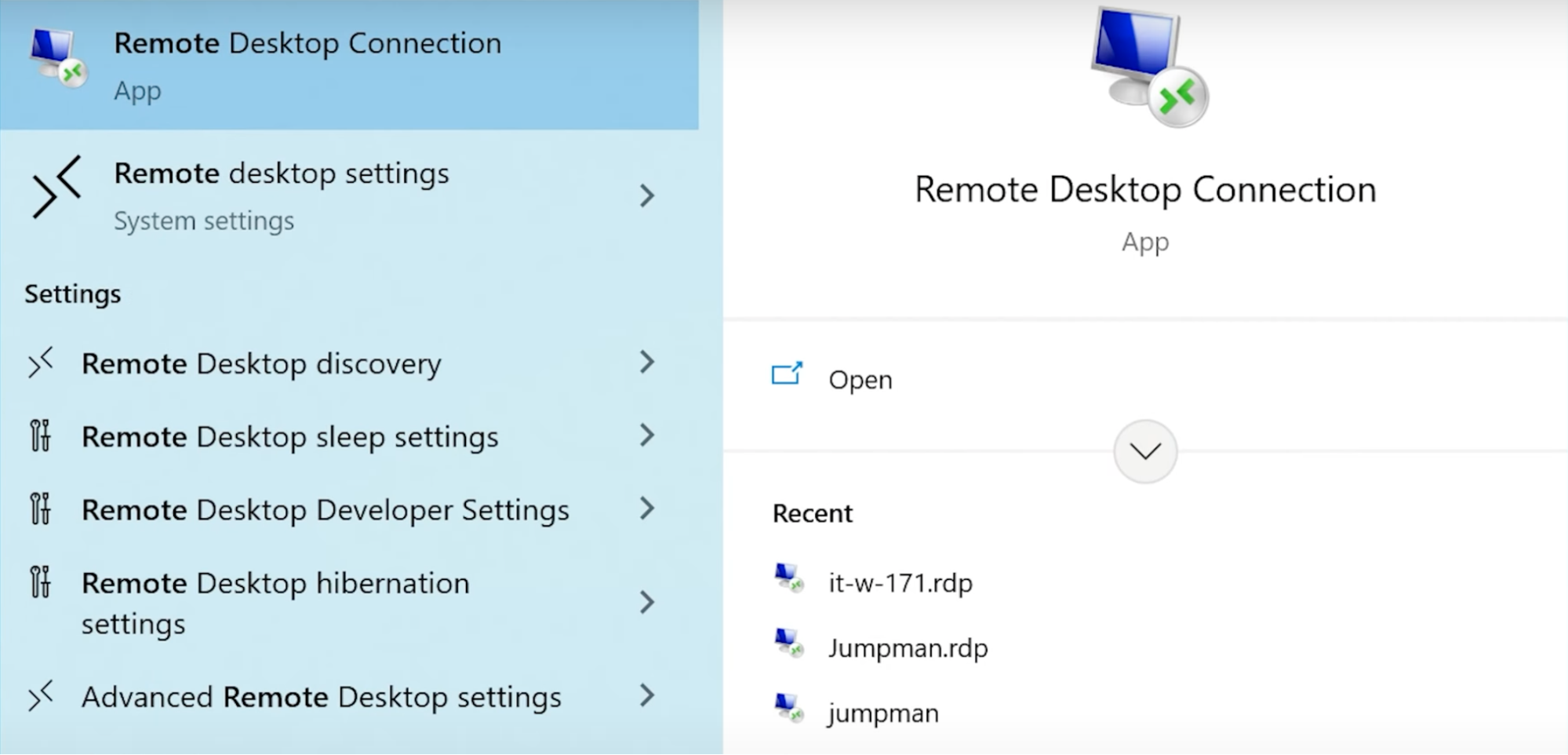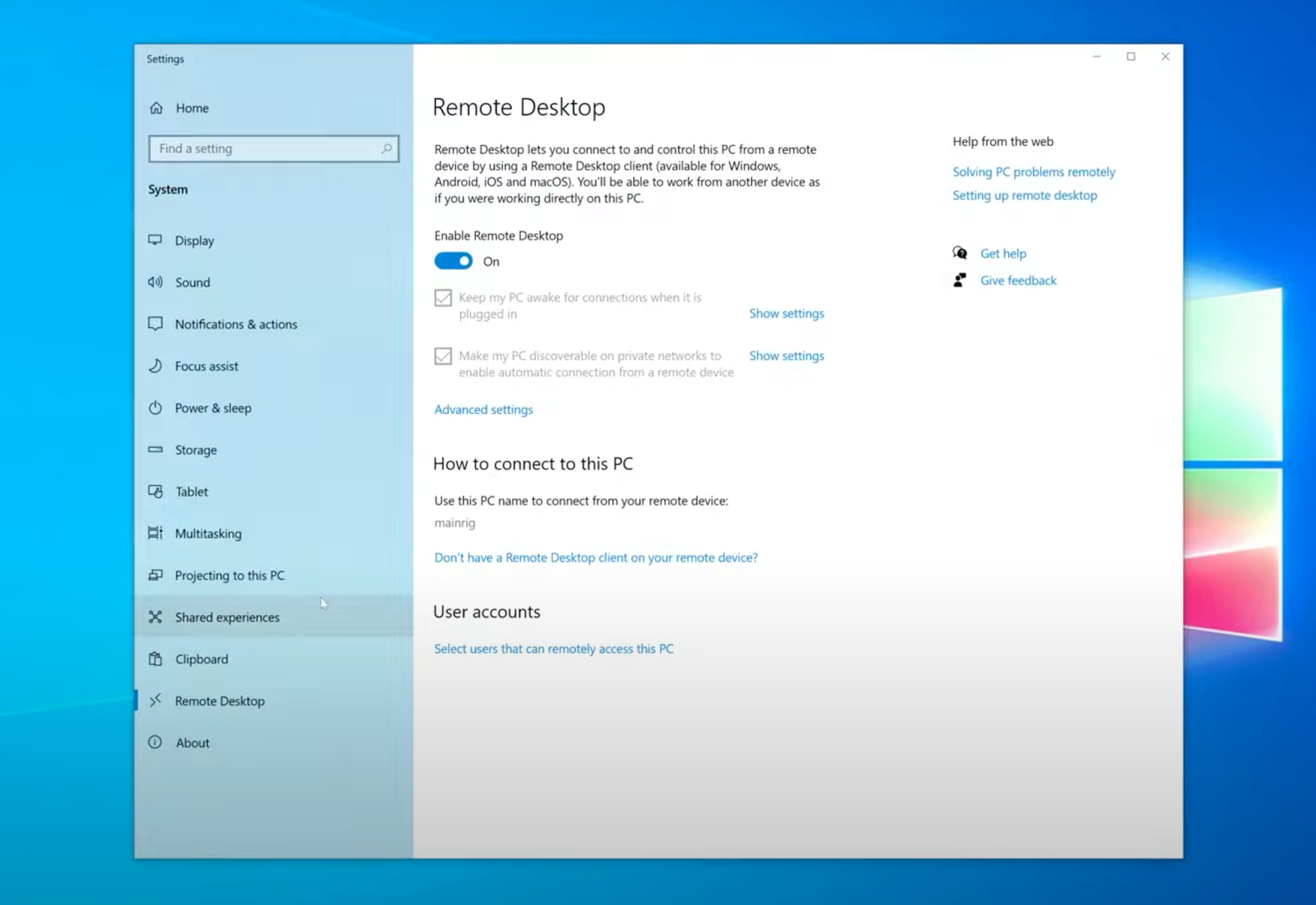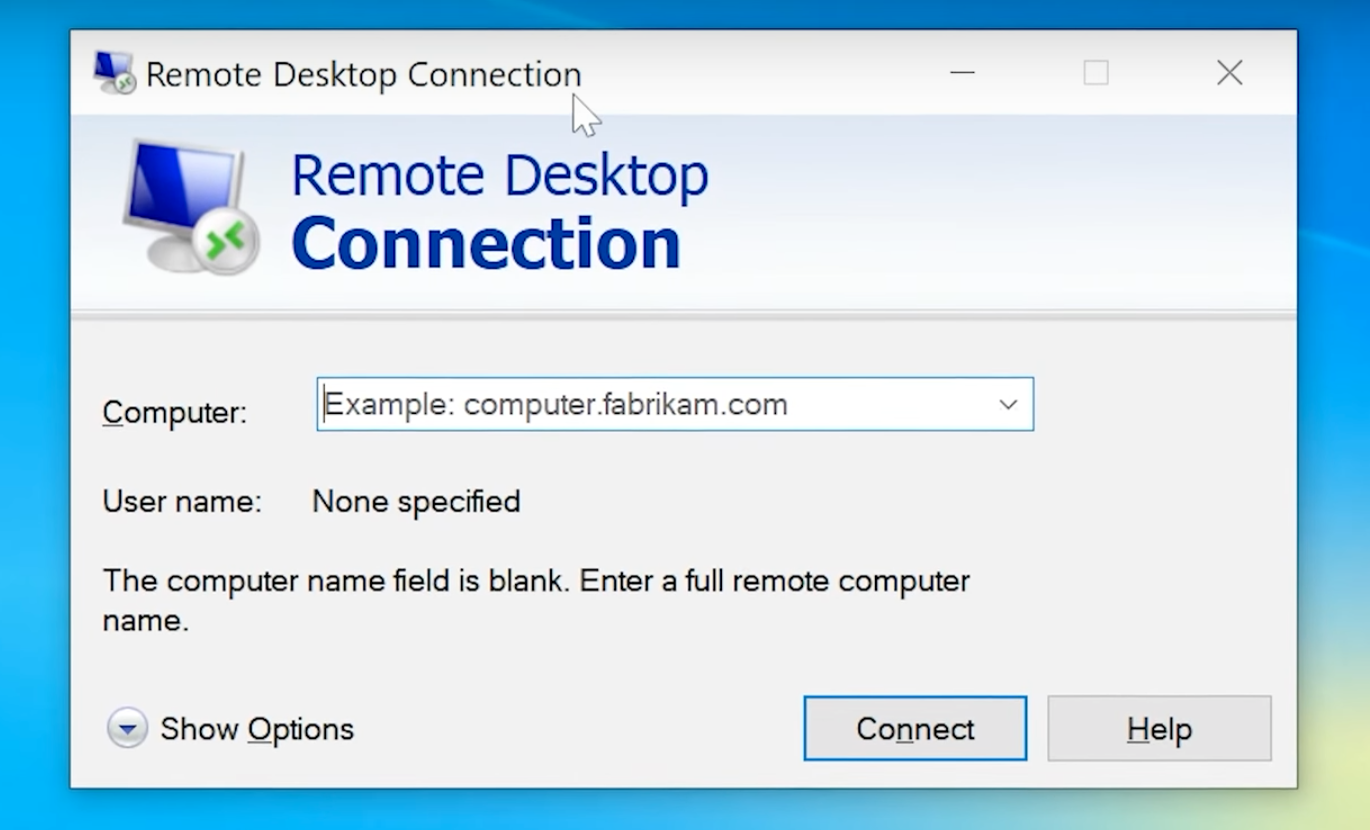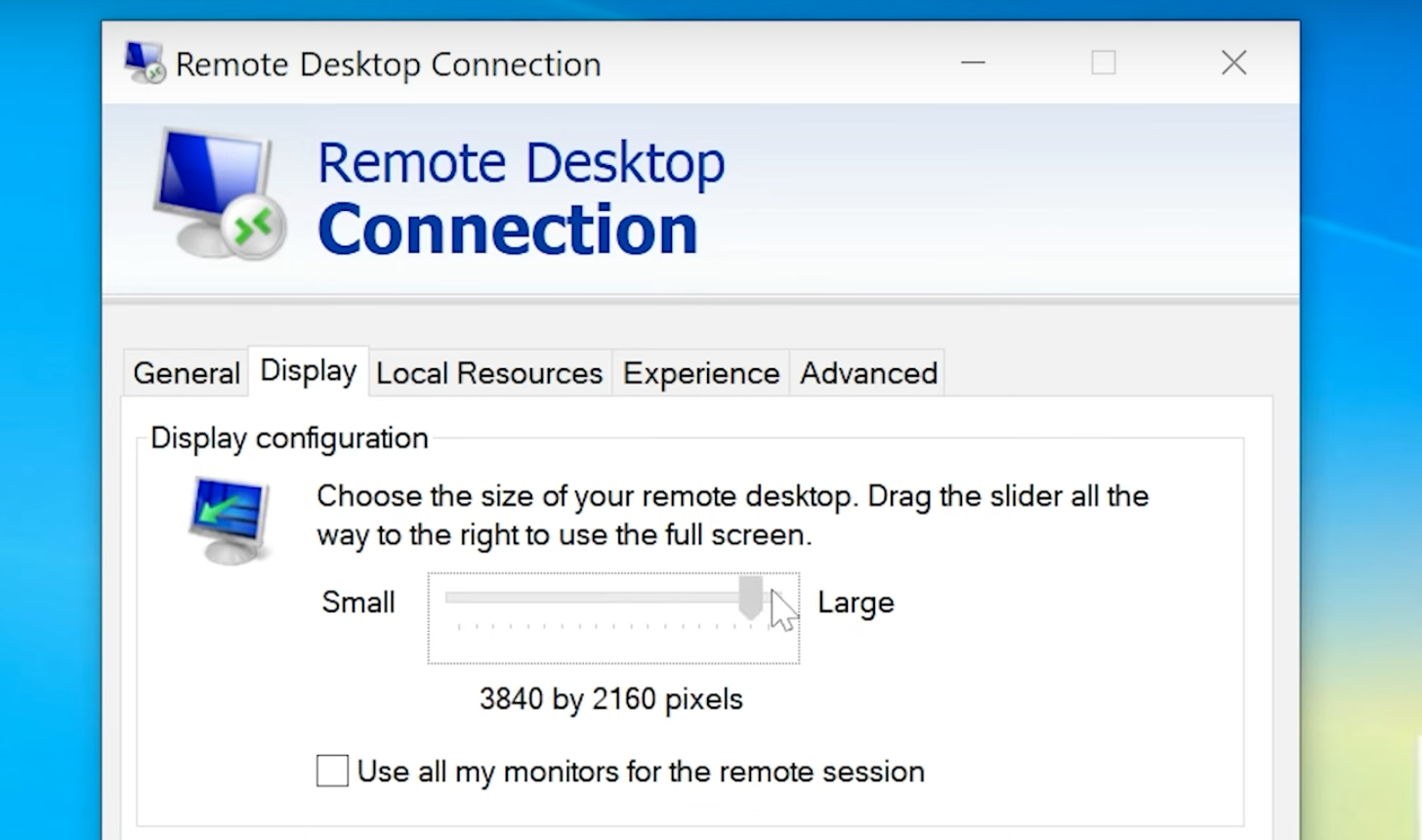Regardless of which remote software someone decides to use, it must provide user-friendliness. Above all, implementing remote access into one’s workflow should be easy — no matter how technologically savvy the user is.
In the article below, we’ll be comparing two powerful and well – renowned remote access software options: Microsoft Remote Desktop and Splashtop.
While Remote Desktop Connection (RDC) will remain available for Windows-to-Windows connections, it lacks cross-platform support and involves complex setup, prompting many to seek alternative remote desktop solutions.
Consider HelpWire — a simple, free remote desktop solution that works seamlessly across Windows, macOS, and Linux. Check out the Best Alternative section for more details.
Overview

Splashtop is a user-friendly and effective remote desktop tool, popular among small businesses, freelancers, and IT professionals for its robust features and ease of use. It offers tools like remote wake-up, multi-screen display, and session recording, with plan upgrades available for live chat and added flexibility.
The Solo plan provides access to two computers, offering more value than many single-user solutions. The Enterprise plan caters to IT and support teams, with even greater flexibility for remote support.
Splashtop’s combination of powerful features and scalability makes it a popular choice for remote desktop needs.

Remote Desktop Protocol (RDP) is Microsoft’s communication protocol that allows you to connect one computer to another over a network. This way, you can remotely access a remote desktop easily and perform tasks.
RDP is the technology that enables remote desktop connections. And it’s not an application. But many people confuse RDP technology with Microsoft’s Remote Desktop Connection (RDC) application that comes natively with Windows Pro and Enterprise. Oftentimes, the term “RDP” is used for the RDC application, hence the confusion.
Using RDC, you can view a remote desktop’s screen and interact with its applications. You can also transfer files easily and do other activities, such as troubleshooting with security and speed. It works as if you’re physically accessing the computer. RDC is suitable for businesses with Windows-first environments.
To summarize:
- • RDP is the protocol and the underlying technology that enables remote connections.
- • Remote Desktop Connection (RDC) is a built-in Windows application that uses RDP technology to connect to other computers and facilitate remote access.
Splashtop vs RDP: Best Use Cases
Built-in RDP
RDP is ideal for IT environments that rely on Windows-to-Windows connections. Some use cases include:
- • Organizations that use Windows systems and are looking for a built-in Windows solution without spending extra on remote access software.
- • IT administrators in corporations that want to manage Windows desktops and servers securely.
- • Organizations where users can manage more complex network configurations without compromising performance or security.
- • Users who want to remotely access their office PC that runs Windows Pro or Enterprise.
Splashtop
Splashtop is an excellent remote access solution in IT environments that prioritize ease of use, flexibility, and cross-platform support. Best use cases of Splashtop include:
- • IT teams that use different operating systems, such as Windows, macOS, and Linux, and are looking for a cross-platform remote access solution
- • Small to medium-sized businesses (SMBs) that need a user-friendly and cost-effective remote access solution without complex configurations
- • IT professionals who provide remote troubleshooting or support to users on different devices (desktop and mobile)
- • Educational institutions seeking hassle-free remote access to high-performance workstations from any location
- • People who need high-quality video/audio streaming for virtual training, remote technical support, creative work (like video editing or gaming), and other tasks.
- • Users requiring a remote support solution that works in both business and personal settings
Feature Comparison
Splashtop
Splashtop offers plenty of features useful for personal and business purposes. This versatile remote desktop solution’s features are as follows:
- • Quick Setup: Intuitive interface and simple installation for fast remote access.
- • Cross-Platform Compatibility: Supports Windows, macOS, Linux, Android, and iOS devices.
- • Session Recording: Record sessions for training, troubleshooting, and auditing.
- • High-Quality Streaming: HD, low-latency experience for graphics-intensive tasks.
- • Multi-User Access: Allow multiple users to access remote systems for collaboration and IT support.
- • Remote Printing: Print documents remotely to a local printer.
- • File Transfer: Easily transfer files between local and remote computers.
- • Strong Security: Military-grade encryption and two-factor authentication (2FA) for secure access and file transfers.
Remote Desktop Connection
Remote Desktop Protocol (RDP) allows you to access your Windows computers remotely. This reliable remote access solution is a built-in functionality that comes with Microsoft’s Windows Pro and Enterprise editions. Key features of RDP:
- • Smooth Remote Access: Full control of Windows servers and computers for seamless use of applications, files, and resources.
- • Remote Printing: Easily print documents from a remote machine to a local printer, ideal for remote workers.
- • Multi-Session Management: Effortlessly manage multiple sessions, configure virtual desktops, and publish RemoteApp programs.
- • Always On: Reliable session persistence keeps remote machines always ready for connections.
- • Robust Security: Ensures authorized access with Network Level Authentication (NLA) and encrypted connections.
- • File Transfer: Supports file transfers via shared folders or copy-paste, though less efficient than dedicated file transfer protocols.
| Features | RDP | Splashtop |
|---|---|---|
| File Transferring | ||
| Session Recording | ||
| Audio Support | ||
| Session Transferring | ||
| Remote Printing | ||
| USB Sharing | ||
| Real-Time Chat | ||
| Mobile Access |
User Interface Comparison
Splashtop features a user-friendly, intuitive interface with simple controls for remote access and file sharing, making it perfect for quick support and non-technical users. In contrast, RDP offers a more minimal, functional interface, delivering a desktop experience better suited for professional or long-term use in Windows environments.
Operating System Support
| Operating System | RDC Support | Splashtop Support |
|---|---|---|
| macOS | Client (via third-party app) | Host & Client |
| Windows | Host: Pro/Enterprise | Host & Client |
| Linux | Client (via third-party app) | Host & Client |
| Android | Client (via third-party app) | Host & Client |
| iOS | Client (via third-party app) | Host & Client |
Pricing Comparison
RDP and Splashtop provide users with an extensive selection of plans to choose from. With all of the additional insight into these two products we’ve covered today, you’ll confidentally be able to compare pricing with other remote access software like Chrome Remote Desktop and Splashtop. That way you’ll know you’re making the best selection for your needs.
Splashtop
Splashtop offers a range of plans to suit different user needs, all with a 7-day free trial.
Splashtop Solo: Priced at $60/year for a single user, it provides both on-demand and unattended remote access from anywhere.
Splashtop Pro: At $99/year per user, this plan includes User Role and Access Management, Multi-Monitor Support, as well as Chat and Session Recording features.
Splashtop Performance: This plan costs $149/year per user, offering advanced features like 240 FPS capability, High-Fidelity Audio, USB Passthrough, and more.
Splashtop Enterprise: For customizable licensing and pricing, it’s best to contact the Splashtop team directly. This plan includes all the features of the Performance plan, along with extras such as SSO Integration, Granular Access Controls, Scheduled Access, and Unattended Access for Android/IoT devices.
Microsoft Remote Desktop
Microsoft Remote Desktop supports all versions of Windows 8, 10 and 11. However, only Windows Pro and Enterprise users can configure their computers to be remotely accessed.
I.e. computers running Windows 8, 10 and 11 (including the Home edition) can access another device, but the device being accessed must run Windows Pro or Enterprise.
Windows 11 Pro starts at $200
| Pricing Plans | Microsoft RDP | Splashtop |
|---|---|---|
| Free Version | ||
| Free Trial | 7 days | |
| Level 1 | $200 (Windows Pro) | $60.00/per year |
| Level 2 | $99.00/per year | |
| Level 3 | $149.00/per year | |
| Level 4 | Contact Vendor |
Comparing The Pros And Cons
Now we’ll cover the specific pros and cons of Splashtop and RDP. We recommend, after reviewing the factors below, that users implement the information provided to compare against options like RDP and VNC.
RDP
Pros
- Remote Desktop Protocol doesn’t require fast internet connections since individuals will use their remote server to run applications;
- Simple monitoring and controlling connected devices;
- Can quickly and easily connect from any device;
- Simple files and folders access;
- Fast troubleshooting.
Cons
- Needs advanced configuration;
- The entire network/system is inaccessible during downtime;
- Expensive and complicated in multi-user environments;
- No remote rebooting allowed;
- Requires 3rd-party (in certain scenarios);
- Bottlenecking can occur pending on the host machine’s power, and the volume of users trying to access simultaneously;
- Only compatible with Windows devices.
Splashtop
Pros
- Inexpensive plan options;
- Simple and user-friendly GUI (Graphical User Interface);
- Ultra-fast connection speed;
- Easy drag-and-drop file transfers;
- High-tier plans include full multi-monitor display;
- Supports Windows, Mac, Android, iOS, and Chrome OS;
- Top-tier security: TLS and 256-bit AES encryption, device authentication, 2-step verification, and multiple 2nd-level password options.
Cons
- Long and complicated installation process (especially on Mac);
- High-cost plans required to access many features;
- Priority tech support only accessible to users with more expensive plans (AKA: phone support hours not listed on the website).
Top Free Alternative to Splashtop or RDP
HelpWire is an easy-to-use remote desktop solution tailored for individual professionals and small to medium-sized businesses. Unlike more complex tools such as Splashtop or RDP, HelpWire prioritizes simplicity, making it ideal for non-technical users and those who need quick and effective remote assistance. It provides essential remote control features, perfect for customer support teams working across different locations, without the need for complicated setups.
Key Features:
-
Cross-Platform Support:
Works seamlessly on both Windows and Mac for broad accessibility.
-
Instant Support Chat:
Enables real-time communication for efficient remote support.
-
Easy File Sharing:
Allows drag-and-drop file transfers during remote sessions.
-
Quick Session Start:
Initiates remote sessions quickly with unique client apps, eliminating the need for IDs or passwords.
-
Multi-Desktop Management:
Manage and navigate multiple desktops simultaneously from a single client.
HelpWire’s simplicity and effectiveness make it a strong alternative to more complex solutions like Splashtop and RDP.
Splashtop vs RDP: Which Should You Choose
Splashtop and RDP offer excellent features and security but cater to different user needs.
If your IT environment is Windows-first, RDP is a cost-effective solution for managing Windows servers and desktops.
HelpWire, however, is a simpler alternative, designed for ease of use with cross-platform support. It’s ideal for individuals and small businesses, offering quick remote access with minimal setup.
We hope this article helps you decide whether Splashtop, RDP, or HelpWire is the best solution for your remote access needs.