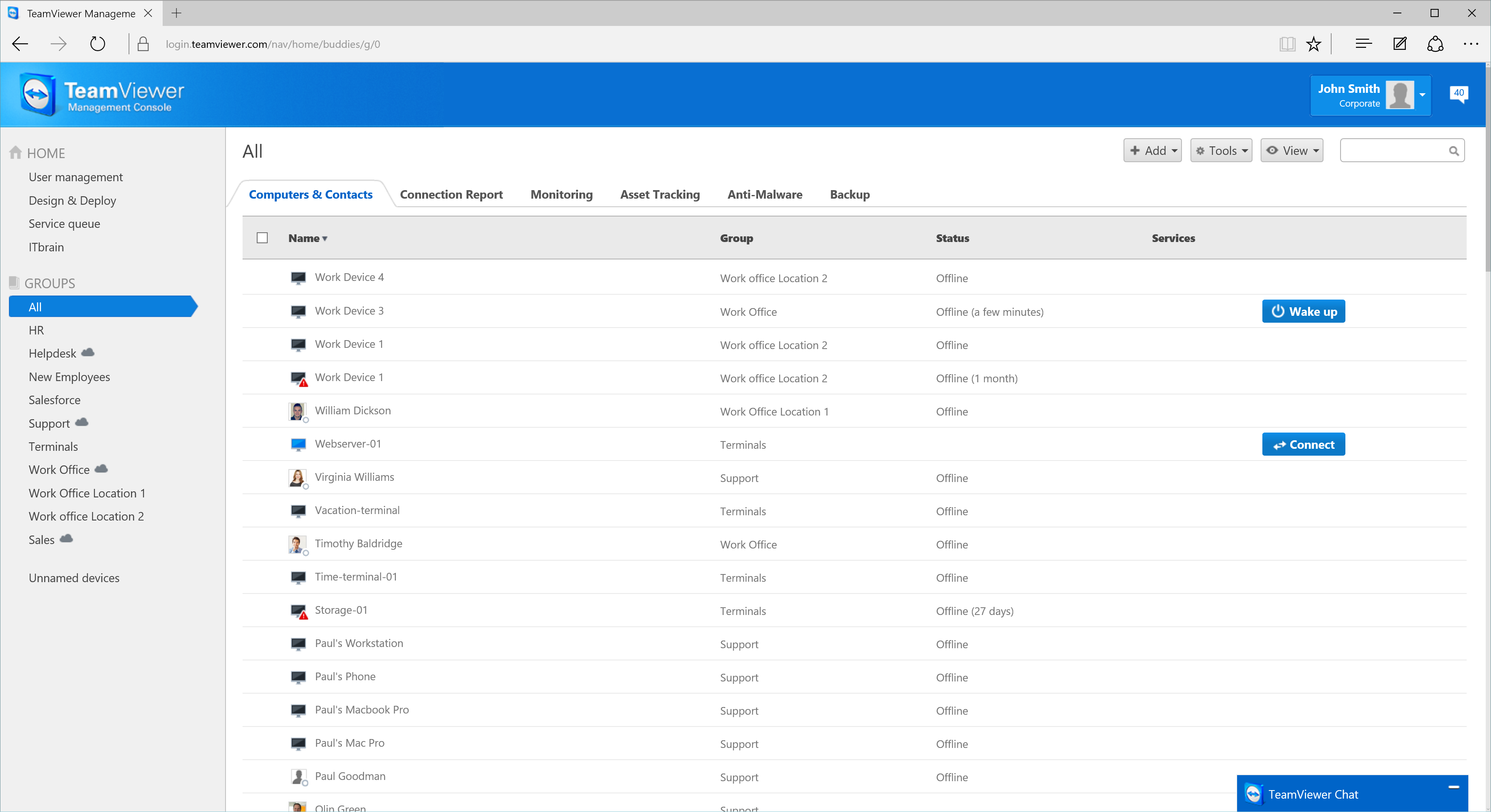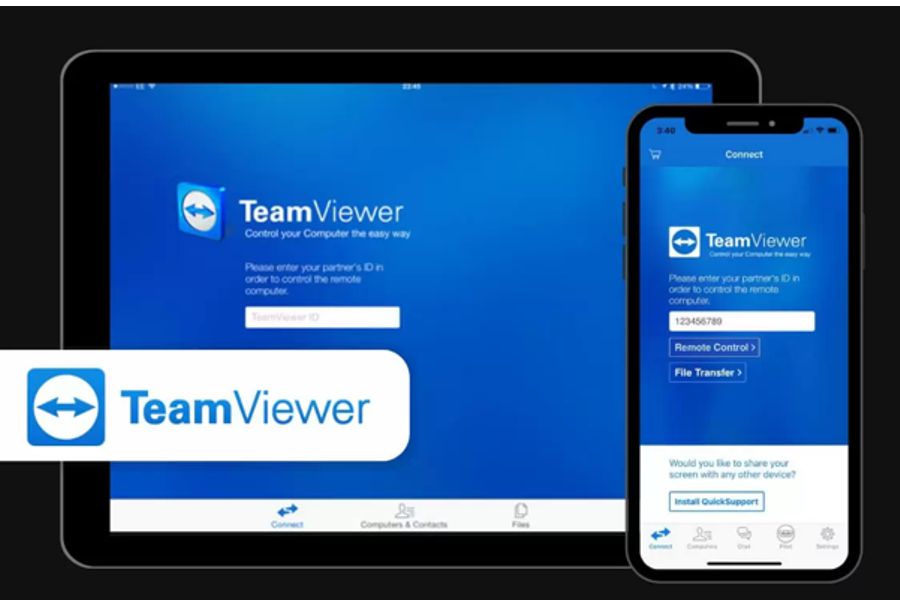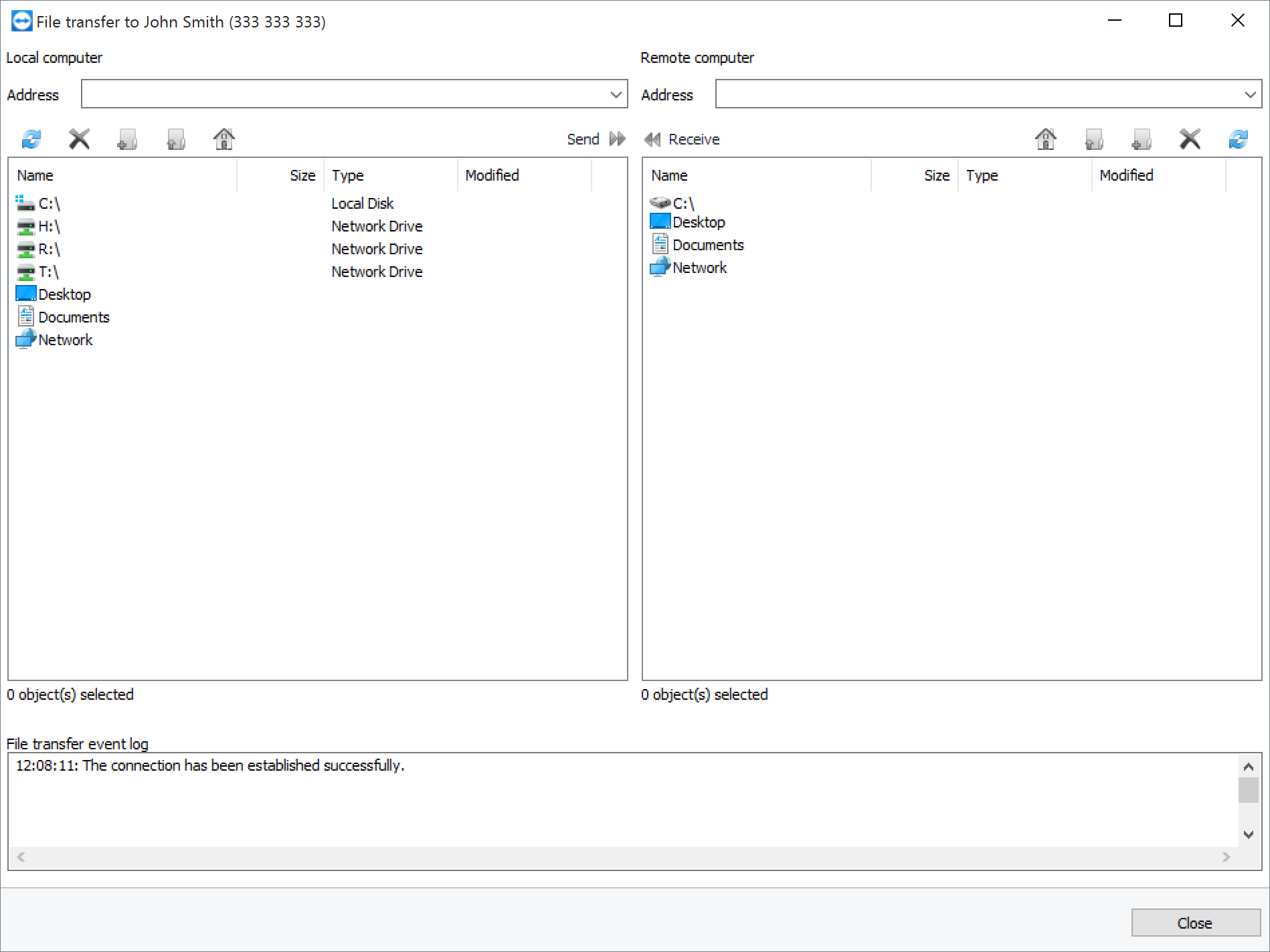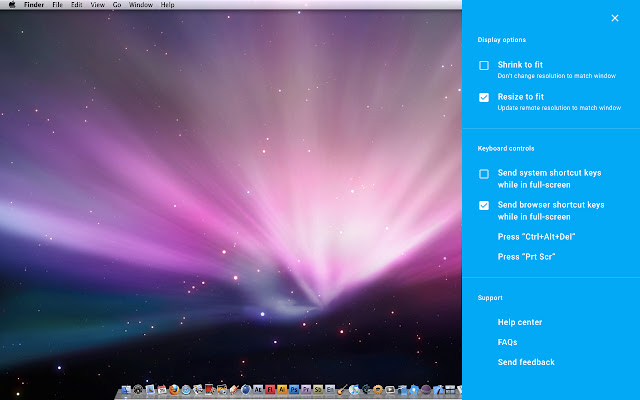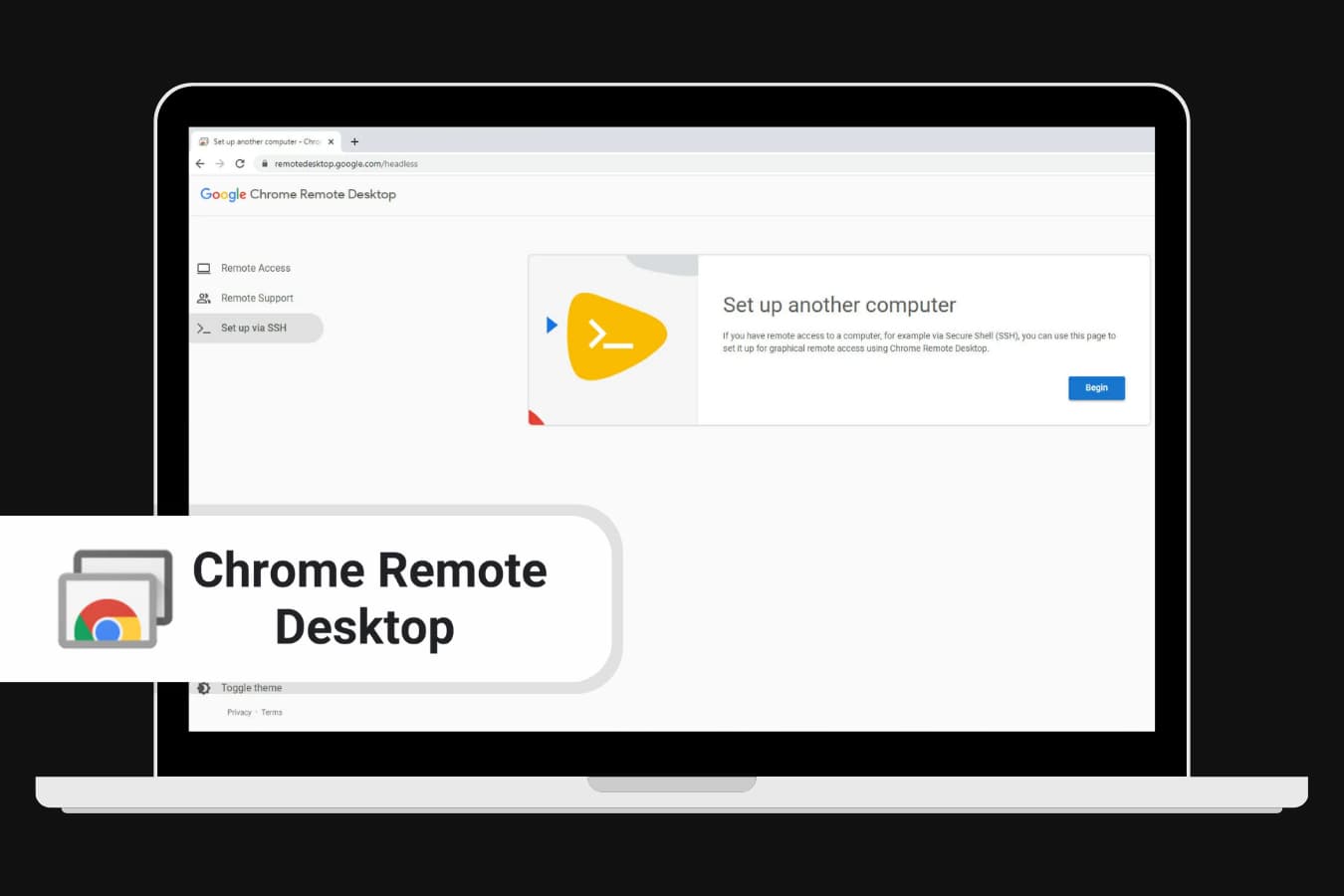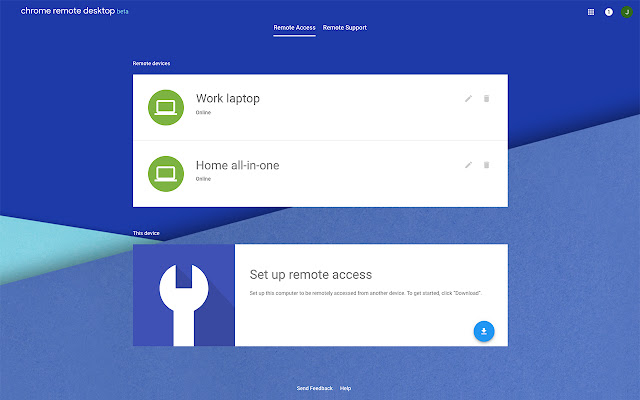Two of the most convenient and best remote support tools are TeamViewer and Chrome Remote Desktop. Why? Because both software options are very easy to set up, and cross-platform compatible. But, despite their many similarities, they also have a plethora of differences, as well.
Below we’ll compare TeamViewer and Chrome Remote Desktop, providing the detailed information users need to choose which option is right for them.
Overview

Chrome Remote Desktop is Google’s contribution to the remote desktop software market. A completely free tool, CRD gives users the ability to access remote computers through a Google Chrome browser.
While it’s true that Chrome Remote Desktop doesn’t host many of the features that competitor software does, its cross-platform compatibility and $0 price tag make it the best free remote desktop access software we’ve reviewed.

TeamViewer is a beloved remote desktop tool that supports corporate, enterprise-level, and tech-support-driven organizations. Excitingly, TeamViewer also offers a very powerful free version (for non-commercial use only.)
Packed with features and supporting numerous operating systems, platforms, and devices, TeamViewer boasts some of the strongest security prowess available on the remote access market.
Features
Chrome Remote Desktop
While free and cross-compatible, Chrome Remote Desktop has a more complex setup process (compared to alternative remote software options.)
First and foremost, a Google account is required.
Secondly, all devices being accessed must have the Chrome app installed, and share a PIN to permit remote access from another machine.
Since remote access is established via a web browser, security is limited to HTTPS-only, including full AES support. These are the same security protocols used to protect credit card information when making purchases online. It is required to enter a PIN each time users wish to have remote access to a computer.
Chrome Remote Desktop does not offer chat, printing, or file sharing. However, it’s very user-friendly and fluid- letting users effortlessly switch between keyboard and trackpad modes, as well as customized key mapping configuration per device.
TeamViewer
In its most basic form, TeamViewer provides users with screen-sharing tools and remote computer access. But TeamViewer also offers a plethora of additional features, which readers will find outlined below.
TeamViewer provides streamlined cross-platform accessibility, meaning that users can access iOS/Android smartphones using a Windows/MacOS desktop computer (and vice versa.)
TeamViewer also allows more than one user (like a tech support professional) to log into the same remote desktop session- equalling greater efficiency when resolving complex tech problems.
The TeamViewer interface also makes it very easy to transfer files between devices. Using the “File Transfer” setting, simply follow the prompts to establish the connection.
Lastly, TeamViewer supports a variety of IoT and network devices, enabling simplified monitoring and management of all devices on a network.
| Features | TeamViewer | Chrome Remote Desktop |
|---|---|---|
| File Transferring | ||
| Session Recording | ||
| Audio Support | ||
| Session Transferring | ||
| Remote Printing | ||
| USB-Sharing | ||
| Real-Time Chat Options | ||
| Mobile Accessibility |
Interface Comparison
Both TeamViewer and Chrome Remote Desktop apps are user-friendly and offer a clear and easy-to-understand GUI.
Image scaling was also clear and beautifully rendered by both tools.
Mobile devices and alternative desktop connectivity worked well on both apps, too.
Operating System
You can use both of these tools with all popular operating systems. Chrome Remote Desktop and RDP support a wide variety of platforms for establishing remote access.
| Operating System | TeamViewer | Chrome Remote Desktop |
|---|---|---|
| Windows | ||
| MacOS | ||
| Android | ||
| Linux | ||
| iOS & iPadOS | ||
| Chrome OS | ||
| RaspberryPi |
Pros And Cons
We provide the following tables with the advantages and disadvantages of TeamViewer and Chrome Remote Desktop. You can compare them with what LogMeIn and TeamViewer provide to make the best choice for your situation.
TeamViewer:
Pros
- Free version available (non-commercial-use only)
- Simple and user-friendly GUI
- Fast connection speed
- OS Support for: Windows, Mac, Linux, Chrome OS, Android, iOS, and Blackberry OS
- All features function on Windows and MacOS
- Powerful 256-bit AES encryption security and two-factor authentication
Cons
- Can’t view two remote systems at the same time
- Additional cost for mobile access
Chrome Remote Desktop:
Pros
- Cross-platform compatible
- Is completely FREE (no upgrading necessary)
Cons
- Remote printing and file sharing are not available
- Can only be used with Chrome browsers
- A Google account is required to use CRD
Pricing
Both tools offer multiple pricing plans to fit your needs. You can easily compare their value against the cost of competing products like SplashTop and TeamViewer.
Chrome Remote Desktop
Chrome Remote Desktop only provides a single plan option because it’s completely free to use all Chrome Remote Desktop features.
TeamViewer
TeamViewer offers a free version (for non-commercial use only) but also provides multiple plan options supporting one-man teams up to massive organizations.
TeamViewer Remote Access Plan costs $24.90 per month and supports up to 3 devices.
The TeamViewer Business Plan is $50.90 per month and supports up to 50 users licensed to create a single session.
The TeamViewer Premium Plan is $112.90 per month and supports up to 15 users, 1 of whom can use the service simultaneously.
The TeamViewer Corporate Plan costs $229.90 per year and was designed for users requiring concurrent remote access for teams of 30 (this plan is ideal for enterprise-level organizations).
| Pricing Options | TeamViewer | Chrome Remote Desktop |
|---|---|---|
| Free Version | ||
| Free Trial | It’s Always Free | |
| Level 1 | $24.90/month | N/A |
| Level 2 | $50.90/month | N/A |
| Level 3 | $112.90/month | N/A |
| Level 4 | $229.90/month | N/A |
| Level 5 | Custom pricing | N/A |
HelpWire (Alternative Option)
Within the landscape of remote desktop services, HelpWire emerges as a formidable contender against the likes of Chrome Remote Desktop and TeamViewer, particularly appealing to small and medium-sized enterprises and independent experts. By providing a cost-free remote support solution, HelpWire prioritizes straightforward functionality and user-friendliness, setting itself apart from competitors with more intricate interfaces.
-
No Fees Attached:Free for individual and business purposes.
-
Universal Compatibility:Supports users across Windows and Mac platforms effortlessly.
-
Instant Messaging Support:Facilitates real-time dialogue for smoother sessions.
-
Hassle-Free File Sharing:Enables easy file exchanges through copying and pasting.
-
Streamlined Session Start:Initiates sessions swiftly using distinct client applications.
-
Multi-Desktop Management:Allows simultaneous supervision of various workstations.
Pros and Cons:
Pros
- Intuitive to use.
- Fast setup with unique connection links.
- Completely free.
Cons
- No support for mobile devices.
- Lack of session recording feature.
Conclusion
Choosing between TeamViewer and Chrome Remote Desktop largely depends on your specific remote access needs. While TeamViewer offers an extensive set of features suitable for professional use, Chrome Remote Desktop provides a straightforward, free solution ideal for personal use.
However, if you’re looking for an alternative that blends the free model of Chrome RD with the user-friendly aspects of TeamViewer, HelpWire is a compelling option. Designed with small to medium-sized businesses and individual professionals in mind, HelpWire offers a seamless and straightforward remote support experience. It stands out by providing all its comprehensive features, including team management and shared client lists, completely free. For those prioritizing simplicity and cost-effectiveness without compromising on functionality, HelpWire could be the game-changer in remote desktop services.