Microsoft Teams now supports multiple account sign-ins and seamless switching across Windows and macOS devices through the new Teams application. However, some multiple teams accounts on iPhone or macOS still encounter recurring issues that are related to outdated app versions or local settings. Administrative policies may also affect the app’s availability in certain environments.
In this guide, we cover all effective methods to use Microsoft Teams multiple accounts on any supported platform or device.
What to Expect in this Guide:
- Solve Common Technical Problems: Discover workarounds for bugs, admin limitations, or platform quirks.
- Enhance Time Efficiency: Switch Teams accounts quickly without needing to sign in and out each session.
- Stay Organized: Keep your work and personal conversations separate in different channels for easy chat management.
- Elevate Productivity: Pick a method that works best for your project. You may choose from available browser profiles, Teams PWA, or built-in features.
New Microsoft Teams App: Native Solution
The latest version of Microsoft Teams offers native multi-account support for school and work accounts across common platforms.
• Operates only with work and school accounts
• Only active accounts can receive notifications.
• Often disabled on Mac
Windows:
• Full support (Teams 2.1+)
• Open two Teams Windows accounts and switch between them.
macOS:
• Depends on Teams version 2.0.22 or higher
Here’s how this solution works:
- Toggle to the left corner of the application, then update your app to the “New Teams” version.
- Press your profile picture , then choose “Add account.”
- Log in with your second set of credentials.
- Switch between accounts via the profile menu.
Pros
- Built-in integration
- Compatible with Windows, Mac, and mobile devices
- No additional installations required
Cons
- Does not support personal accounts
- Notifications are available only with active accounts
- May open separate windows
• On Mac: Check Teams version via Help → About
• Windows: Restart Teams with Shift + Ctrl + R (clears cache)
Also, ensure the admin has not disabled or deactivated this feature.
Alternative Solutions for using Microsoft Teams Multiple Accounts
Some devices do not support the built-in Microsoft Teams multi-account feature. If you are experiencing this issue, consider these alternative methods that provide reliable ways to manage teams of multiple accounts at the same time.
Use Teams App and Browser Simultaneously
Run the desktop app and web version together for two active accounts without logging out.
• Open another browser to access a different account.
• Turn on notifications in the web browser version.
• Save or bookmark each account using a separate browser profile.
- To begin, you can put your browser next to your app.
- Open the Microsoft Teams program on your Mac or Windows computer.
- Put this window next to your other window after opening the Chrome browser (or another browser).
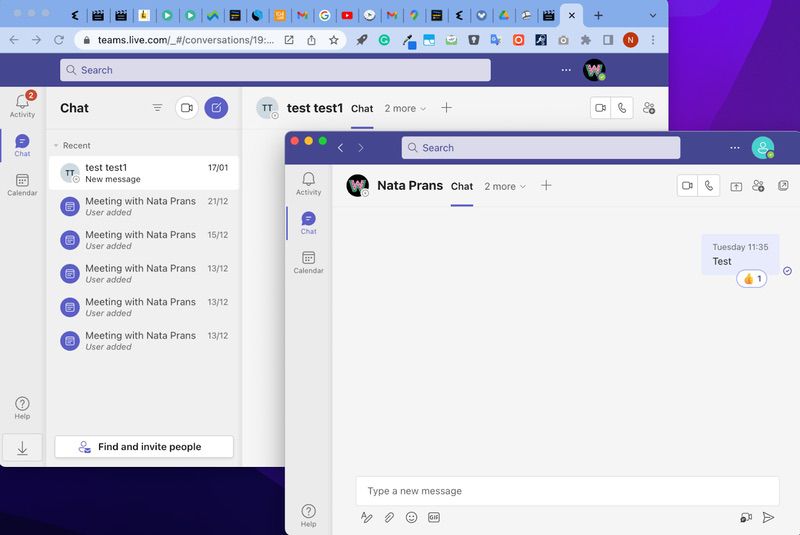
4. You will see two same teams open from then. Click open your meeting on the right and your chat on the left.
Pros
- Works instantly, even without app installation.
- Full functionality in most applications or situations.
- Multi-platform compatibility (e.g., macOS, Windows, Linux)
- Requires zero admin restrictions as it can bypass organization policies.
Cons
- Usually misses alerts from inactive windows due to a lack of unified notifications.
- High RAM consumption from simultaneous Teams multi-tenant logins.
- No automatic layout, which compels users to perform manual window management.
- Risk of session mixing, as it is easy to click the wrong Window.
Use the Teams Mobile Application (Android & iPhone)
The mobile Teams app provides a seamless way to manage multiple accounts. Compared to the desktop version in the past, the mobile version has long supported integrating several work, school, and even personal accounts.
- Launch the Microsoft Teams application on your Android or iPhone.
- Tap your profile picture in the top-left corner.
- A menu will appear where you need to scroll down and tap “Add account.”
- Enter your account’s sign-in credentials and follow the on-screen instructions.
- Once added, switch between Microsoft Teams personal and work accounts by tapping your profile picture and selecting the desired account from the list.
Pros
- Supports instant switching. You can change between accounts with just two taps.
- Access chats and make calls within a single app.
- Experience Teams’ full features on each account.
- Manage or access different accounts on desktop or mobile simultaneously.
Cons
- Inactive accounts often miss alerts or notifications.
- Sometimes the app blocks personal accounts.
- Some IT policies (e.g., Intune) may prevent users from adding accounts.
Create Progressive Web Apps (PWAs)
A Progressive Web Application (PWA) can run separate and standalone instances of Teams for each account. Compared to browser tabs, a PWA is more stable and faster.
Use this method to run two Teams accounts at once.
-
Go to the Microsoft Teams website (teams.microsoft.com).
-
Log in with your Teams account.
For Microsoft Edge:
-
In the browser, click … (Menu) >
Apps>Install this site as an app. -
In the new Teams app window, right-click its icon on the taskbar and select
Pin to taskbar. -
Each pinned shortcut lets you open a new, distinct Teams instance for a different account.
For Google Chrome:
-
In your browser, press ⋮ (Menu) >
More Tools>Create shortcut. -
Make sure the
Open as windowcheckbox is selected.. -
Right-click the PWA icon on the taskbar and select
Pin to taskbar. -
Every pinned shortcut function as a separate Teams app for different accounts.
Pros
- The application is faster and more stable than browser tabs
- Separate taskbar icons make account switching easy and seamless.
- Supports offline use with limited functionality.
- Uses less RAM compared to running multiple browsers.
Cons
- Fewer features compared to the desktop application.
- Each account requires manual setup.
- You won’t receive notifications when the app is closed.
Use the Web App in Different Browsers
If you want to sign into multiple Teams accounts, the simplest method is to use different web browsers like Microsoft Edge, Chrome, and Firefox.
-
Open teams.microsoft.com in one browser (e.g., Edge) and sign in with your first account. Do the same thing with your second account.
-
Repeat this step for each additional account you wish to use simultaneously, opening a new browser for each.
-
Ignore any prompts to download the desktop Teams application; just continue using the fully functional web version.
Pros
- Works instantly, with zero setup.
- No PWA limitations thanks to full web features.
- Supports unlimited accounts (usually one per browser).
- Compatible with any OS, such as Windows and MacOS.
Cons
- High memory consumption when using multiple browsers.
- Easy to mix up sessions.
- No taskbar shortcuts, so it is less convenient to use.
Final Thoughts
Microsoft has made significant progress, but alternative methods like PWAs and multi-browser setups still offer excellent solutions for specific needs. As Teams evolves, these features will become even more seamless.
Frequently Asked Questions (FAQs)
Unfortunately, Teams does not support multiple accounts except if one of the accounts is a personal account. Teams cannot be accessed simultaneously by several non-personal accounts linked to employers, schools, and other institutions.
You can use the following workaround to manage multiple Teams accounts even though the desktop edition of Microsoft Teams does not support it:
- • Open your Microsoft Teams desktop on the tenant where you will spend most of your time.
- • Open a browser, then launch Microsoft Teams for the tenant where you will spend the majority of your time in.
- • Add more tabs to your browser, as you need access to more tenants.
You have access to all the renters you require, which is a bonus.
However, the drawback is that you have to move between Teams and your browser continually.
Additionally, you can unintentionally close your browser and have to start anew
You should get the option to Switch accounts when you click on your account image (if you have one) or initials in the top-right corner of your Teams.
Select your profile image at the top of Teams on Windows, macOS, or in a web browser, and then click on Sign out. The same account or a different one can be used to log in once more.