7 Ways to Fix TeamViewer Easy Access Not Working
- HelpWire
- →
- Blog
- →
- TeamViewer Issues How to Solve Them
- →
- TeamViewer Easy Access Not Working
1. Check if "Full Access" Is Enabled in Both Sections
TeamViewer has two key settings areas:
- Connections to this computer
- Connections to other computers
You must enable “Full Access” in both sections to ensure seamless Easy Access. Problems can happen if only one (or none) of the sections is enabled.
Here’s how to enable “Full Access” in both sections.
-
Launch TeamViewer on the remote device.
-
Go to Settings > Options > Advanced.
-
Select “Full Access” under both “Connections to this computer” and “Connections to other computers.”

-
Click OK to save changes.
2. Reinstall TeamViewer with Administrative Rights
A new install can sometimes fix an underlying problem in TeamViewer. This method helped many users who experienced persistent Easy Access problems.
Simply follow the steps below to reinstall TeamViewer:
-
Uninstall TeamViewer from your computer
-
Restart your device.
-
Download the latest TeamViewer app from the official site.
-
Right-click the installer and pick “Run as administrator.”
-
Finish the setup and turn on Easy Access again.
3. Disable Personal or Random Passwords
If Easy Access is on but you still cannot connect, the usual culprit is the passwords. This usually happens when a notification like “Easy Access enabled but still cannot access client’s computer” appears.
To fix this, you may remove passwords in your TeamViewer account and on the remote device.
Here’s how to do it step-by-step:
On your device:
-
Go to Settings > Computers & Contacts.
-
Right-click the remote computer and open “Properties.”
-
Make sure no password is set in this section. Otherwise, delete it and save.
On the remote device:
-
Open TeamViewer.
-
Go to Settings > Options.
-
Click the “Advanced” tab.
-
Locate and proceed to the Personal password section.
-
Delete any password you see and then save.
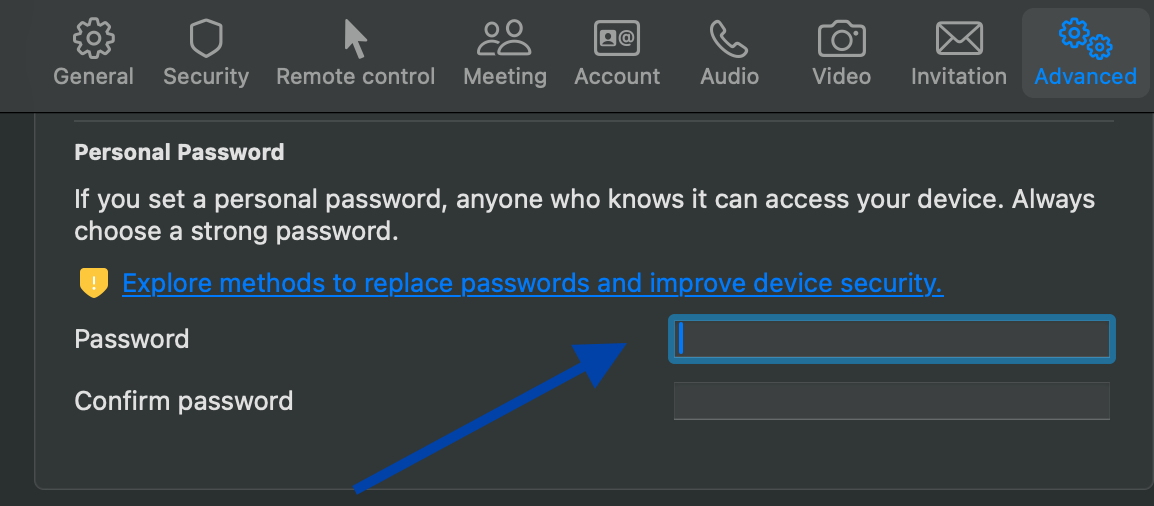
This should let Easy Access work with no password conflicts.
4. Restart TeamViewer Services
A reboot of TeamViewer’s services can promptly reset its functionality. Here are the steps to do so:
-
Press
Win + Rand enterservices.msc -
Find TeamViewer in the list of services.
-
Right-click this option and select Restart.
-
Attempt to reconnect using Easy Access.
5. Reassign Account Assignment
Easy Access usually malfunctions if the device set up for unattended access still requires a password. It is also possible that you cannot connect remotely because there is no approval.. This often happens due to wrong settings or missing account links.
How to fix the problem:
-
Link the Device to Your Account:
– Launch TeamViewer on the remote device.
– Go to Settings > Options > General.
– Click Assign to account and sign in. -
Turn on Easy Access:
– Proceed to Settings > Options > Security
– Under Unattended access, check Grant easy access. Then, click “Ok” to save.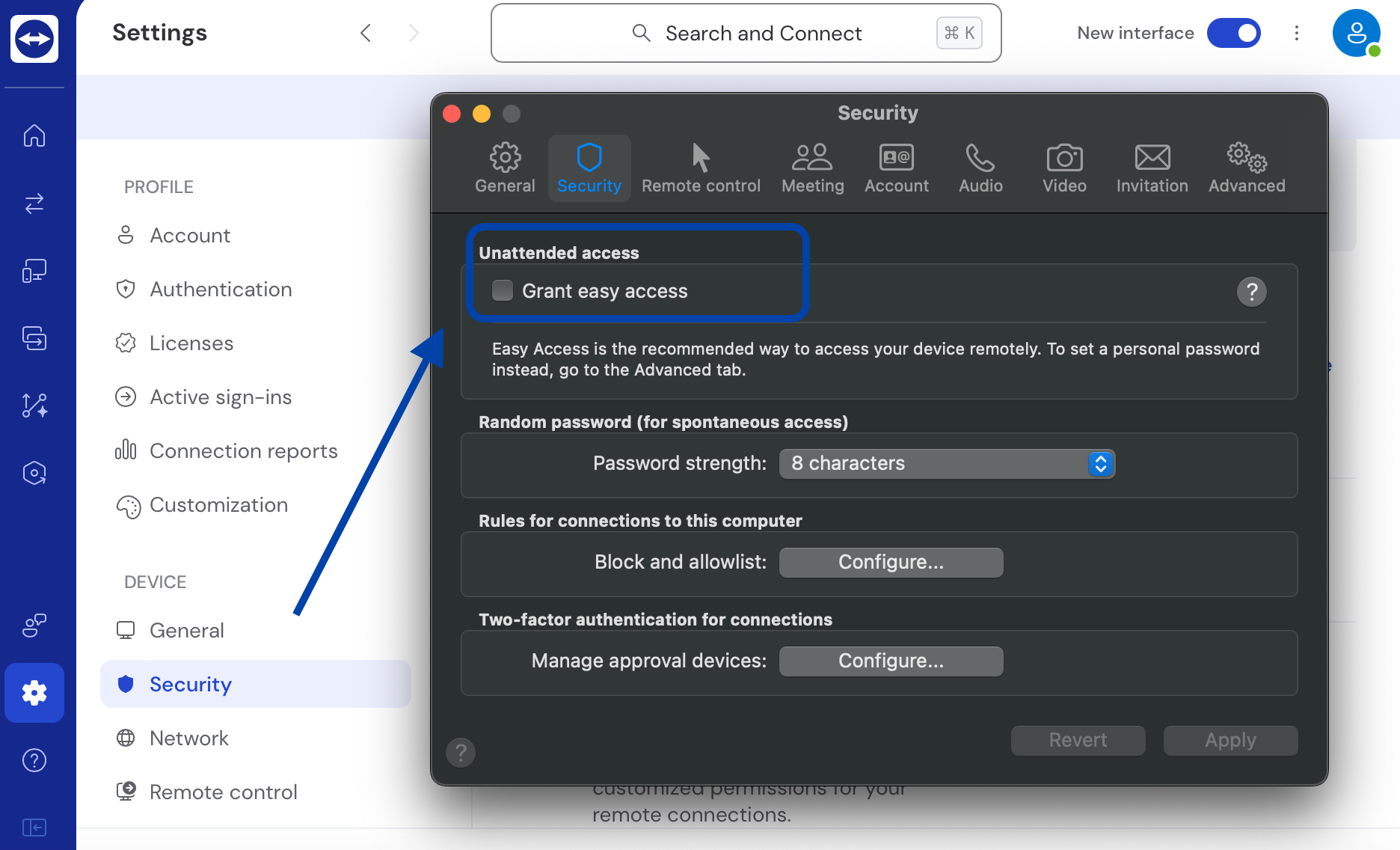
-
Check the Connection:
– Open your Devices > My Computers.
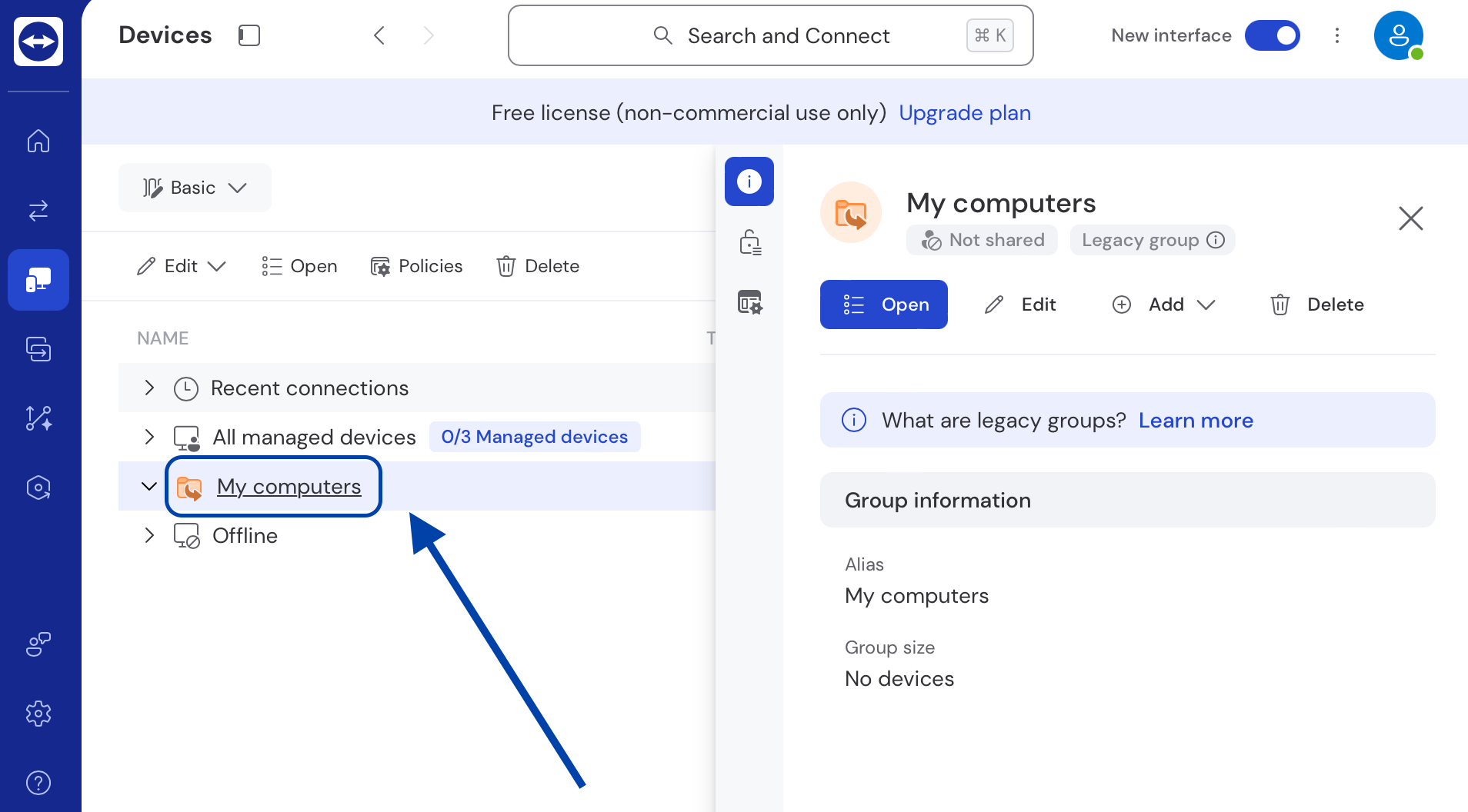
– Make sure the device shows up.
– Try to connect without entering a password.
6. Check for Device Group Permissions
When the devices within a group fail to inherit correct permissions, Easy Access may not work. This happens when devices are deployed using automated tools like SCCM, which often excludes Easy Access during installation. As a workaround, you can manually adjust the device group permissions.
To do this, simply follow the steps below:
-
Go to Settings and proceed to Devices Management.
-
Choose the relevant device group and press “Permissions.”
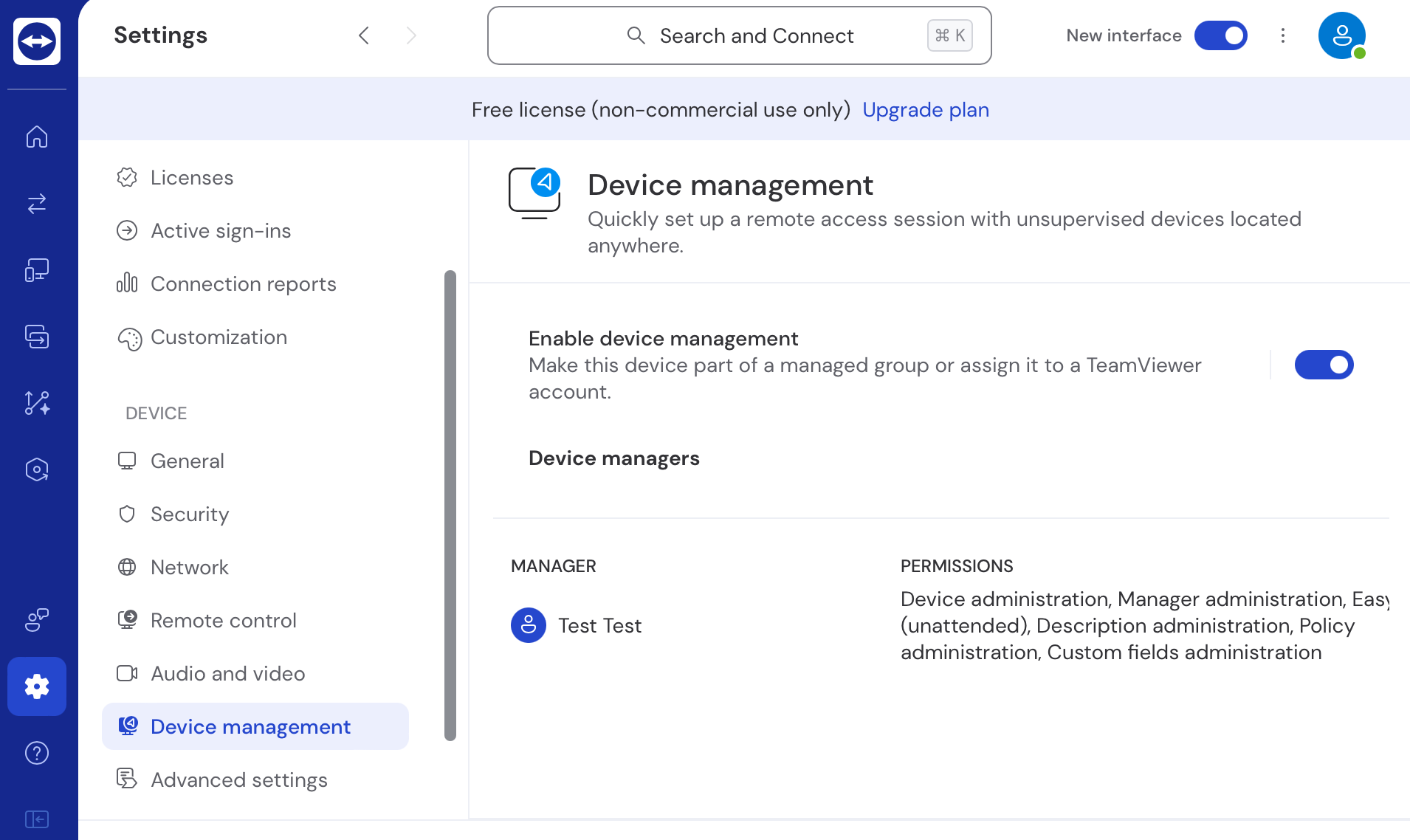
-
Turn on Easy Access for the right user groups in the appropriate device group.
-
If you’re using automated deployment tools (e.g., SCCM), turn on Easy Access for each device manually.
-
Make sure new devices get the correct settings. Once done, save changes.
7. Alternative Solution: Consider Using HelpWire
Still having issues with TeamViewer, even after trying everything? Why not switch to something more reliable and seamless, like HelpWire?.
HelpWire is an innovative alternative that promotes smooth, secure remote access without the typical issues experienced in TeamViewer. As many users have run into serious TeamViewer issues, it’s high time to consider HelpWire as a better solution. It’s a renowned remote desktop solution that is absolutely free!
Why Choose HelpWire As A TeamViewer Alternative?
-
Easy Setup Procedure:HelpWire installs in seconds and launches a remote session right away. It offers a clean, easy-to-use design that makes the whole process simple.
-
Seamless File Transfer:Use simple drag and drop mechanics to share files with your clients.
-
Multi-platform Compatibility:HelpWire can connect across Windows, macOS, and Linux machines
-
Unattended Access and Support:Control remote devices anytime and anywhere, even if they are unattended.
-
Hassle-Free Client & Ream Management:Simplify client and team workflows with HelpWire’s cutting-edge functionalities.
Be sure to check out the dedicated page for a detailed comparison between HelpWire and TeamViewer.