Does a VPN Slow Down Your Internet Speed? 10 Steps to Optimize VPN Connection
You may have wondered if VPNs slow down your internet speed. To answer this question, we’ll need more nuance than a simple Yes or No. In some cases, VPNs cause a drop in speed, and we’ll cover them later. So, in this article, we’ll explore the different methods you can use to resolve this issue.
Test Your Internet Speed While Using VPN First
Before concluding that your VPN is the cause of your low internet speed, you should conduct a speed test. Compare the internet speeds with and without the VPN. Some of the more accurate online internet speed tests you can use include FAST and Speedtest by Ookla.
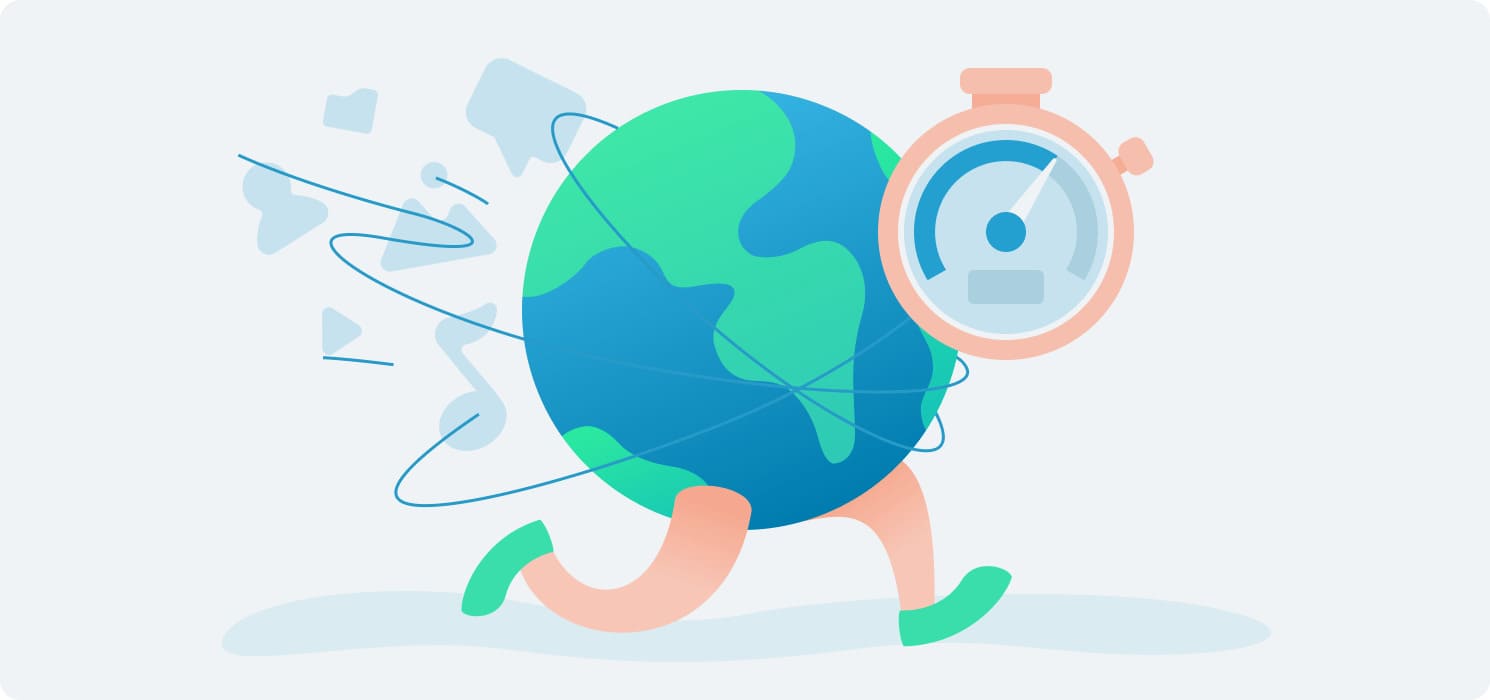
To perform a speed test using any of these websites:
- Disable your VPN.
- Navigate to these speed test websites on your browser.
- Run an internet speed test and record the download and upload speed as well as the ping.
- Activate your VPN and connect to a VPN server.
- Repeat step three and compare the results with the previous test.
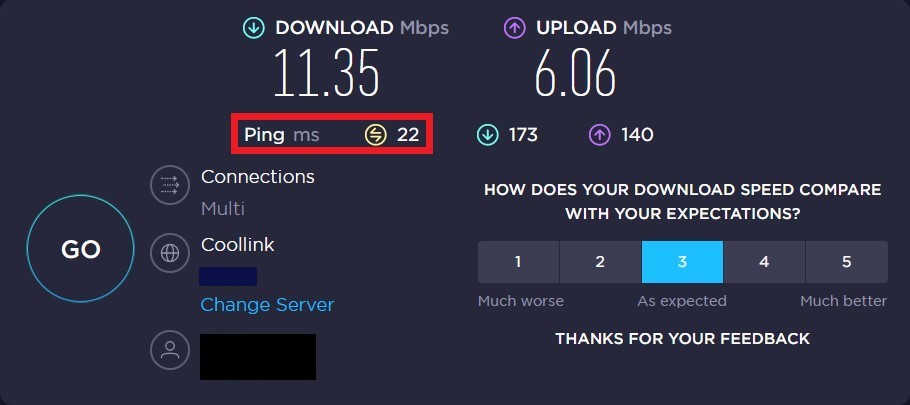
If your internet speed is drastically reduced when using the VPN, you can proceed to try any of the other methods in this list. On the other hand, if the results are very similar or the VPN test is faster, then the problem is most likely from your internet service provider.
Your internet speed largely depends on your location. The average speed for North America and Europe is 20-35 Mbps, and the average speed worldwide is 5.5 Mbps. For remote work, your target download and upload speeds should be around 5 Mbps and 12 Mbps, respectively.
How to Speed Up Your Internet When Using a VPN
The benefits of using a premium VPN can not be overstated. Unlike free VPNs that impose severe limitations on users, subscription-based VPNs give you total freedom to customize your experience.
Free VPNs might seem attractive when you’re on a budget. However, they rarely perform. For example, many have fewer servers, so you’re stuck sharing a server with multiple people.
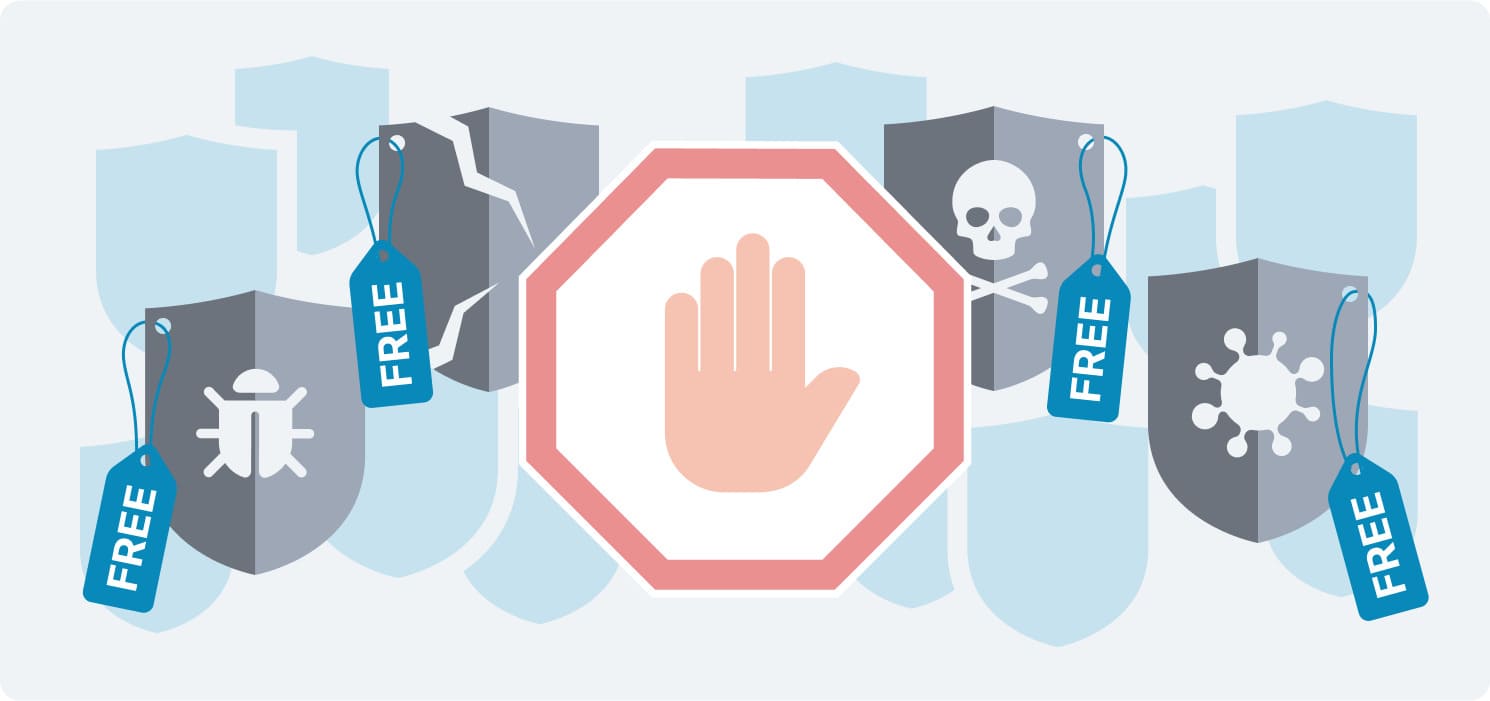
To guarantee speed and security, it is advisable you stick to subscription-based VPN services. Still, if you’re wondering why your internet speed slows down when using a premium VPN, here are some methods you can try to fix it.
- Choose a different VPN server
- Change your VPN protocols
- Enable Split Tunneling
- Close unnecessary background apps
- Restart your router and other devices
- Adjust your encryption level
- Use a wired connection
- Modify firewall/antivirus rules
- Double-check your internet connection
- Choose another VPN provider
1. Choose a Different VPN Server
As stated earlier, VPNs function by routing your internet connection across multiple servers around the world. Consequently, the further the servers are from your location, the longer it takes to send data to your destination.
In addition, most premium VPNs allow you to select the location of your external server. If you choose a server that is geographically distant from your location, you risk a slow VPN connection. As such, changing the server location is one of the first things you can try to fix your slow internet connection.
Сhoose a server that is not overloaded
Even after changing your server to one closer to your physical location, you may still observe that your VPN is slow. In that case, the server in question likely suffers from overloading due to connections from multiple users.
To resolve these speed issues, you can switch to a less congested server regardless of its distance from your location. Aside from improving your internet speed, this method has the added benefit of letting you access geo-restricted content.
2. Change Your VPN Protocols
A VPN protocol is a system or instruction set that determines how your data is encrypted before it is sent to a VPN server. The protocol you use affects your data’s privacy and security level and, by extension, VPN speeds. Most VPN providers allow you to choose the protocol to encrypt your data.
One of the more popular protocols is OpenVPN. It is an industry-standard VPN protocol, offering one of the highest security levels of any protocol in 2022. Most VPN providers use OpenVPN as their default protocol. Nevertheless, this protection comes at the cost of a slow VPN connection.
Newer protocols that promise excellent connection speeds with uncompromising security are now on the rise. Protocols like IKEv2/IPSec and Wireguard offer the best of both worlds. They are up to three times faster than OpenVPN while offering the same level of protection.
Proprietary VPN protocols like NordVPN’s NordLynx and Lightway from ExpressVPN also make the same promises. And, from our testing, they deliver on those promises.
3. Enable Split Tunneling
Most VPN providers indiscriminately tunnel traffic from all apps and services on your device. If you’re running multiple apps that require an internet connection, your internet may become slow due to the increased bandwidth.
The easiest solution to this problem is to restrict the types and amount of apps that use the VPN. This is known as split tunneling. Most VPN providers allow you to choose the apps, websites, and connections that run through a virtual network, leaving the rest to use a direct internet connection.
This method reduces the load on your VPN connection and significantly improves encryption times. We recommend choosing apps and websites related to your remote work as they would benefit from the privacy and security of a VPN.
4. Close Unnecessary Background Apps
Background apps are programs and services that run quietly and unobtrusively on your computer without a graphical user interface. Most background apps are vital for the smooth operation of your computer. However, they do not need to run at all times.
Like any other program on your PC, background apps consume battery power, processing power, and internet bandwidth. If you’re running several of these apps, your internet speed can slow down drastically. Hence, regularly closing unused background apps will improve your VPN’s operating speed.
5. Restart Your Router and Other Devices
Whenever you have a problem with your device and consult tech support, they often tell you to restart it. It sounds cliché, but it is a proven method of dealing with device problems.
A reboot helps to resolve any internal problems that could be plaguing your VPN connection. It resets your router, personal computer, and mobile devices to a previously working state.
6. Adjust Your Encryption Level
Reliable VPN providers offer several encryptions that affect the security level of your data when browsing the internet. Stronger and more secure encryption requires more time to encrypt your data, making your work VPN slow at home.
If your work does not require maximum security or if you’re browsing trusted sites, you can reduce the encryption level to improve your VPN’s speed. You should note that changing your encryption level depends on your VPN provider, device, and operating system.
7. Use a Wired Connection
It may surprise you that using WiFi with a VPN makes your internet slow. This is because WiFi sends your data packets through radio signals, which are susceptible to interference. These disruptions can induce packet loss and negatively impact your connection speed.
Moreover, most WiFi routers allow multiple connections from different devices. The combined load of all these devices is also a possible reason your internet is slow.
Ethernet cables may be regarded as archaic, but they offer a faster and more reliable internet connection. If your device supports ethernet, consider using a wired connection.
8. Modify Firewall/Antivirus Rules
Generally, you should never disable your firewall or antivirus as they are your last line of defense against potential malware. Yet, they both slow down your internet because they filter inbound and outgoing data.
VPNs also filter your internet data, but they offer limited protection against malicious software compared to antiviruses or firewalls. If you need to increase your VPN’s speed and you’re sure you’re downloading from a trusted site, you can temporarily disable your antivirus and firewall.
9. Double-Check Your Internet Connection
When using the internet, your service provider may automatically switch from a faster network type, so a slower one to maintain reliability. This switch can cause your VPN to perform slower. If your connection speed suddenly dips while browsing, you should check your internet connection.
In most cases, simply restarting the connection should get you up to speed. However, if the problem persists, you should contact your ISP to get it resolved.
10. Choose Another VPN Provider
If you have tried all the methods listed above and still ask, “Why is my VPN so slow?” then it’s time to try another VPN provider. Some VPNs are fundamentally slower than others and may not be able to improve your connection speeds despite all efforts.
You can consult online speed tests to find the VPN with the fastest speeds for your location. Alternatively, a more hands-on approach would be registering for free VPN trials, which you can use to assess their features. Doing so would help you make informed decisions when choosing a new VPN client.
How Do VPNs Slow Down Internet Speed?
A VPN acts as a middleman between you and the web page you want to visit. When routing your traffic through its servers, the VPN application adds some physical distance to your internet traffic to make you anonymous. As such, it may result in slower internet speeds.
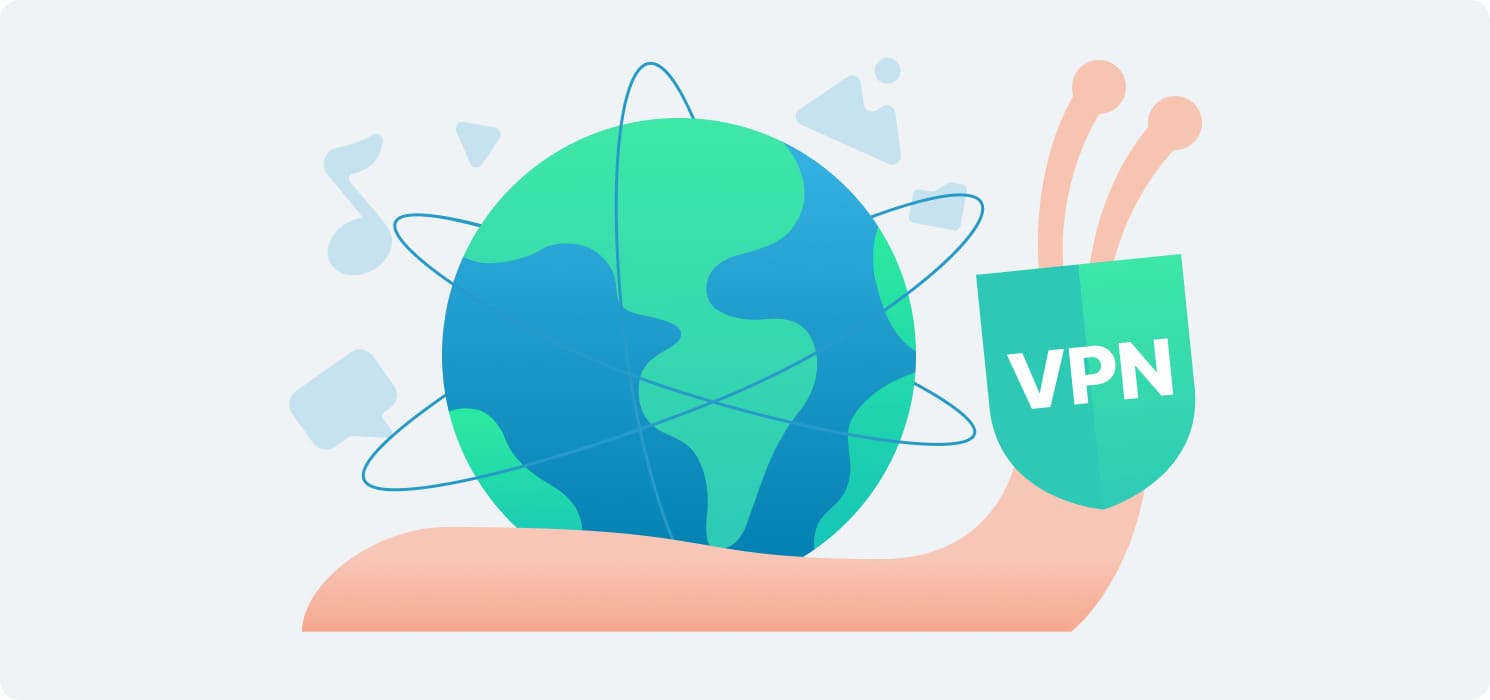
Here, we outline some other reasons why a VPN can slow down your internet speed.
Distance Between You and Server Location
Ping is the time interval between you initiating and completing an action. Consequently, choosing a server closer to your current location can help prevent a significant rise in ping levels.
Type of VPN Encryption
A VPN encrypts your data, rendering it unreadable to hackers. This process can cause slower upload and download speeds because the application takes time to encrypt and decrypt your data.
Server Bandwidth Limitations
Sometimes, your internet speed experiences some delay when there’s a lot of traffic on a particular server. Many reliable VPN providers upgrade to 10Gbps or even 20Gbps servers. This upgrade allows them to deliver fast, quality service to their users without sacrificing internet speed.
However, not all VPN providers opt for this upgrade. As such, users are bound to experience slower speeds because of this limitation.
Four Fastest VPN Services
If you’re looking for a VPN that won’t slow down your internet, there are some great options available on the market. During the review process, our tests are conducted on a superfast 1Gbps connection. So, if the speeds we record are faster than your home connection, you can trust that the VPN won’t hold you back.
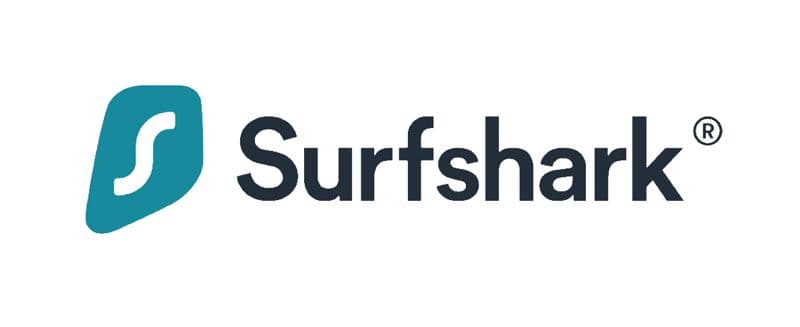
Surfshark
With just $2.30, you can easily purchase a Surfshark subscription. This VPN service provides fast speeds over nearby servers and is a great option for anonymous torrenting. In addition, Surfshark gives users access to unlimited simultaneous connections and reliable performance.
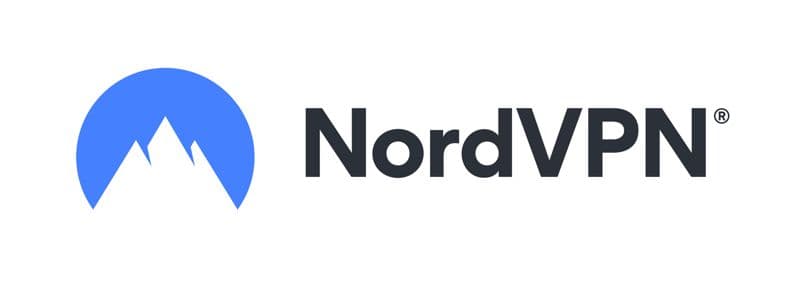
NordVPN
At $3.29/month, NordVPN users enjoy exceptional browsing speeds across multiple locations. This VPN unlocks all major streaming services and has a low ping for streaming games. What’s more, the NordVPN Threat Protection feature helps users access web pages without tracking their actions online.
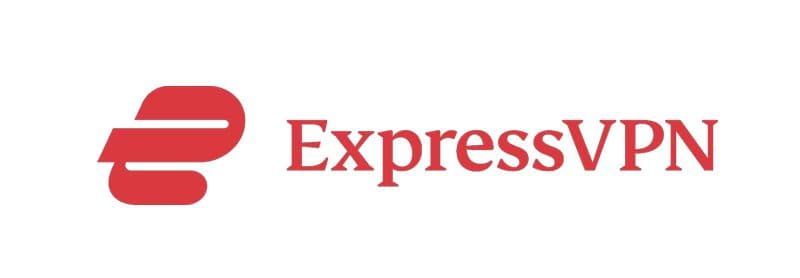
ExpressVPN
ExpressVPN provides excellent speed over long distances. This VPN service also includes a Smart DNS functionality that allows you to access geo-restricted websites. For $6.67/month, users have access to unlimited torrenting and major streaming services.
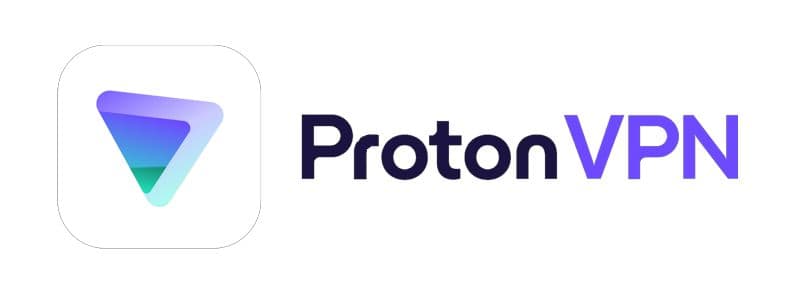
Proton VPN
Although Proton VPN is on the pricier end, this VPN service provides reliable and consistent speed performance. Proton uses a secure core for extra encryption, protecting its users from malware attacks and hackers. Finally, you can purchase a subscription for as low as $4.99/month.