How to Fix Microsoft Teams Not Working on Mac Easily
Are you having issues running Microsoft Teams on your Mac? Common problems when running the software on macOS include login errors, the inability to share screens, and the app not launching correctly.
We offer targeted solutions to resolve your issues so Microsoft Teams runs efficiently on your Mac.
Before You Start: Match the Fix to Your Problem
- Teams doesn’t open → Force Quit, Update, Cache Clear
- Login stuck → Reset Keychain, Disable VPN
- No mic/camera → Grant Permissions, Test Devices
- Bad screen sharing → Reduce Screen Resolution
- Crashes/white screen → Use Classic Teams, or browser workaround
Microsoft Teams Not Opening on Mac? Try These Launch Fixes
These resolve the majority of minor glitches and app freezes.
Solution 1: Force Quit and Restart MS Teams Program
✅Fixes: Unresponsive UI, frozen app windows, or Teams stuck after waking from sleep
The primary solution to a “Microsoft Teams not working on Mac” issue while using the client is to restart it. If the app freezes and won’t respond, you might need to force quit it.
-
Press Option + Command + Escape on your keyboard at the same time.
-
Select Microsoft Teams from the window that shows the apps you can force quit. Click Force Quit in the bottom right corner of the dialog box after making your selection.
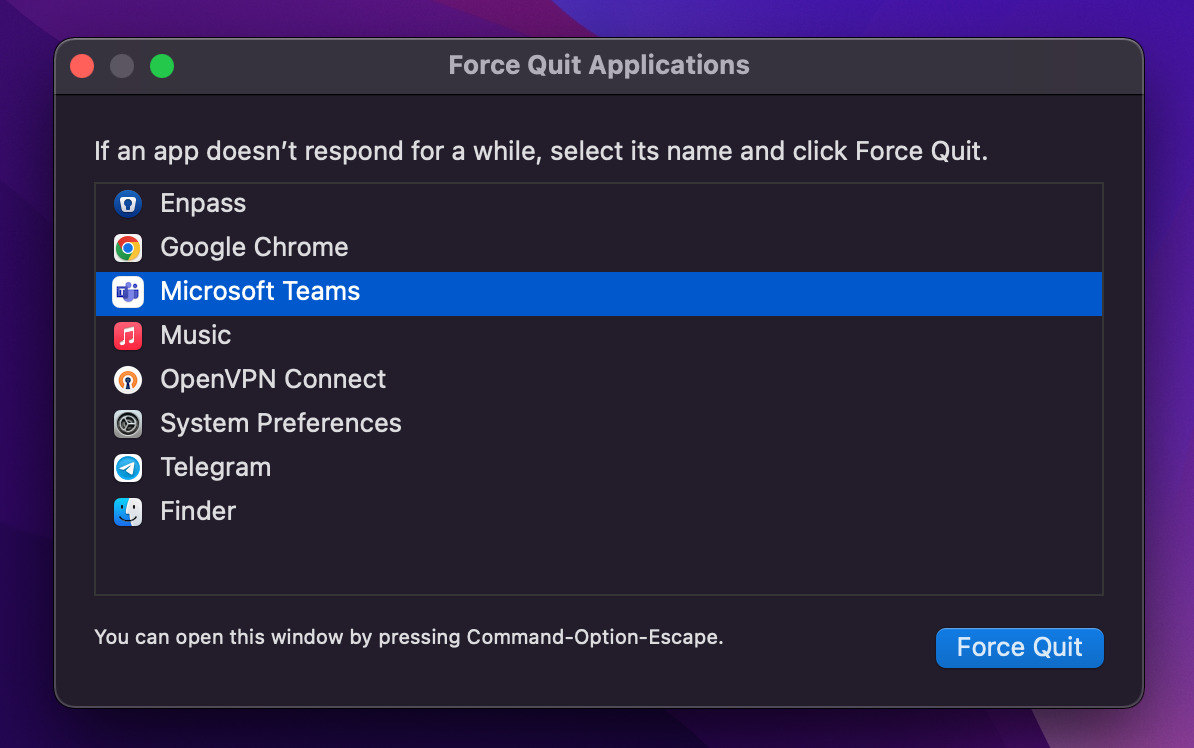
-
After that, reopen your MS Teams application.
Solution 2: Update Microsoft Teams
✅Fixes: Bugs, outdated features, compatibility problems with new macOS versions
Old versions of the app can cause slow performance, login issues, or UI bugs. Updating to the latest version usually fixes these problems.
Steps to update Teams:
-
Open the app, then click your profile icon in the top-right corner.
-
Select Check for Updates.
-
Follow the on-screen steps to install the latest version.
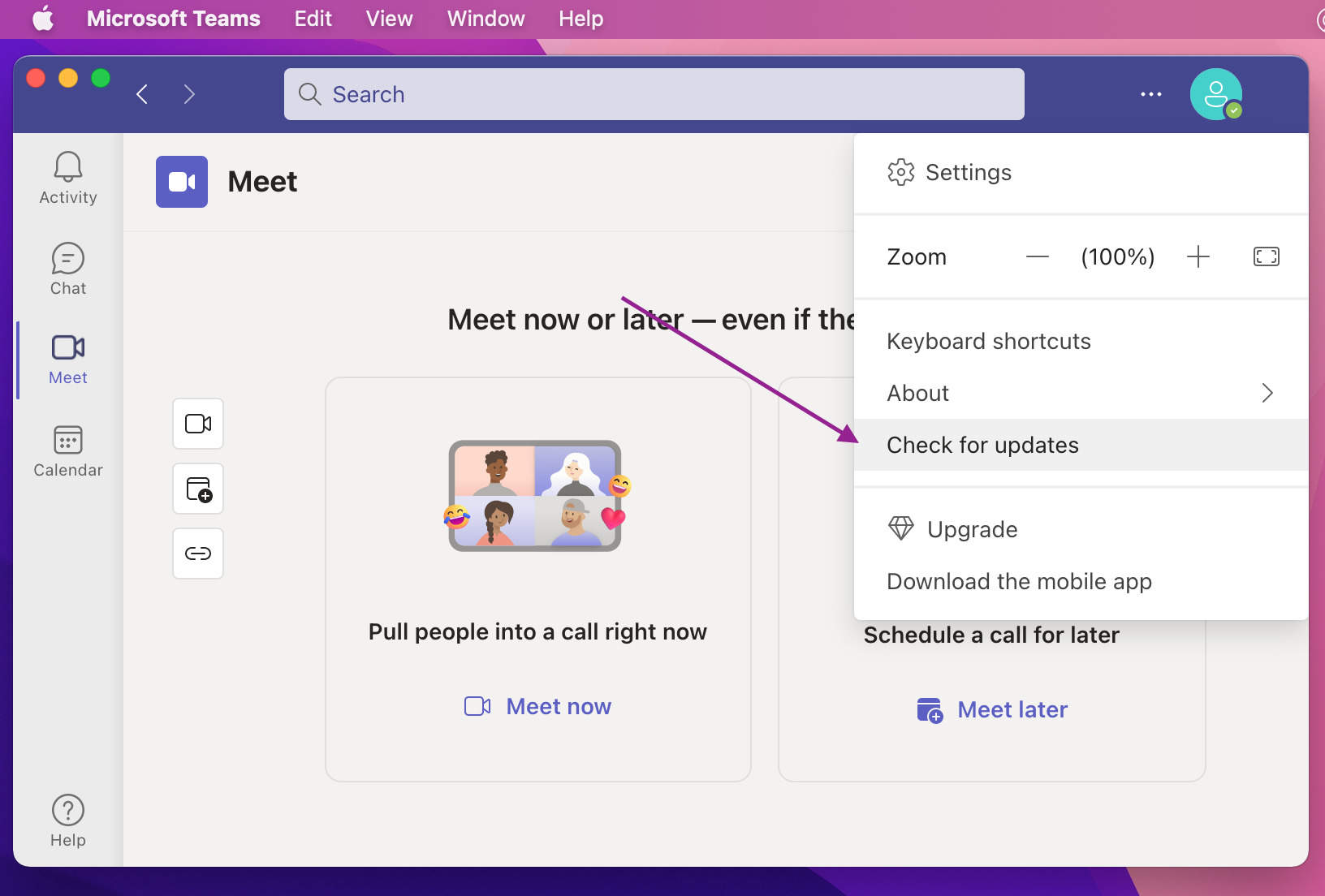
Solution 3: Clear MS Teams Cache
✅ Fixes: Endless loading, a blank white screen, or a slow interface caused by a corrupted cache.
If Microsoft Teams won’t load on your Mac even after restarting, the problem might be due to a full cache memory or corrupted cache files. Over time, cached data can get damaged and cause the app to stop working properly. Clearing the cache often fixes these issues.
-
Right-click the Teams icon in the dock and choose Quit.
-
Open the Microsoft folder. Go to Finder > Go > Go to Folder, then type: “~/Library/Application Support/Microsoft/Teams.”
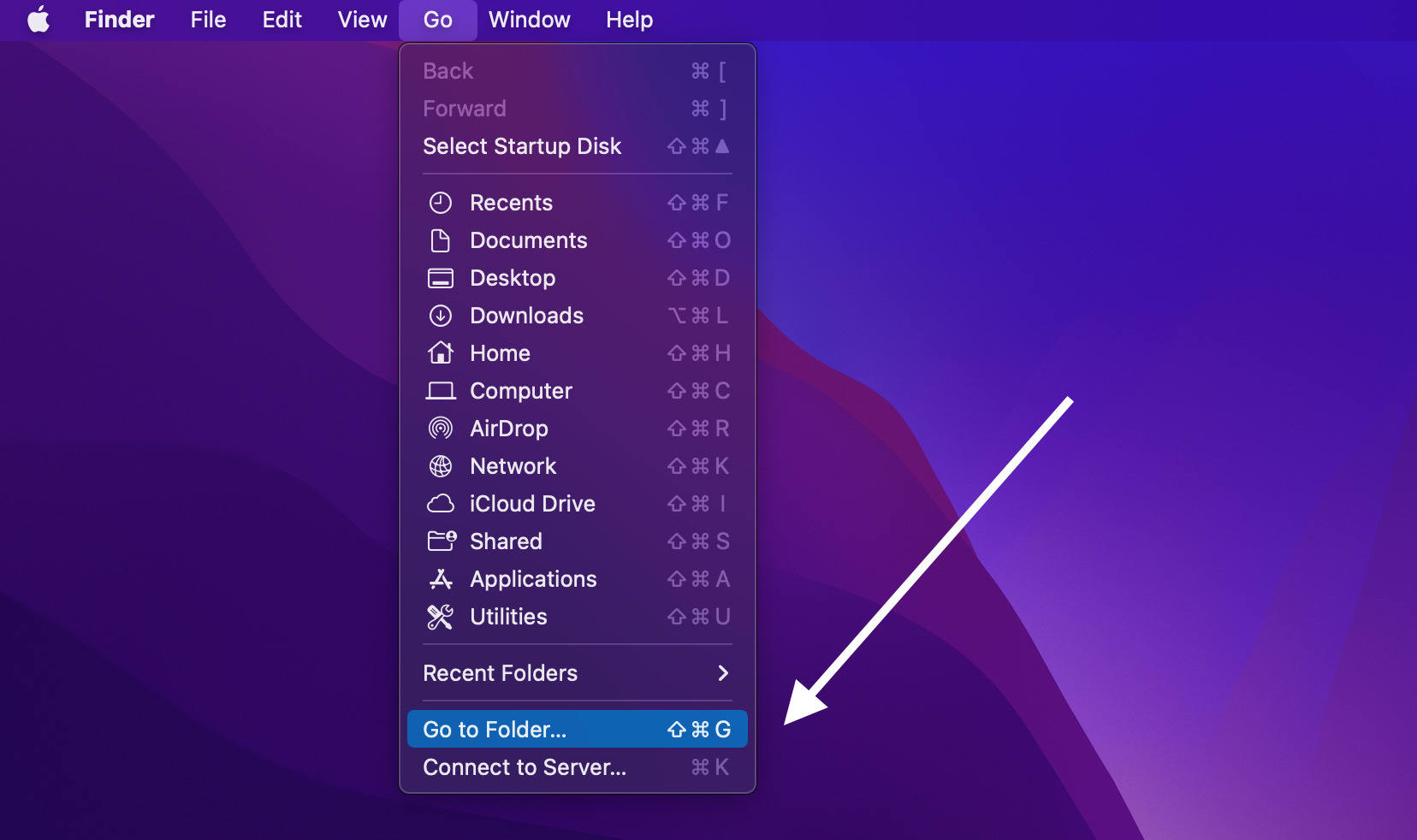
-
Delete the Teams folder.
-
Open Keychain Access (use Spotlight search), look for Microsoft Teams, and delete the related entries.
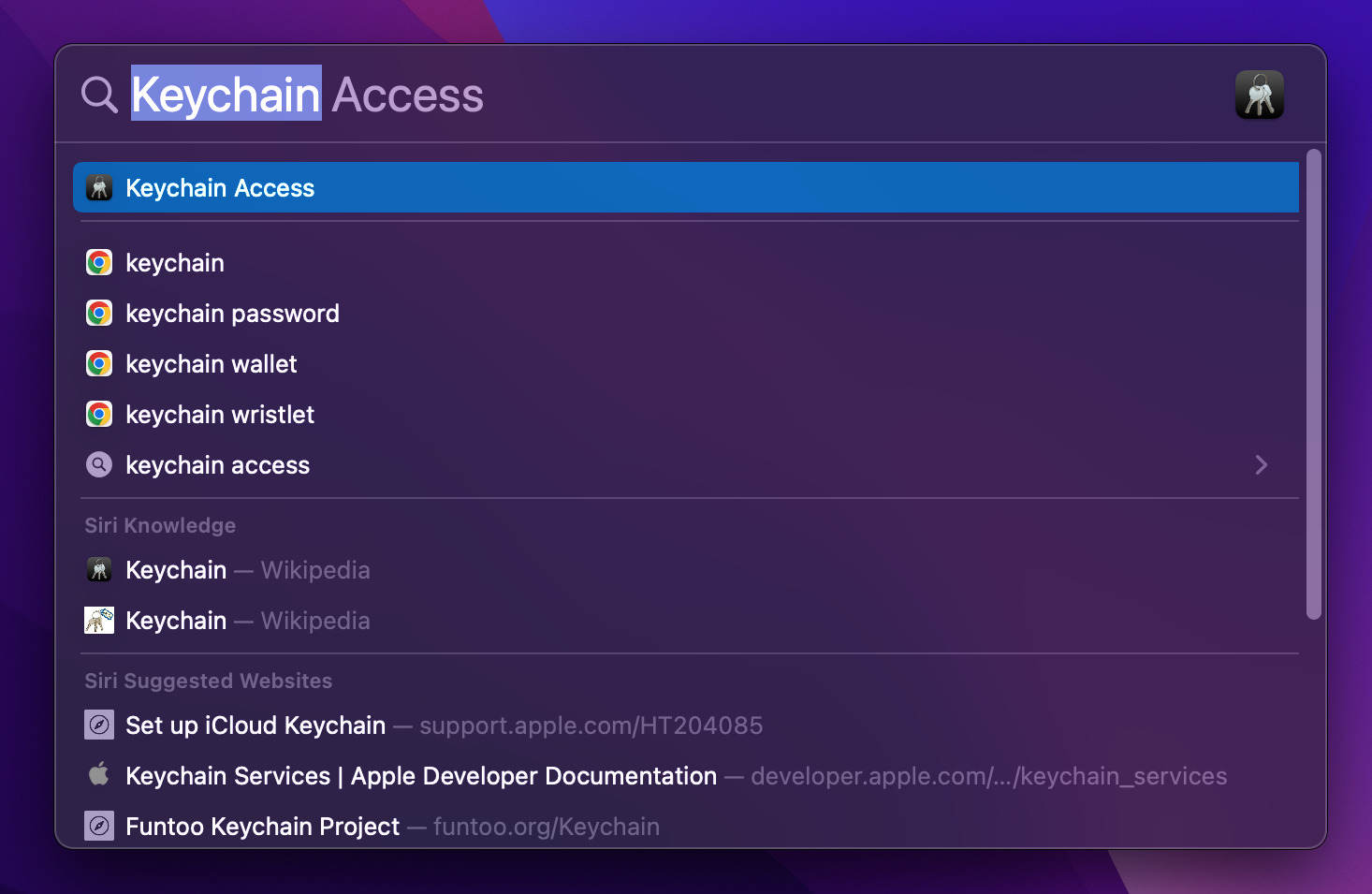
-
Reopen Microsoft Teams.
-
Quit Teams.
-
Open a new Finder window and press and hold Command + Shift + G.
Or click Go > Go to Folder in the menu bar.
-
Paste this path and press Return:
~/Library/Group Containers/UBF8T346G9.com.microsoft.teams -
In the folder that opens, find Library, right-click it, and select Move to Trash.
-
Repeat Steps 2–3 with this path:
~/Library/Containers/com.microsoft.teams2 -
Here, send the Data folder to the Trash.
-
Try opening Teams once again.
As confirmed in Microsoft’s own forums, multiple users have resolved launch issues by clearing both cache and identity credentials.
Solution 4: Reinstall Microsoft Teams App
✅ Fixes: Frequent crashes, failed updates, or a corrupted installation.
If Teams still doesn’t work after clearing the cache, reinstalling it can usually fix bigger setup or installation problems.
-
Go to Finder > Applications.
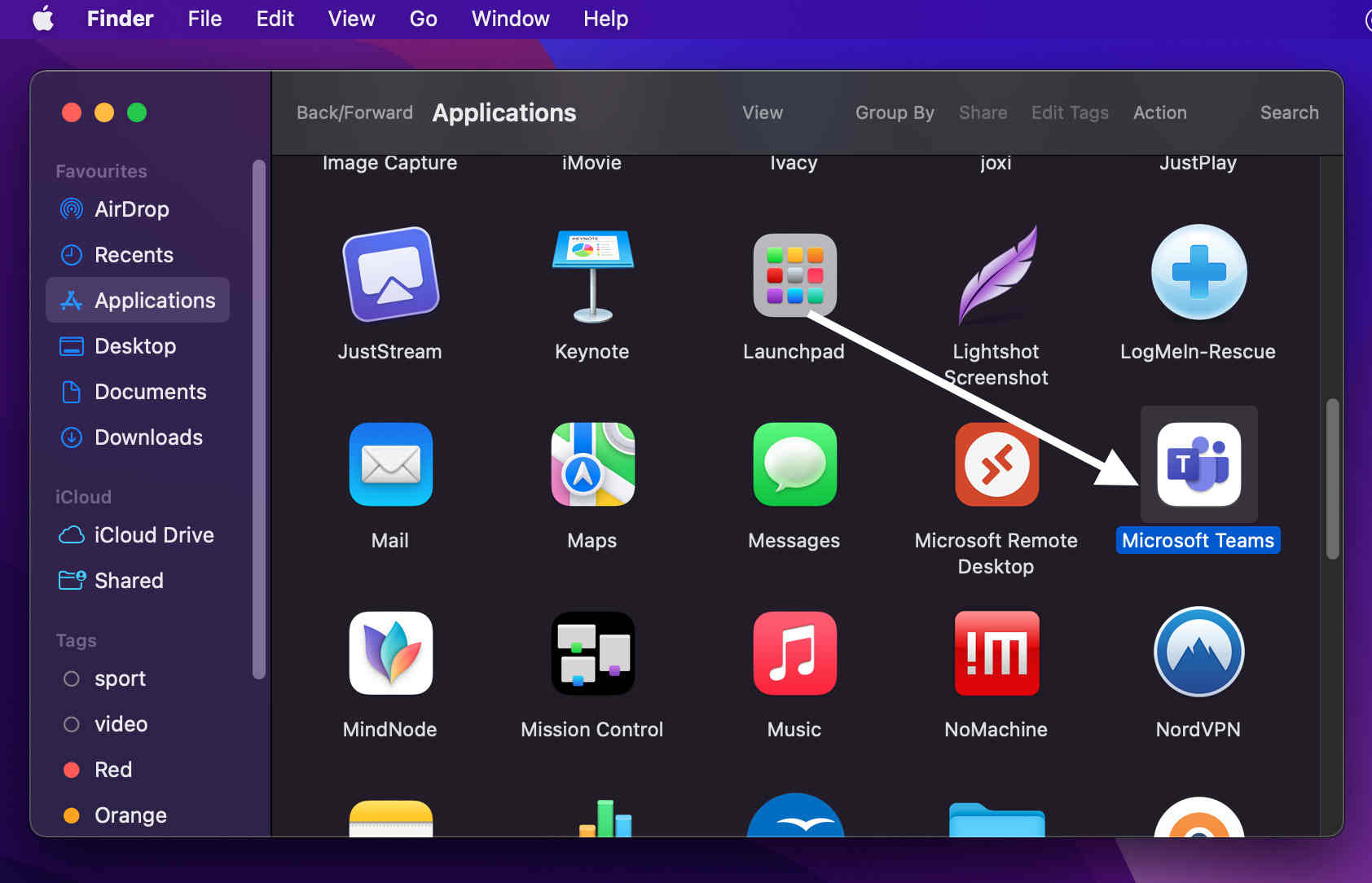
-
Find Microsoft Teams and right-click it. Then, choose Move to Trash.
-
Download the newest version of Teams from Microsoft’s official website and reinstall it.
Solution 5: Uninstall “New Teams” and Use Classic
✅Fixes: “New Teams” preview client crashes or fails to launch, especially on M1/M2 Macs
Multiple users report stability problems with the newer build.
“Switched back to Classic. New Teams never loaded.”— Reddit
“The new Teams version doesn’t work. Classic does.”— Reddit
The newer preview build of Microsoft Teams often fails to launch or render correctly, especially on Apple Silicon Macs. Switching back to the classic version improves reliability.
As reported by users in Microsoft forums and Reddit threads, reverting to the classic Teams client resolved persistent loading issues.
Steps:
-
Uninstall the “New Teams” version.
-
Download and install the classic Microsoft Teams client from the official Microsoft website.
Access Microsoft Teams on Mac Without the Desktop App
Solution 6: Access MS Teams From Browser
✅ Fixes: Immediate access when desktop app won’t install, open, or update
If the Microsoft Teams desktop version won’t open on your Mac, try using the browser version instead. It has the same main features—meetings, chat, notifications, and file sharing.
To use Teams in your browser, go to teams.microsoft.com and sign in with your account.
Fix Microsoft Teams Login Issues or Account Errors on Mac
Effective when MS Teams fails to load, shows a blank screen, or crashes repeatedly.
Solution 7: Reset Teams Credentials in Keychain Access
✅ Fixes: Login loops, endless loading screen, or failed sign-ins
Best For: Login loops, stuck sign-in screen, or endless loading at login
Old or corrupted credentials stored in macOS Keychain can stop Teams from launching or logging in correctly.
-
Open Keychain Access using Spotlight Search.
-
In the search bar, type Microsoft Teams.
-
Delete all entries related to Teams credentials.
-
Relaunch Teams and sign in again.
As one Reddit user reported, “Deleting Teams entries in Keychain finally resolved the endless loading screen.”
Solution 8: Turn off your VPN
✅ Connection and login problems caused by a VPN
“Turning off VPN fixed the Teams call issue.”— Reddit
If Teams won’t connect, log in, or join calls, try turning the VPN off for a while.
-
Go to System Settings > VPN or use the VPN icon in the menu bar.
-
Turn off your active VPN.
-
Then open Teams and check if it works.
Microsoft Teams Mic, Camera, or Screen Sharing Not Working on Mac
Solution 9: Grant Recording Permissions to MS Teams
✅ Fixes: Missing mic/camera access or inability to share screen during meetings
macOS privacy settings can prevent Teams from accessing important features, such as screen sharing or video calls.
-
Go to your Apple Menu > System Preferences > Security and Privacy.
-
In the sidebar, select Screen Recording, Camera, and Microphone.
-
Make sure Microsoft Teams is checked in each section.
-
If you’re using Teams in a browser, also give permissions to the browser.
You may need to restart Teams or your Mac for changes to take effect.
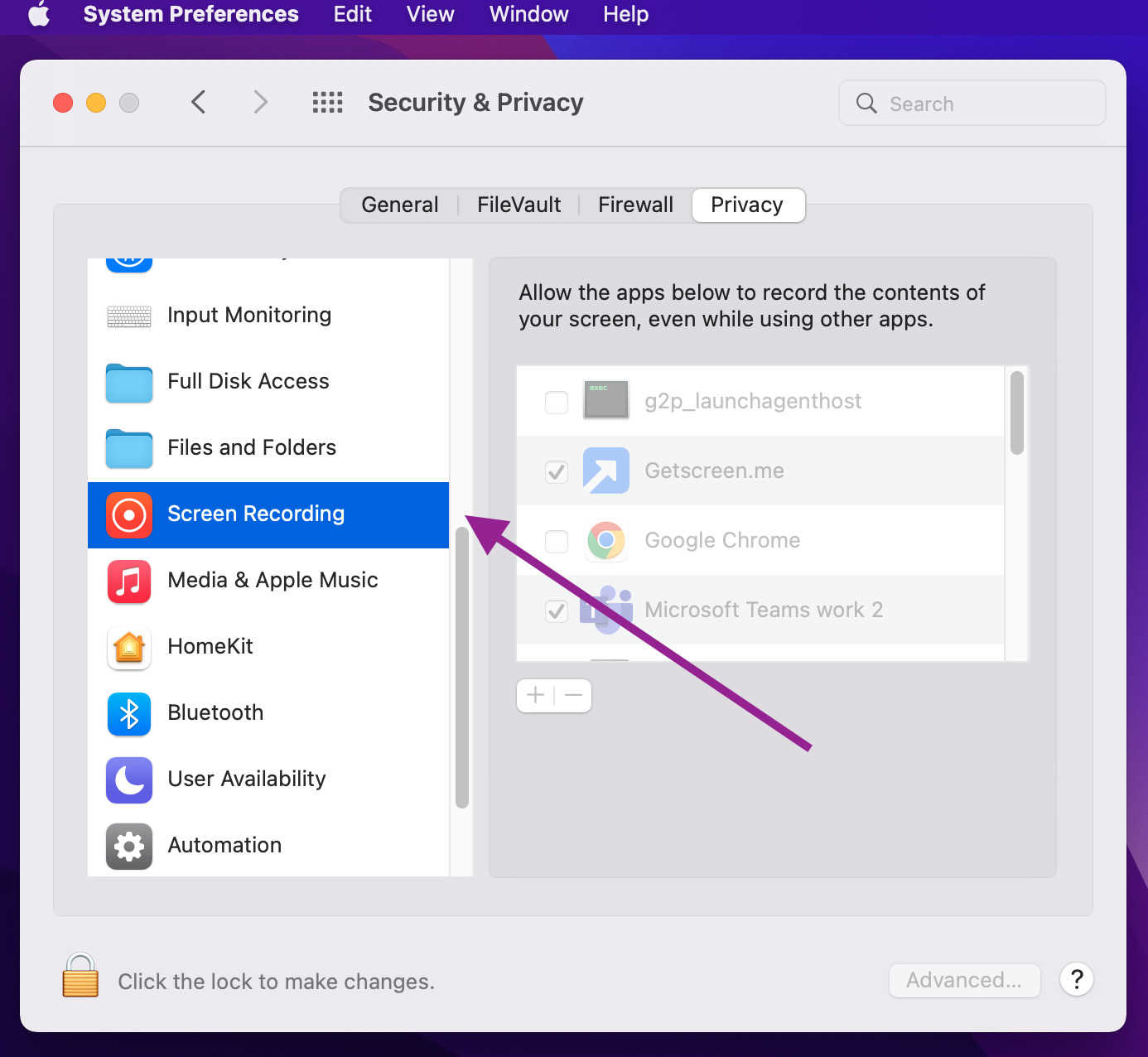
Solution 10: Enable and Test Audio/Video Settings
Fixes: Camera or mic appears connected but doesn’t work inside Teams
If your camera or mic doesn’t work within Teams despite functioning in other apps like Zoom, it’s likely a permissions issue.
-
Open Microsoft Teams.
-
Go to Profile Picture > Settings > Permissions.
-
Enable Media Permissions to allow Teams to access your microphone and camera.
Then test the devices:
-
Go to Settings > Devices.
-
Perform a test for both microphone and camera to ensure functionality.
Solution 11: Change Your Screen Resolution
✅ Fixes: Laggy screen sharing, distorted UI, or missing interface elements
If screen sharing is slow or Teams doesn’t display correctly, lowering your Mac’s screen resolution can help, especially on older Macs.
-
Go to Apple Menu > System Settings > Displays.
-
In the display settings, click Resolution, choose Scaled, and then pick a lower resolution.
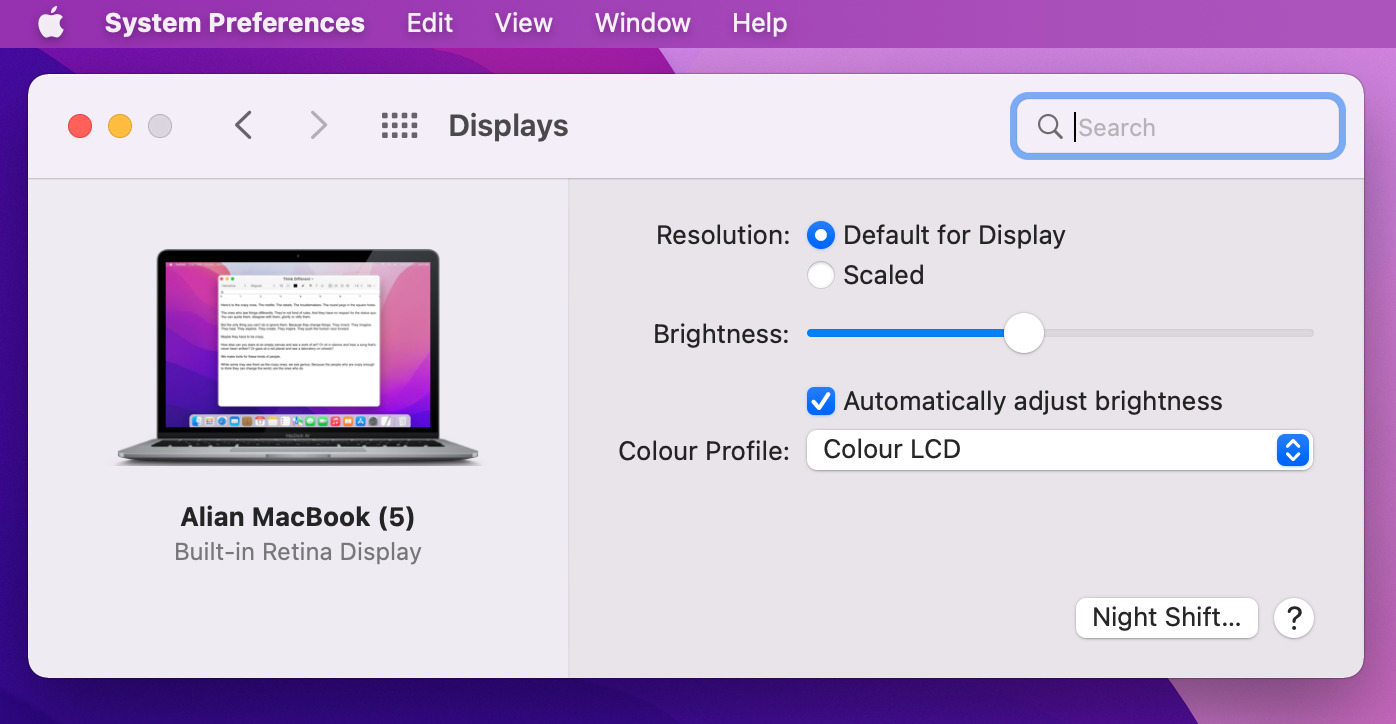
Run MS Teams Without Any Issues on Your Mac
Now that you’ve read through this article and perhaps performed some of the quick fixes discussed, we hope that you were able to successfully solve your MS Teams issues on your Mac.
Applications like MS Teams are proving to be very important in today’s time now that working from home has become the norm for most companies. Having the right troubleshooting knowledge and knowing a few tricks can help you take on unexpected problems using these apps that would otherwise hinder your work.