How to Troubleshoot the “Unknown Session” Error in TeamViewer?
- HelpWire
- →
- Blog
- →
- TeamViewer Issues How to Solve Them
- →
- TeamViewer Unknown Session
Experiencing the “Unknown Session” error in TeamViewer can be frustrating, especially when both devices are updated and seemingly configured correctly. This issue has been reported across various platforms and devices, indicating that it’s not limited to a specific operating system or device type.
Based on extensive research from community forums and support threads, we’ve compiled a detailed guide to help you resolve this error.
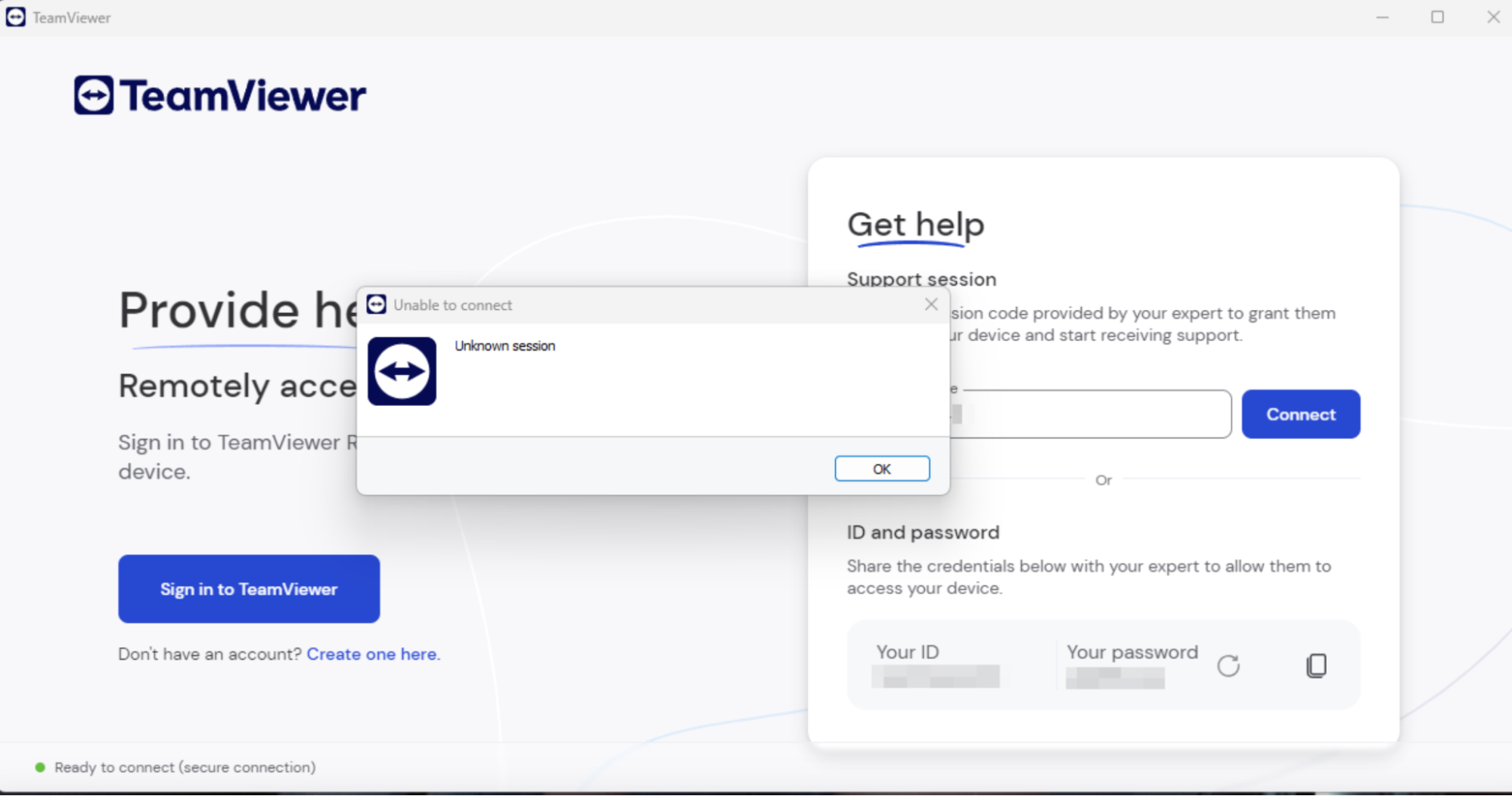
Fix #1. Ensure You Are Logged Into Your Teamviewer Account
For enhanced security and session management, the latest TeamViewer updates require users to log into their account before initiating a remote session. So, if you forget to log into your account, the TeamViewer unknown session might occur.
Here is how to log into TeamViewer:
-
Open TeamViewer on the initiating device.
-
Press the “Sign In” button, and input your TeamViewer credentials.
-
Upon logging in, try to launch the remote session again.
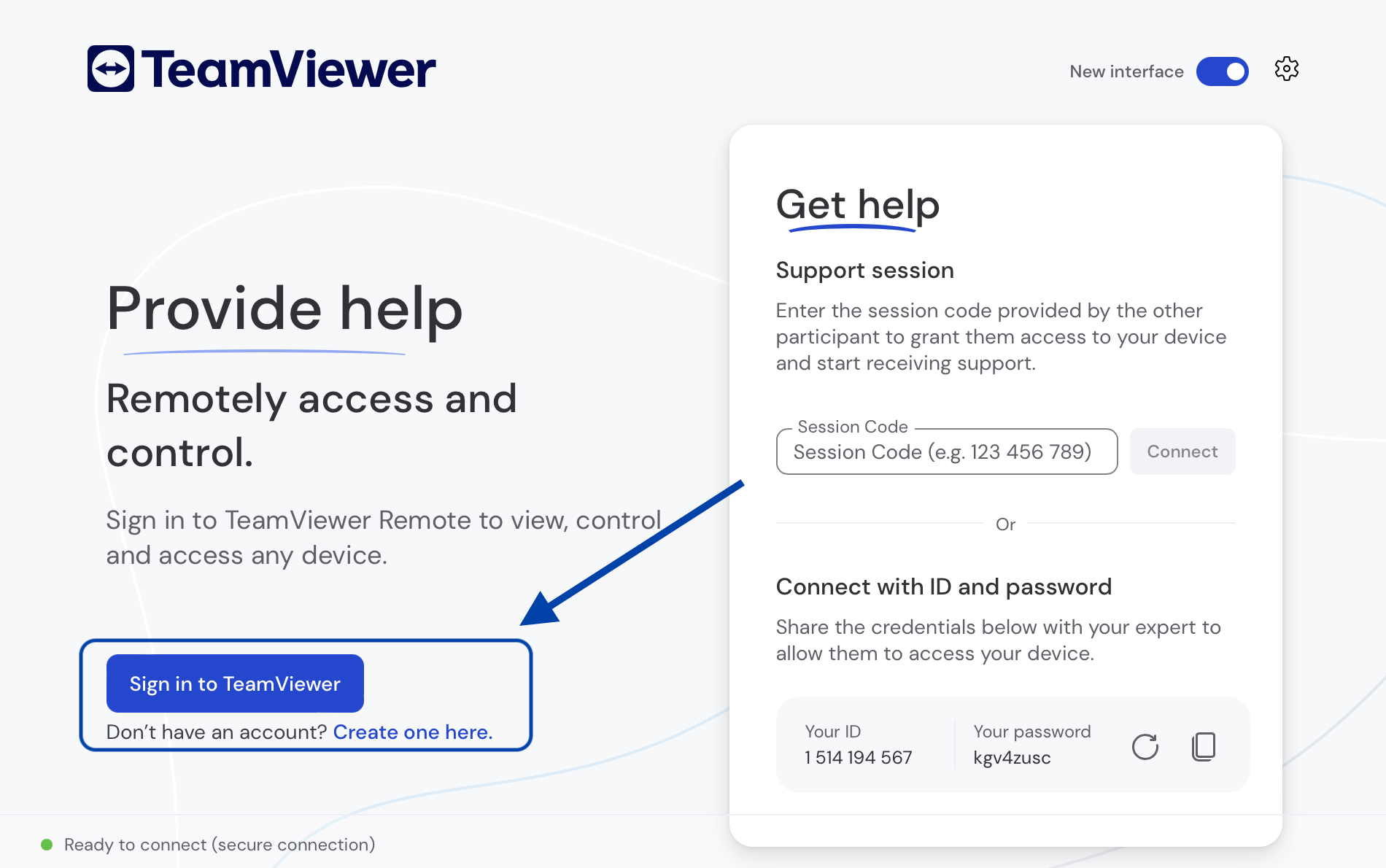
Fix #2. Switch to the Classic Interface
Sometimes, when TeamViewer is unable to connect due to an “unknown session”, the error message or prompt is not visible. This happens when using the new TeamViewer interface.
You can use TeamViewer’s classic interface, which provides better information about the application’s errors.
To switch to the classic TeamViewer interface, click on the toggle in the main menu labeled “Use new TeamViewer interface” to disable it. Afterward, restart TeamViewer to apply the changes.
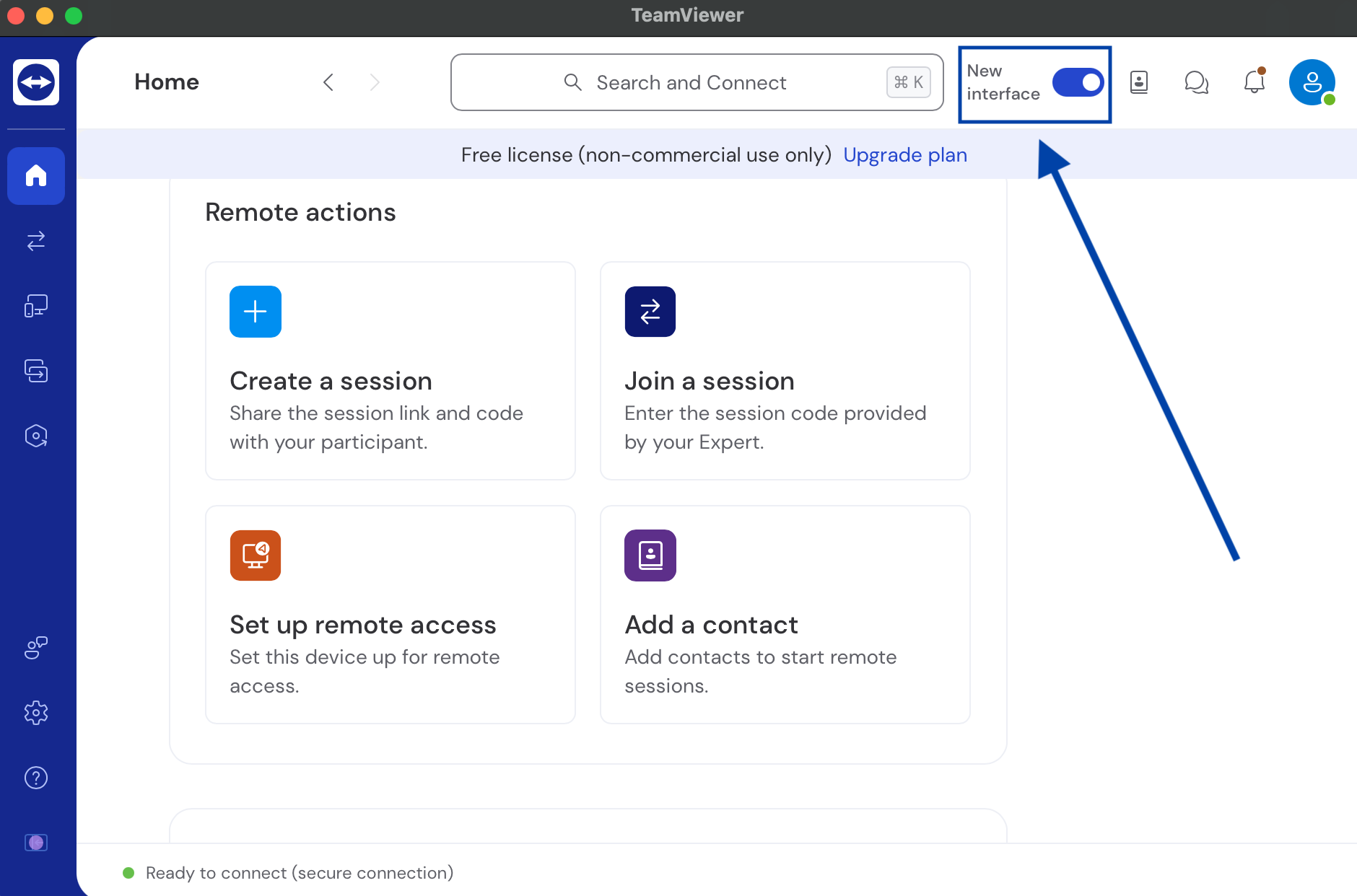
If you’re unable to switch to the new interface using the menu toggle, there could be an alternative method. First, click the gear icon (⚙) to open the settings, then navigate to the “General” tab and uncheck the option labeled “Use new TeamViewer interface.”
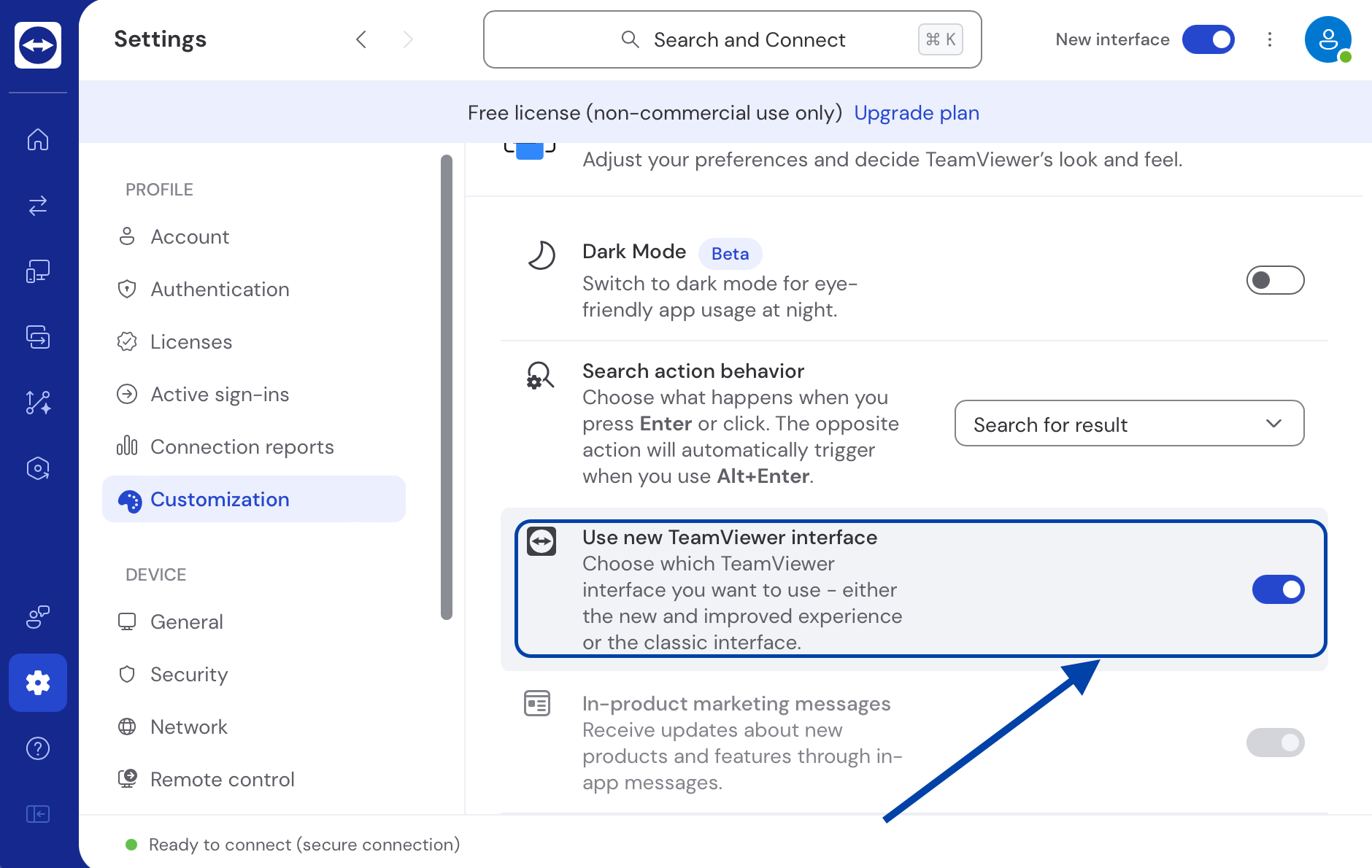
Most users found this solution to be the most effective. But if your device is unable to switch back into the classic interface (even after performing the steps above), visit TeamViewer Support.
Fix #3. Update TeamViewer on All Devices
The unknown session error usually happens due to app compatibility issues or when the devices are using mismatched or outdated TeamViewer versions.
Steps:
-
On each device, open TeamViewer. Note: For mobile devices, visit the respective app store to check for updates.
-
Click on “Help” in the menu bar.
-
Select “Check for new version.”
-
If an update is available, follow the prompts to install it.

Fix #4. Perform Clean Reinstallation of TeamViewer
A clean reinstallation of TeamViewer might be necessary if the solutions above are not effective. Reinstallation removes all residual files that might be causing TeamViewer’s unknown session.
-
Back up the configurations you are using in TeamViewer before you reinstall the app.
-
Uninstall TeamViewer from your computer or mobile device.
-
Restart your device.
-
Download the latest version of TeamViewer from the official website.
-
Install TeamViewer and attempt to start the remote session again.
Fix #5. Alternative Solution: Consider Using HelpWire
What if TeamViewer’s unknown session problem persists despite exhausting all the methods above? You can try better alternatives, such as HelpWire which ensures seamless remote connectivity without interruption.
TeamViewer has indeed been a top choice when it comes to remote access and support. But recently, many users have encountered glaring issues while using TeamViewer and have searched for a better alternative. One standout option is HelpWire – a highly regarded, completely free remote desktop solution.
HelpWire offers a hassle-free remote experience with key features designed to avoid the glitches common in TeamViewer.
One of HelpWire’s notable features is the ability to facilitate both on-demand and unattended remote access sessions with minimal setup. No complex configuration is required.
-
Basic Setup ProcedureInstall HelpWire in seconds and easily launch a remote session with its simple UI.
-
Easy File TransferSend files to your client through a simple drag and drop mechanics.
-
Multi-platform CompatibilityHelpWire can connect across Windows, macOS, and Linux machines.
-
Unattended Access and SupportControl remote devices anytime and anywhere even if they are unattended.
-
Hassle-Free Client & Ream ManagementSimplify client and team workflows with HelpWire’s cutting-edge functionalities.
Be sure to check out the dedicated page for a detailed comparison between HelpWire and TeamViewer.
Conclusion
TeamViewer’s “unknown session” error may seem like a simple app issue, but if left unresolved, it can seriously disrupt your productivity.
To resolve this common problem, you can switch back to the classic interface, update the software, or reinstall it. But if this issue persists, do not hesitate to try an alternative solution like HelpWire, which is equipped with advanced functionalities to avoid this error.