How to Allow Remote Desktop on Windows 10: Step-by-step Guide
- HelpWire
- →
- Blog
- →
- Definitive Guide to using Microsoft Remote Desktop
- →
- Allow Remote Desktop on Windows 10
If you still need remote access, you can use a remote desktop solution, such as HelpWire. This will allow you to set up Remote Desktop on Windows 10/11 Home and enjoy remote connections even if your PCs don’t support a compatible Windows version.
Before You Begin
Make sure your PC meets the requirements below to be able to connect it to a remote PC:
- • Windows 10 Pro, Enterprise, or Education: If you’re on Windows Home, upgrade the version to Windows 10 Pro, Enterprise, or Education edition to enable remote connections. Remote Desktop Connections are not supported on Windows 10 Home.
- • Administrator Permissions: Enable administrative privileges on the PC. It will ensure the account you’re using has the permission to modify system settings, such as enabling Remote Desktop Connections.
- • Make sure the remote PC has a constant flow of stable power source and network connection.
- • The remote PC has Remote Desktop turned on.
- • You can access the remote PC via the internet or directly.
- • Your account is in the allowlist (to make remote connections).
- • Allow Remote Desktop connections through the firewall on the remote PC.
Enable RDP via Windows 10 System Settings
Enabling RDP in Windows 10 is simple and lets you remotely access your PC, providing convenience, security, and flexible connectivity options.
-
Open Settings on a Windows 10 device and select “System”.
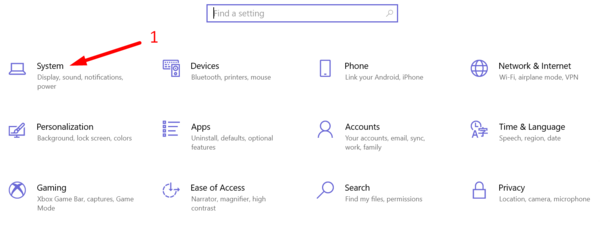
-
Click “Remote Desktop”.
-
Toggle the “Enable Remote Desktop” switch to “On”.
-
Hit “Confirm”.
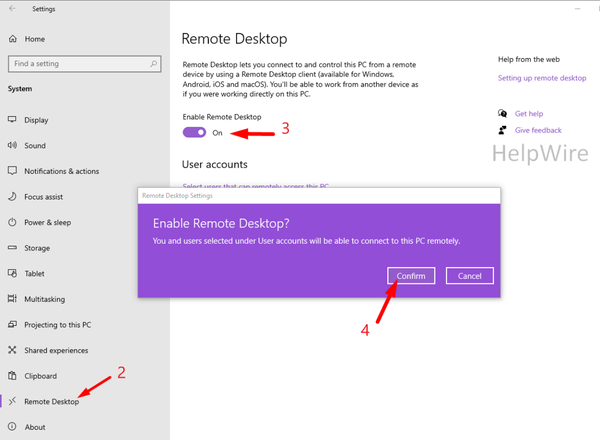
Once you’ve allowed Remote Desktop on Windows 10, there will be two additionally enabled options:
- • Keep my PC awake for connection when it’s plugged in.
- • Make my PC discoverable on private networks to enable automatic connection from a remote device.
- These settings ensure that users always can connect to the remote machine whenever they like.
- To allow other users remote access, go to Remote Desktop settings, select Add under Select users. Enter the username and click OK. You can add multiple accounts at once.
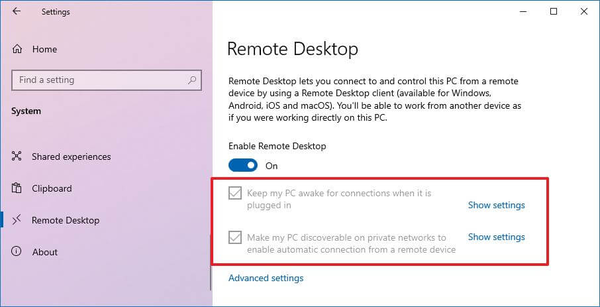
Advanced Settings for Remote Desktop Access
You can access additional functionalities from Advanced settings:
- • Use Network Level Authentication (NLA) to enable connection security
- • Configure the Remote Desktop port
- • Modify other security and connection settings to customize your remote desktop experience
By default, NLA is enabled, which increases the security of your remote connections and sessions. NLA needs you to complete authentication before you start a remote desktop session. This prevents others from gaining unauthorized access to your PC.
It’s also possible to modify NLA settings by navigating to Advanced settings. To enable maximum security, keep it enabled. If you need to connect your PC to older devices that are not compatible with NLA, disable NLA only in this case as a best practice.
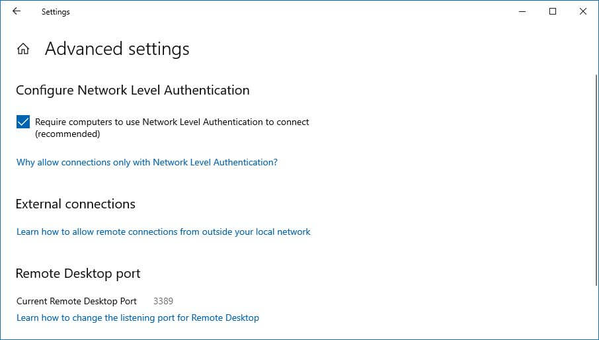
- • On Advanced settings, you can find the current port in use for Remote Desktop.
For Remote Desktop, Port 3389 is the default port. So, enable port 3389 forwarding on your router if you need to access your Windows computer remotely from an external device (located outside the local network).
Allow Remote Connections on Windows 10 Using the Control Panel
Even though the Settings app is an easy option for enabling remote access, it can also be done using the Control Panel. Below you’ll find the instructions on how to enable remote desktop on Windows 10 via the Control Panel:
-
Open the Control Panel. The most optimal way would be to type in the query in the search box.
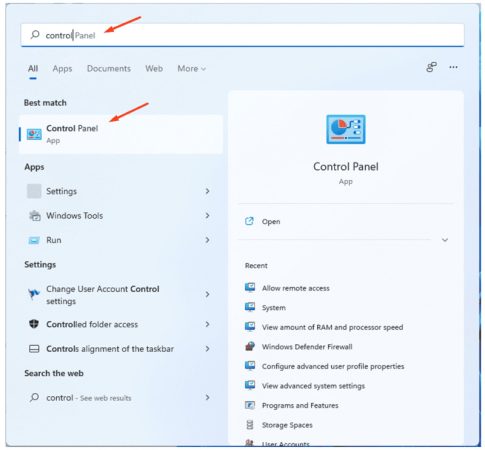
-
Select “System and Security”.
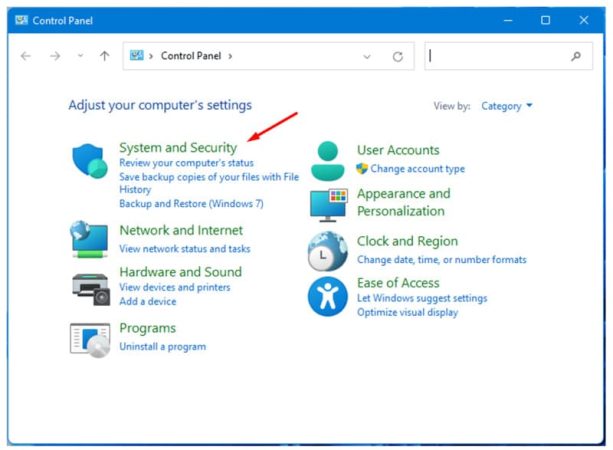
-
Under the “System” section, click “Allow remote access”.
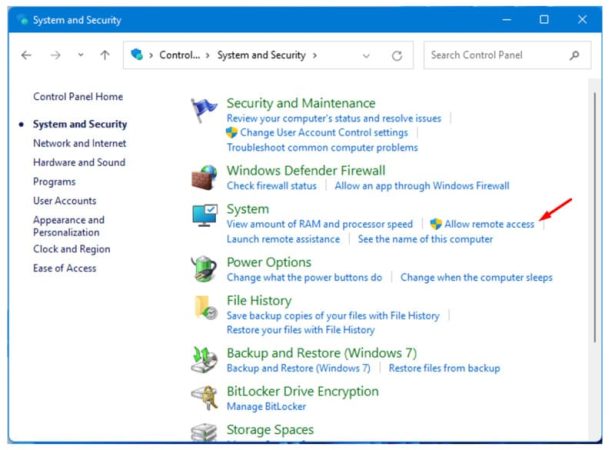
-
The System Properties window will appear. In the Remote tab, check the box “Allow Remote Assistance connections to this computer” in the section Remote Assistance. Then, select “Allow remote connections to this computer” in the section Remote Desktop.
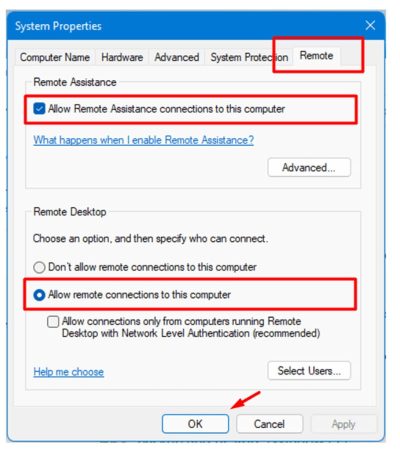
-
Hit “Apply” and then “OK”.
That’s it! Now, it will be possible to connect to this computer from a remote machine over RDP.
After turning on the remote desktop on Windows 10, it’s time to connect to the remote computer using the built-in Remote Desktop Connection (RDC) utility that comes with every Windows version.
If you would then need to disable Remote Desktop access to your Windows 10/11 device, then you should not experience any issues since you just need to reverse the steps from this guide.
Enabling RDP access through the Control Panel is available on previous Windows versions which will allow you to create a remote desktop connection from Windows 10 to Windows 7. However, the Settings app is only present in Windows 10.
Easier Way to Enable Remote Desktop in Windows 10
While enabling RDP through system settings is efficient, this remote desktop tool for Windows offers an even more streamlined approach. For those seeking an alternative that minimizes technical steps and maximizes ease of use, HelpWire provides a one-link solution to access and control remote PCs effortlessly. And it’s completely free for personal and commercial use!
How to access remote PC with HelpWire
-
Select the ‘Add New Client’ option.
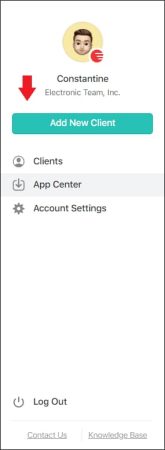
-
Share the automatically generated remote connection link with your client, which will lead them to download the HelpWire Client application on their computer.
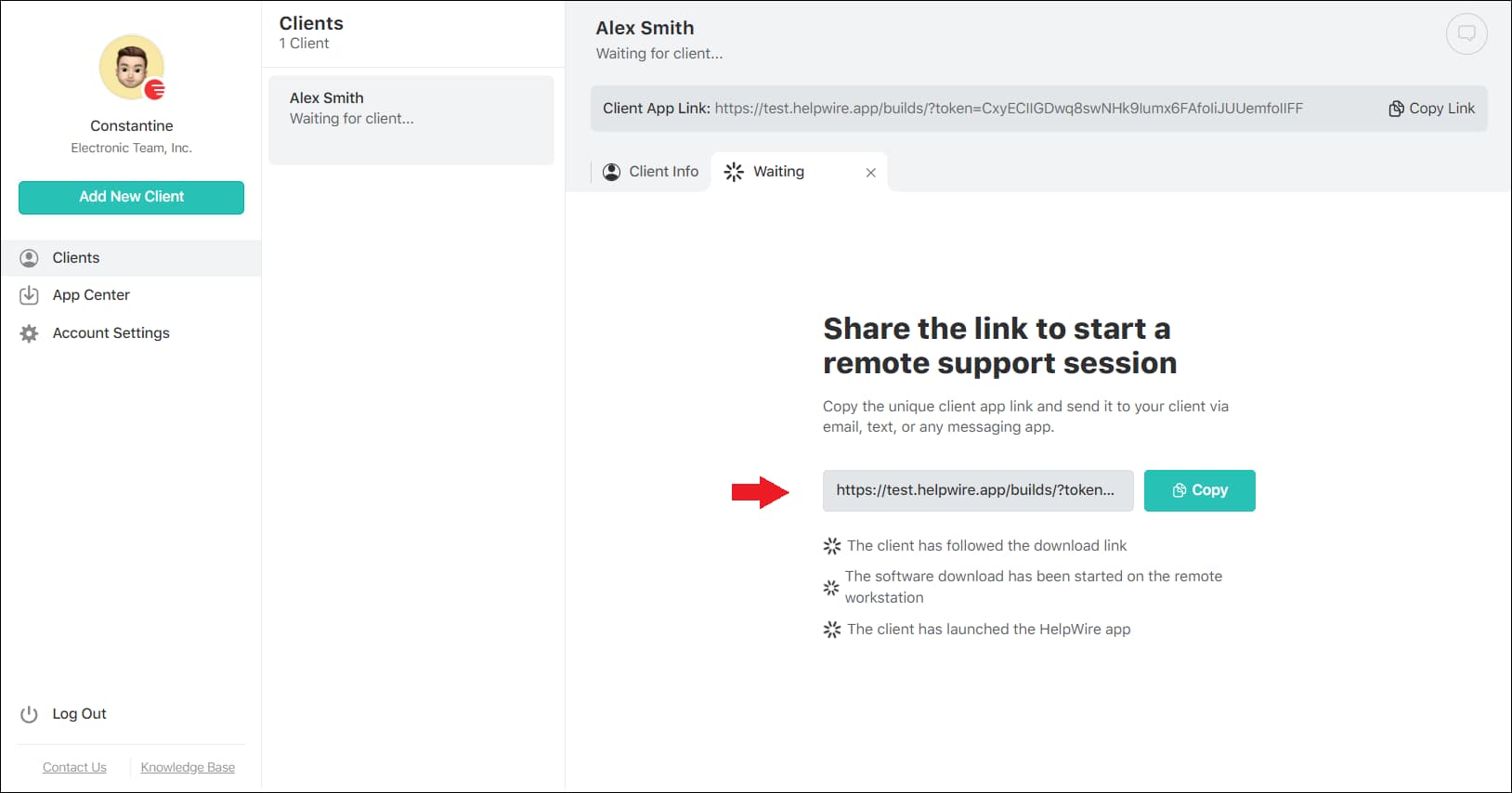
-
Once the client opens the application, click Request Access.
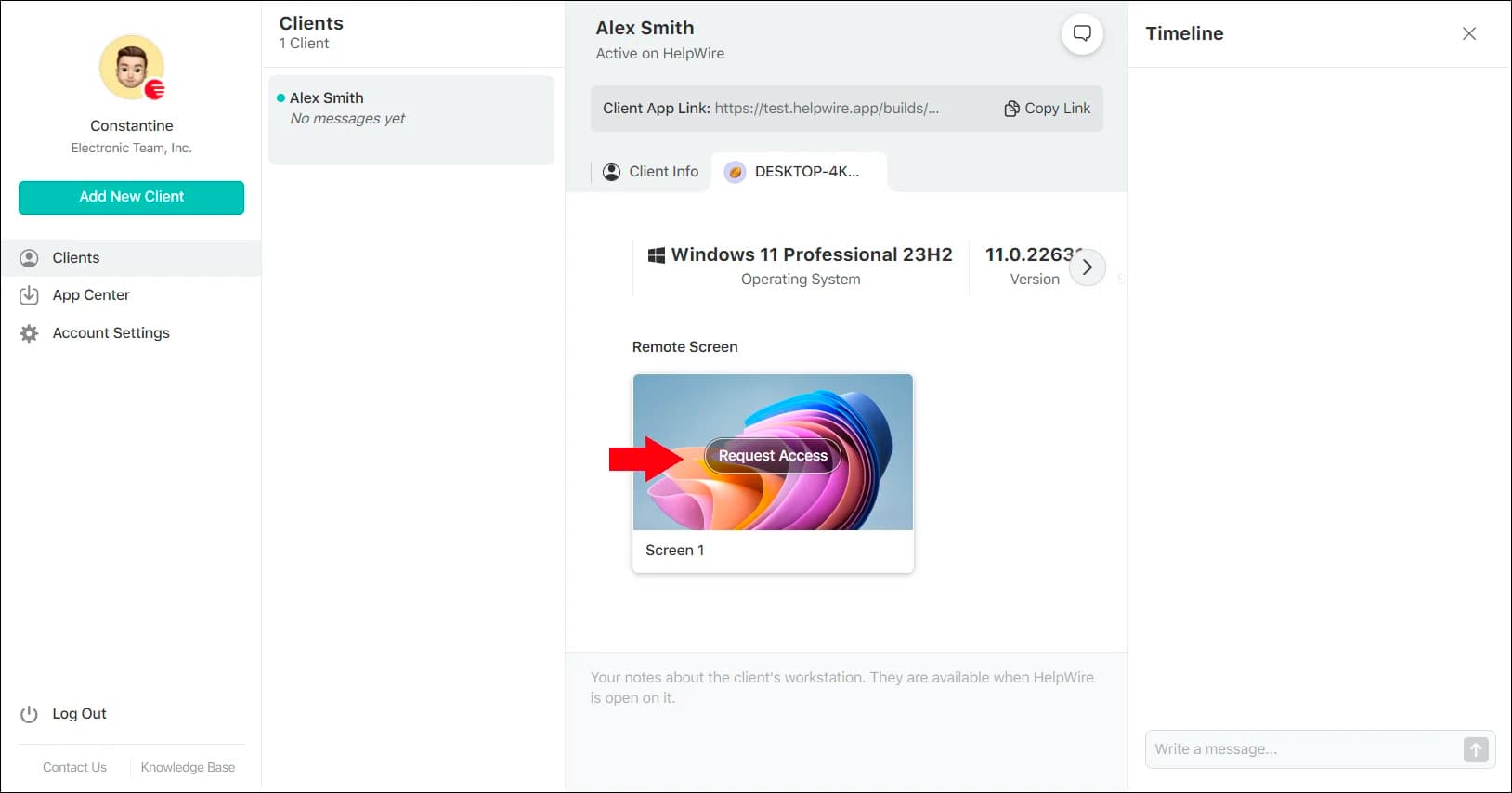
-
After the client grants permission, click ‘Connect’ to establish a remote control session with their desktop.
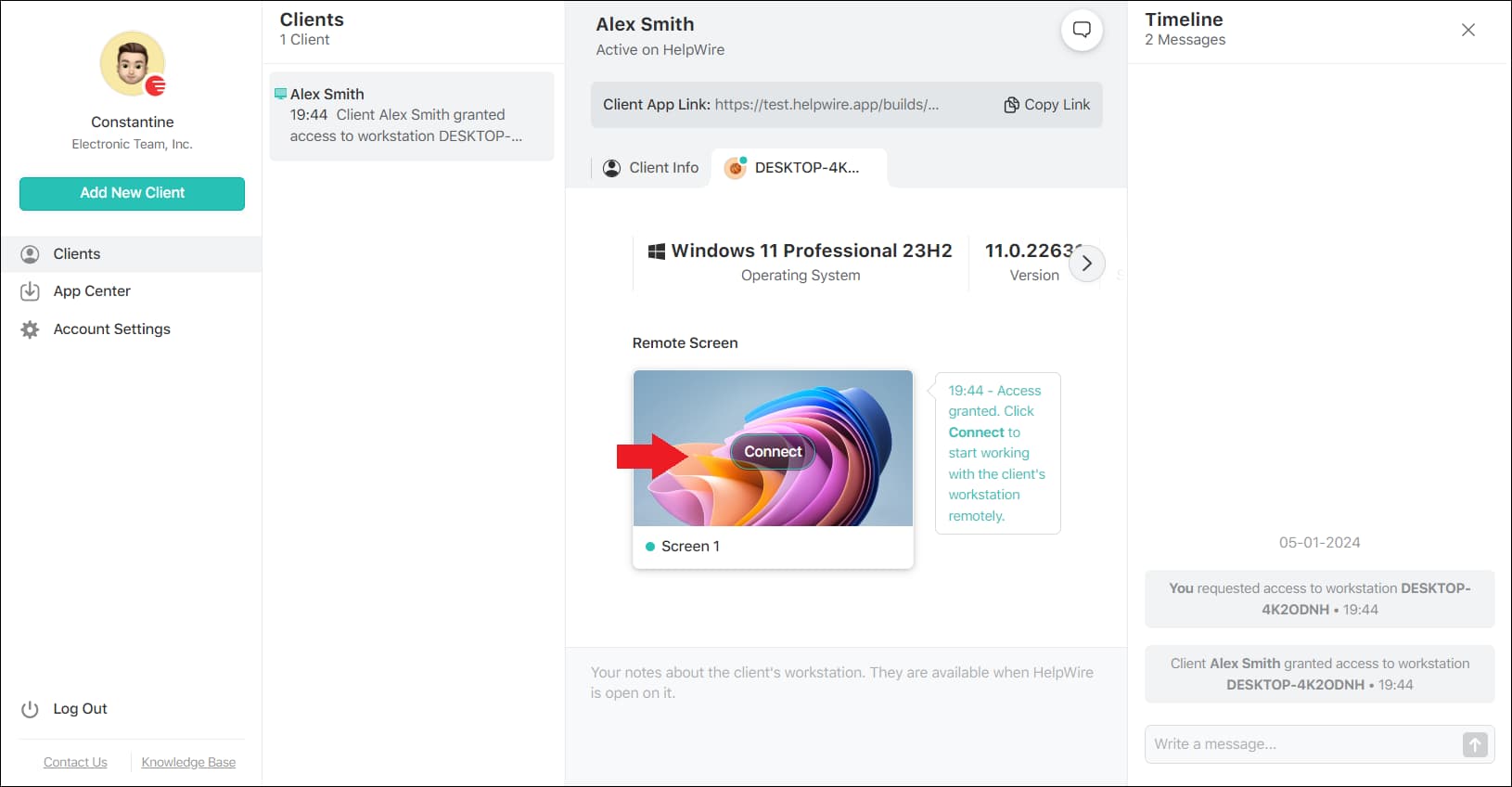
By simplifying the process down to sharing a single link, it removes much of the complexity traditionally associated with remote desktop setup. This makes HelpWire an ideal choice for both tech-savvy users and those new to remote desktop technologies.
Final Words
This guide walks you through the steps to enable Remote Desktop Protocol (RDP) on Windows 10. If you’re using Windows 11, you can find a dedicated guide on how to enable remote desktop on Windows 11 with instructions specifically for that version.
Whether you choose the traditional method via system settings or the Control Panel or opt for the streamlined simplicity of HelpWire, the key is in selecting the approach that best fits your technical comfort and needs. Remote desktop access is about convenience and efficiency, and with these tools at your disposal, you’re well-equipped to manage your devices remotely with ease.
FAQ
No, Remote Desktop is not available on Windows 10 and 11 Home Edition. However, you can use third-party solutions like HelpWire or Chrome Remote Desktop for remote access.
If you encounter issues enabling RDP or prefer an easier method, consider using HelpWire, which simplifies the process by using a single link to establish a remote connection.
Yes, Network Level Authentication (NLA) adds an extra layer of security by requiring users to authenticate before establishing a remote desktop session, reducing the risk of unauthorized access.