AnyDesk Network Timeout: 7 Ways to Fix the Issue
- HelpWire
- →
- Blog
- →
- AnyDesk Not Working
- →
- Solving AnyDesk Network Timeout
It is a frustrating moment: You are so pumped to do well in your remote work, but AnyDesk’s connection has gone. Now, your productivity is low, and your concentration is zero. But fret not, there are simple steps to resolve an AnyDesk network timeout error. In this article, we share some practical methods to fix these connection issues and avoid future work disruptions.
1. Check if AnyDesk’s Servers Are Up and Running
It is common that the AnyDesk timeout happens due to some problems with AnyDesk’s servers. Sometimes the servers are under maintenance or offline due to an outage. A feature update from the servers might also disrupt the connection.
To rule out the possibility of a server-related issue, head over to AnyDesk’s official status page and verify whether the servers are working properly. To do this,
-
Check your AnyDesk application, click “Main Menu,” and select “Help.”
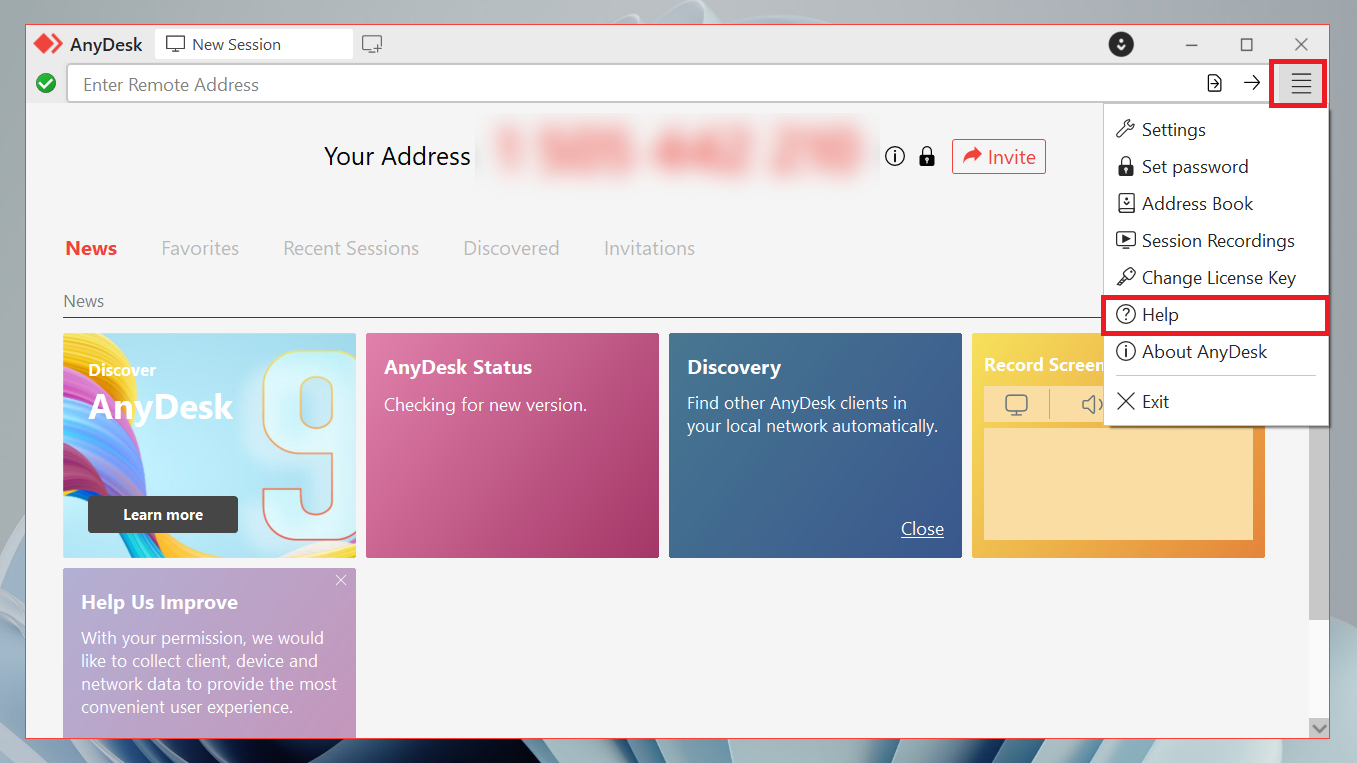
-
Afterward, click the “Status” link at the top to view the current server status. In there, you will see if the server is in maintenance or intends to release an update.
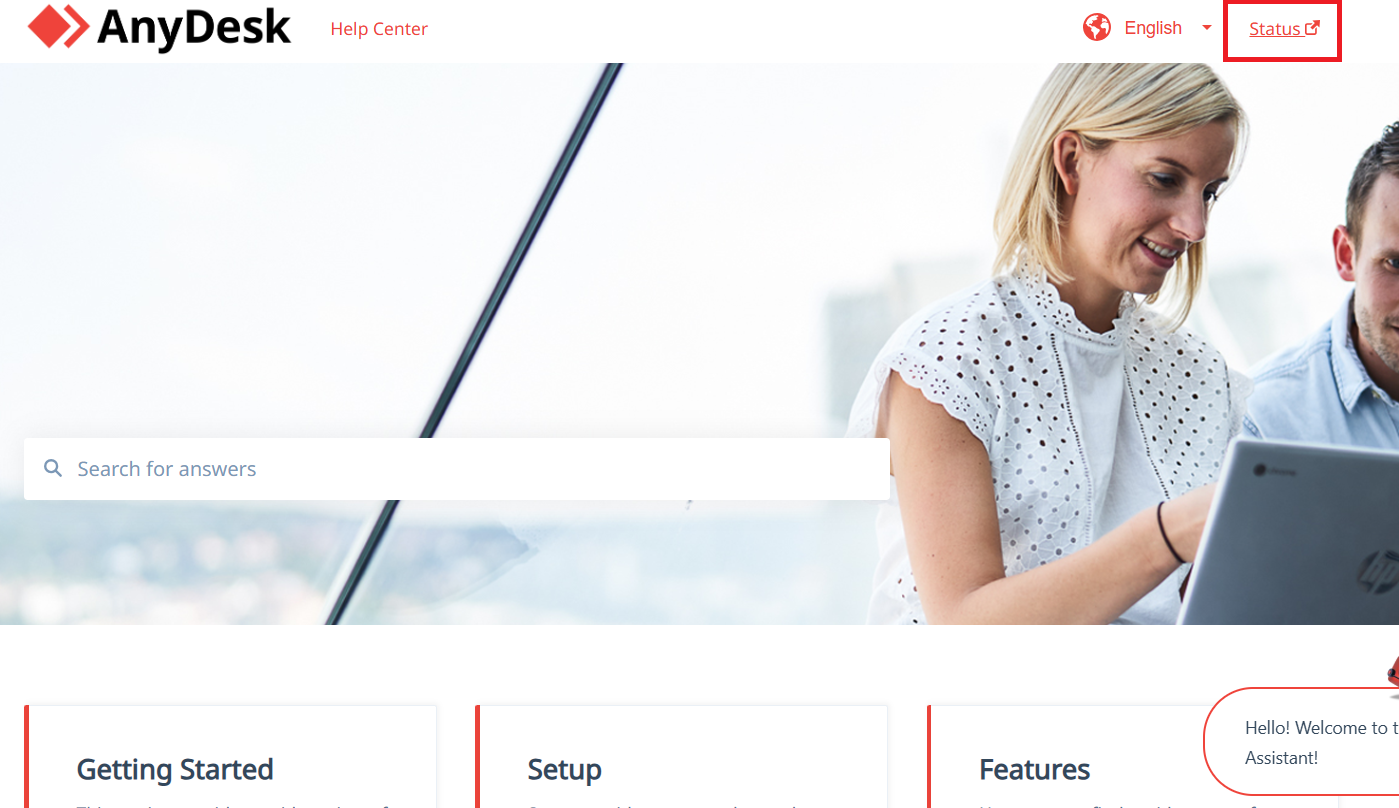
2. Restart the Computer
A simple machine restart often resolves the AnyDesk network connection timeout. This approach enables the system to “breathe” from software conflicts or some temporary issue. As you terminate all open applications prior to the reboot, the system resources refresh and thereby improving AnyDesk’s performance.
3. Modify Firewall and Antivirus Settings
Your computer’s firewall or antivirus program might be interfering with AnyDesk’s connection. Usually, a misconfiguration in these protective applications can restrict AnyDesk from operating or facilitating a remote session.
To fix this issue, you may disable your computer’s security software temporarily and check if it resolves the problem. You can also check if your firewall is blocking AnyDesk. Look at your system’s firewall logs, and if it indeed blocks AnyDesk, adjust the permissions accordingly.
The specific steps to unblock AnyDesk through your Firewall depend on your operating system. In this section, we discuss the steps for Windows and macOS devices.
How To Allow AnyDesk Through Your Firewall on Windows?
-
Open the Run Dialog box (Press Win + R, then type “Control Panel” and press “Enter”).
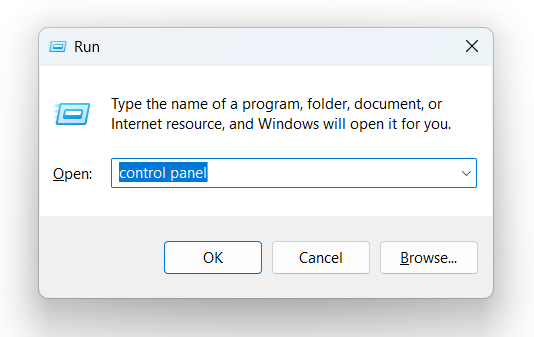
-
Choose “System and Security” in the “Control Panel” categories.
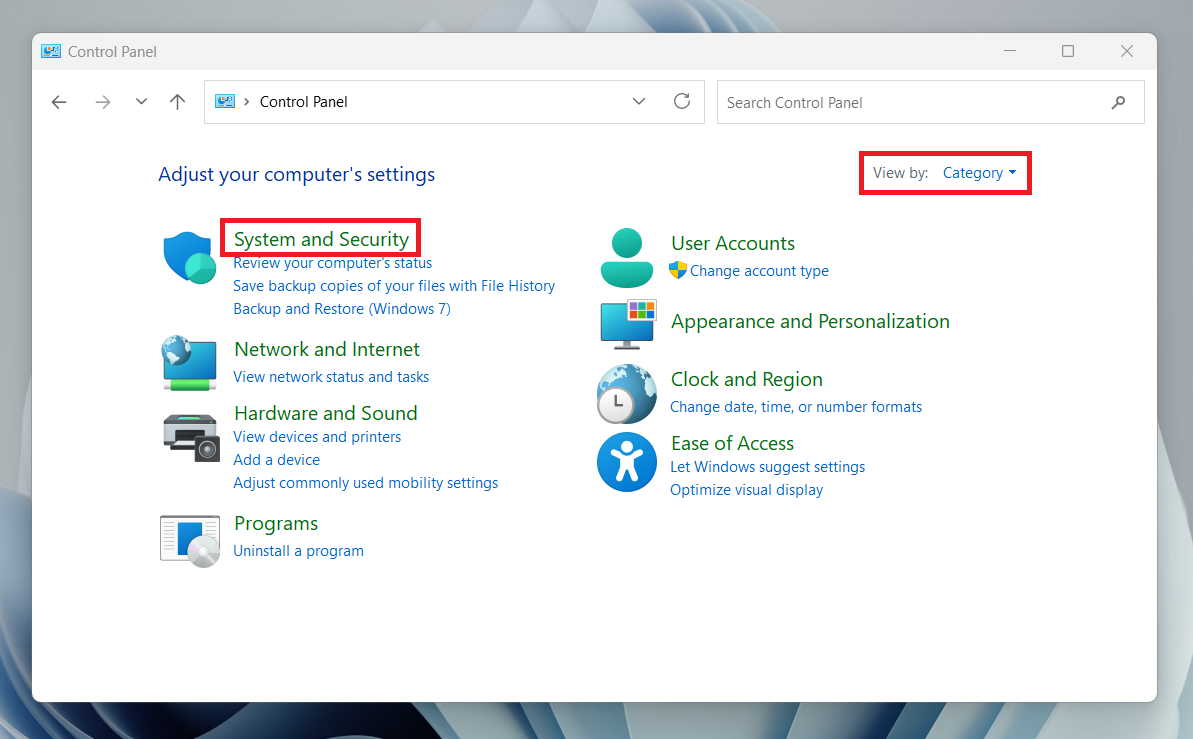
-
Press “Allow an app through Windows firewall.”
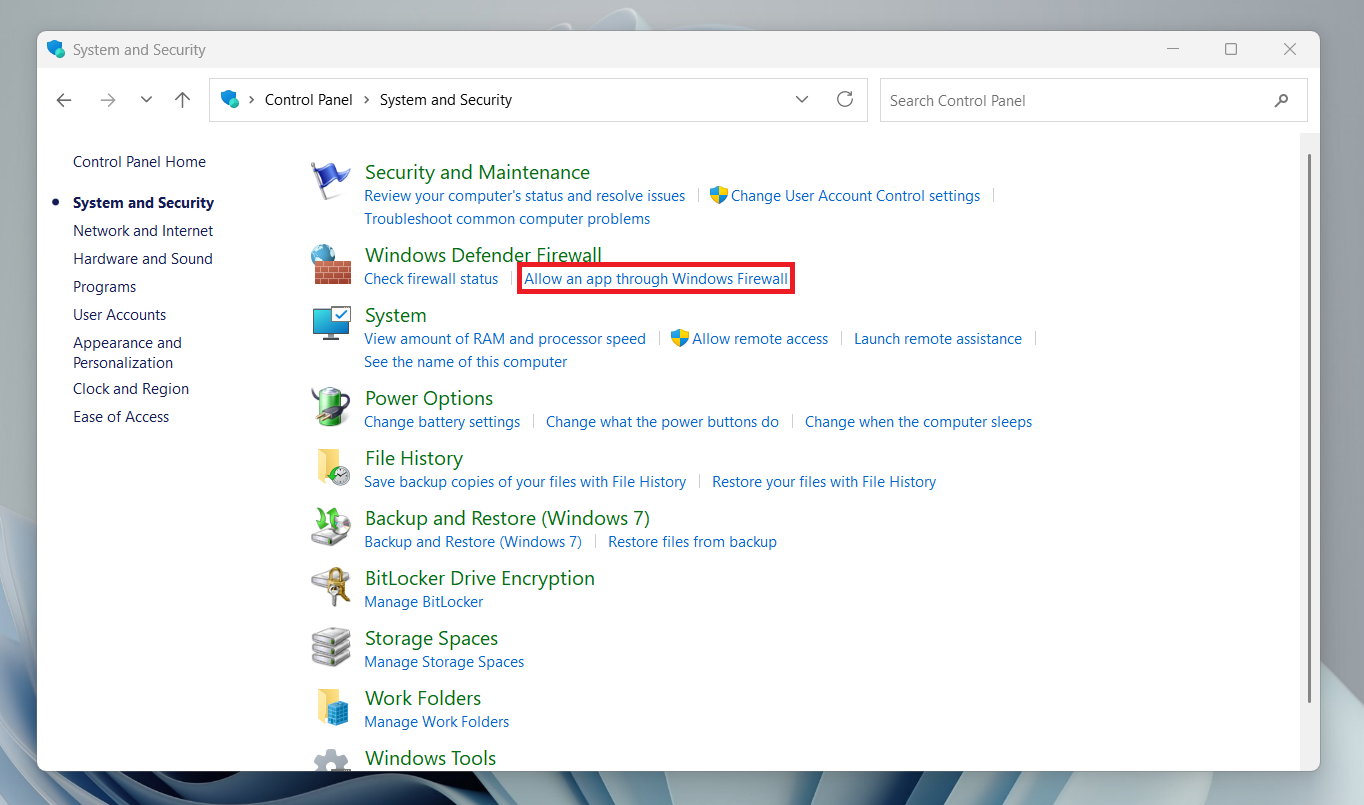
-
Select “Change Settings,” then check the “Remote Desktop” box along with the “Public” and “Private” options.
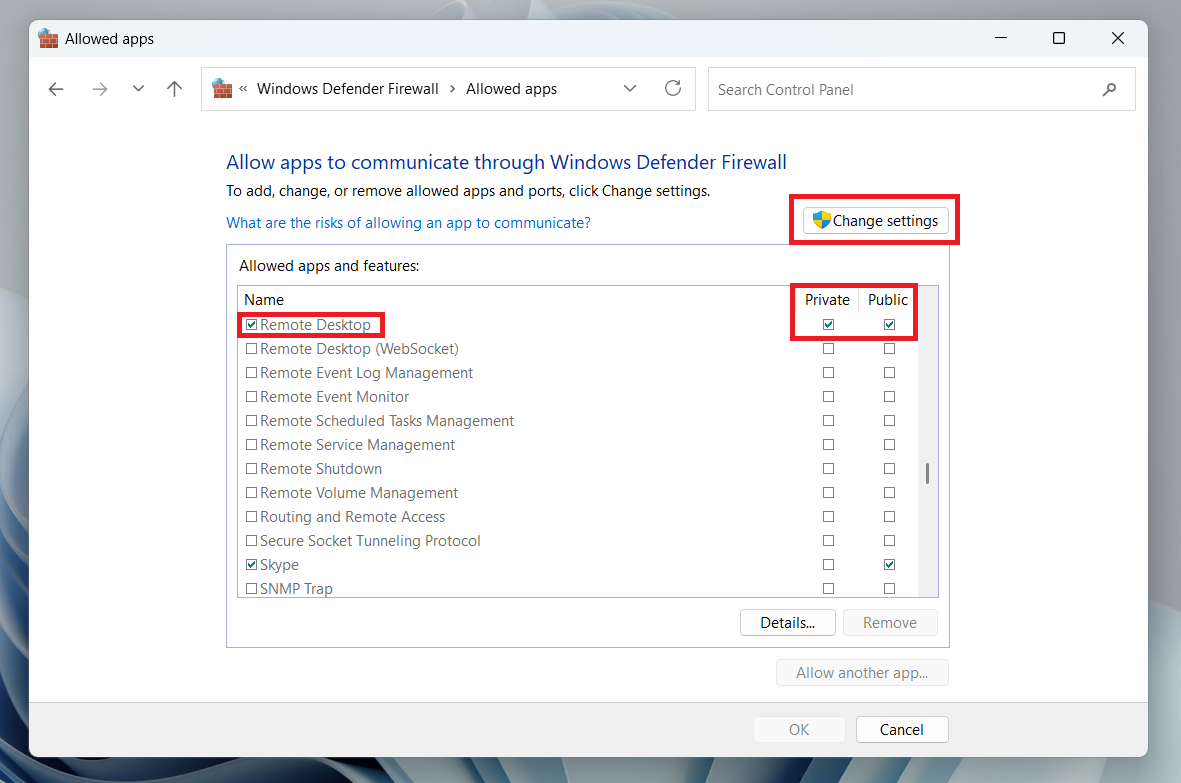
-
Hit “Allow another app.” Find AnyDesk among the list of applications, then click “Add” to include it as an exception to firewall blocking.
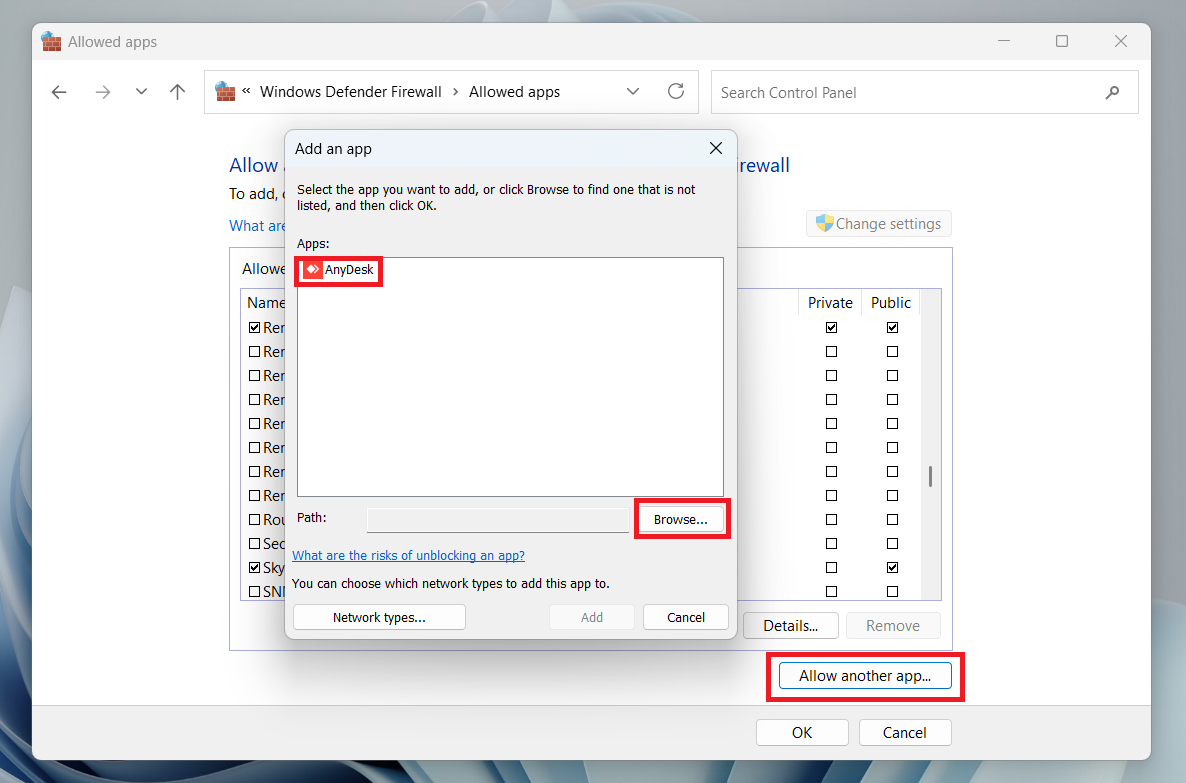
How to allow AnyDesk through your firewall on macOS?
-
Open the firewall settings of macOS via “System Preferences > Security & Privacy > Firewall”
-
Click “Firewall Options” and include AnyDesk as a firewall blocking exception.
4. Check Your Internet Connection
AnyDesk’s connection typically fails if the internet connection is weak and unstable. Hence, it is crucial that your Internet is working well to avoid a network timeout error in AnyDesk. Poor internet connection can also cause packet loss or delay, which can adversely affect remote session quality.
For a stable network connection, invest in a high-speed Internet connection with high upload and download bandwidths. You can also limit other applications from consuming too much bandwidth while using AnyDesk.
5. Check AnyDesk Updates
If your AnyDesk version is outdated, compatibility issues and bugs might lead to network timeouts. Hence, it is important to keep the software up-to-date so you have access to AnyDesk’s latest features and fixes. AnyDesk usually updates automatically, but if this setting was not enabled, you need to manually check that you are running the latest version.
-
Go to the menu (horizontal lines in the top-right corner) and select “About AnyDesk.” From there, you will see the current version of your AnyDesk app.
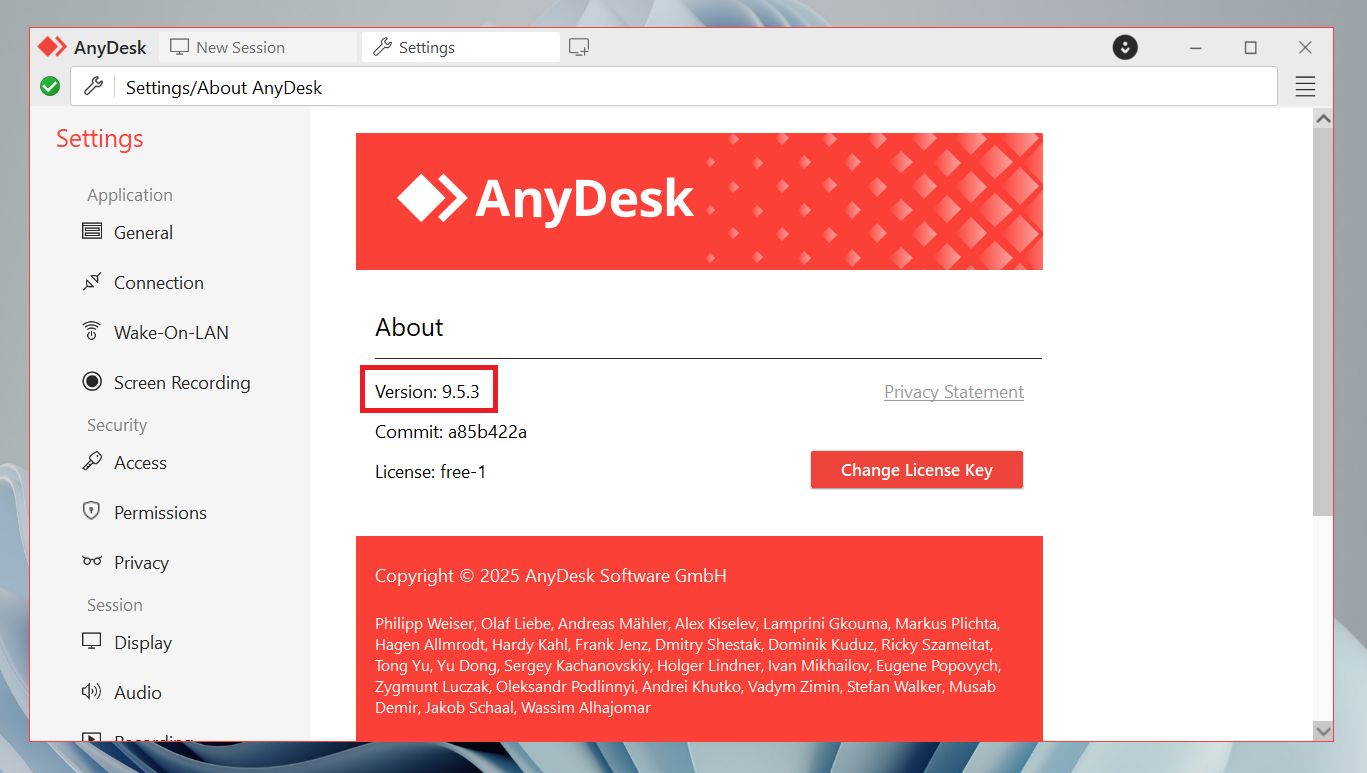
-
Go to AnyDesk’s official website and download the newest version (if it is available).
-
Open the downloaded installer and follow the on-screen instructions to update AnyDesk.
6. Reinstall AnyDesk
If methods one to five we discussed above fail, it is possible that a faulty installation causes the network timeout error. So, it is time to reinstall AnyDesk to fix the issue. Upon reinstallation, all corrupted files that cause the issue will be replaced. Make sure that after reinstallation, you download the latest AnyDesk version from the web.
7. Choose the Best AnyDesk Alternative
AnyDesk is an excellent app, but some of its technical issues happen frequently. So, if AnyDesk’s connection timeout issues are starting to hamper your work productivity, consider switching to a reliable alternative like HelpWire, which offers a straightforward and free option without any hidden fees.
Why Choose HelpWire?
-
Rapid Session Launch:No need for complex configurations, clients can use your secure links to connect in seconds.
-
Multi-Monitor Remote Support:Work with your clients faster by viewing and managing multiple remote screens.
-
Unattended Control and Access:With HelpWire, user intervention is not required to access or control remote devices.
-
Quick and Easy File Transfer:Share or move files with your client by a simple copy and paste procedure.
-
All-stop Team and Client Management:HelpWire is a centralized hub to organize sessions, assign roles, and track client interactions.
-
Live Collaborative Sessions:Communicate and work with team members or clients via real-time remote sessions.
Learn more about HelpWire features and find out why it is the leading alternative to AnyDesk.
Solve AnyDesk Network Connection With Ease
Our recommended steps above should help you fix the “AnyDesk network connection has timed out” problem and regain your remote work productivity. But if this issue persists, do not hesitate to consider robust alternatives like HelpWire for a stable and reliable remote work experience.